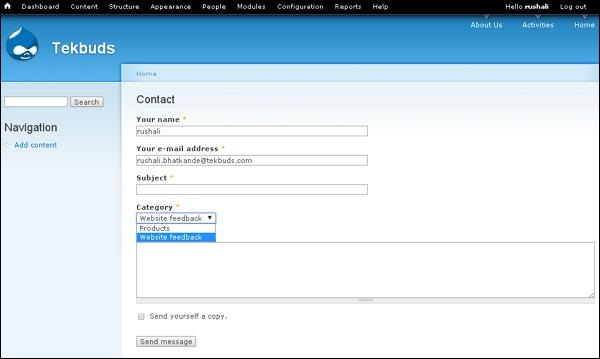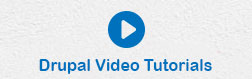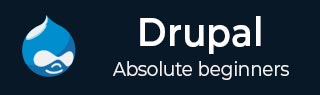
- Drupal Basics Tutorial
- Drupal - Home
- Drupal - Overview
- Drupal - Installation
- Drupal - Architecture
- Drupal - Main Menu
- Drupal - Blocks & Regions
- Drupal - Themes & Layouts
- Drupal - Front Page
- Drupal - Static Pages
- Drupal - Create Blog
- Drupal - Create Articles
- Drupal - Create Pages
- Drupal - Create Content
- Drupal - Modify Content
- Drupal - Delete Content
- Drupal - Publish Content
- Drupal - Menu Management
- Drupal - Taxonomies
- Drupal - Comments
- Drupal - User Management
- Drupal - Optimization
- Drupal - Site Backup
- Drupal - Site Upgrade
- Drupal - Announcements
- Drupal Advanced
- Drupal - URL Alias
- Drupal - Site Search
- Drupal - Error Handling
- Drupal - Multilingual Content
- Drupal - Triggers & Actions
- Drupal - Social Networking
- Drupal - Internationalization
- Drupal - Extensions
- Drupal - Default Modules
- Drupal - Pane Module
- Drupal - Book Module
- Drupal - Aggregator Module
- Drupal - Contact Module
- Drupal - Form Module
- Drupal - Poll Module
- Drupal - Site Security
- Drupal E-Commerce
- Drupal - Setup Shopping Cart
- Drupal - Create Products
- Drupal - Create Categories
- Drupal - Setup Taxes
- Drupal - Setup Discounts
- Drupal - Receive Donations
- Drupal - Setup Shipping
- Drupal - Setup Payments
- Drupal - Invoice Generation
- Drupal - Email Notifications
- Drupal - Order History
- Drupal Useful Resources
- Drupal - Questions and Answers
- Drupal - Quick Guide
- Drupal - Useful Resources
- Drupal - Discussion
Drupal - Contact Module
In this chapter, we will study about creating contact form in Drupal. Contact form is used to submit the information of user in Drupal.
Following are the steps to add Contact module.
Step 1 − Click Modules menu.

Step 2 − A list of different modules gets displayed. Enable the Contact module and click Save Configuration as shown in the following screen.
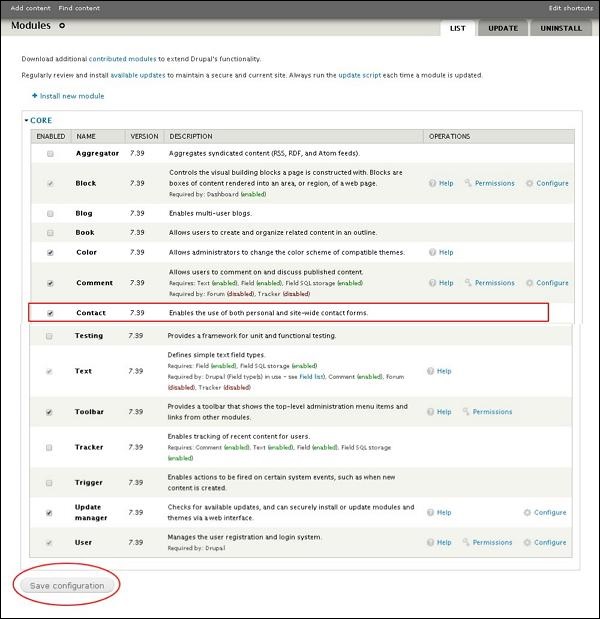
Step 3 − Go back to the contact module and click the Configure tab as shown in the following screen.
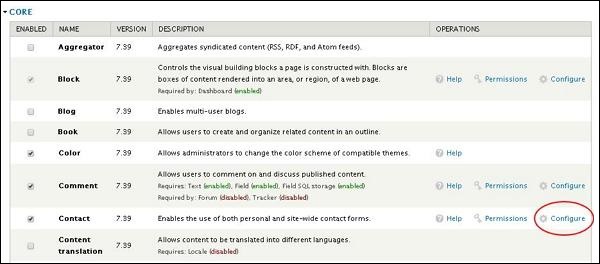
Step 4 − Now you can view the information of all the categories and you can also add extra contacts. Click Add Category.
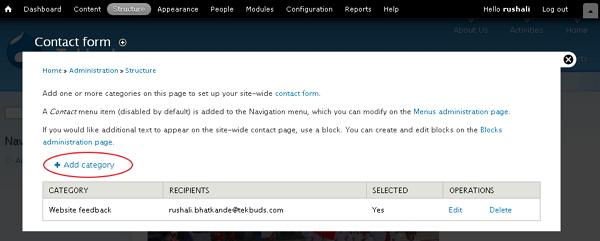
Step 5 − The contact form gets displayed as shown in the following screen.
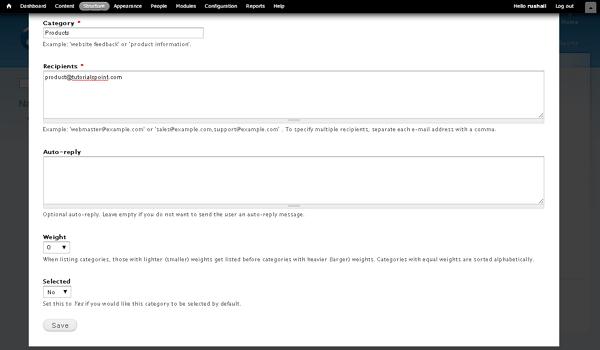
It contains the following fields.
Category − Specify the name of the category for feedback form.
Recipients − Specify the e-mail address where you wish to receive mails.
Auto-reply − Sends the automatic reply message to the user.
Weight − Sets the list in order.
Selected − Selecting Yes option, it sets the category as default.
After filling all information about the contact, click the Save button to save your contact form information.
Step 6 − You can see the created contact form in the list as shown in the following screen. To view the contact form, click Contact form tab.
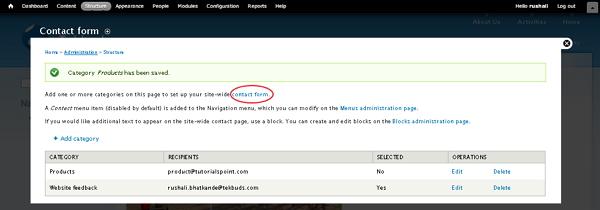
Step 7 − The category which you have added will get displayed in the category field as shown in the following screen.