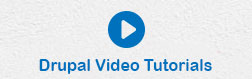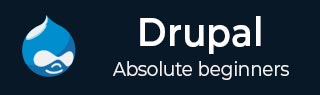
- Drupal Basics Tutorial
- Drupal - Home
- Drupal - Overview
- Drupal - Installation
- Drupal - Architecture
- Drupal - Main Menu
- Drupal - Blocks & Regions
- Drupal - Themes & Layouts
- Drupal - Front Page
- Drupal - Static Pages
- Drupal - Create Blog
- Drupal - Create Articles
- Drupal - Create Pages
- Drupal - Create Content
- Drupal - Modify Content
- Drupal - Delete Content
- Drupal - Publish Content
- Drupal - Menu Management
- Drupal - Taxonomies
- Drupal - Comments
- Drupal - User Management
- Drupal - Optimization
- Drupal - Site Backup
- Drupal - Site Upgrade
- Drupal - Announcements
- Drupal Advanced
- Drupal - URL Alias
- Drupal - Site Search
- Drupal - Error Handling
- Drupal - Multilingual Content
- Drupal - Triggers & Actions
- Drupal - Social Networking
- Drupal - Internationalization
- Drupal - Extensions
- Drupal - Default Modules
- Drupal - Pane Module
- Drupal - Book Module
- Drupal - Aggregator Module
- Drupal - Contact Module
- Drupal - Form Module
- Drupal - Poll Module
- Drupal - Site Security
- Drupal E-Commerce
- Drupal - Setup Shopping Cart
- Drupal - Create Products
- Drupal - Create Categories
- Drupal - Setup Taxes
- Drupal - Setup Discounts
- Drupal - Receive Donations
- Drupal - Setup Shipping
- Drupal - Setup Payments
- Drupal - Invoice Generation
- Drupal - Email Notifications
- Drupal - Order History
- Drupal Useful Resources
- Drupal - Questions and Answers
- Drupal - Quick Guide
- Drupal - Useful Resources
- Drupal - Discussion
Drupal - Create Articles
In this chapter, we will study about creating articles in Drupal. Creating articles help your visitors know about the company and your website in detail.
Following are the steps used to create articles in Drupal.
Step 1 − Click Add content in Drupal.
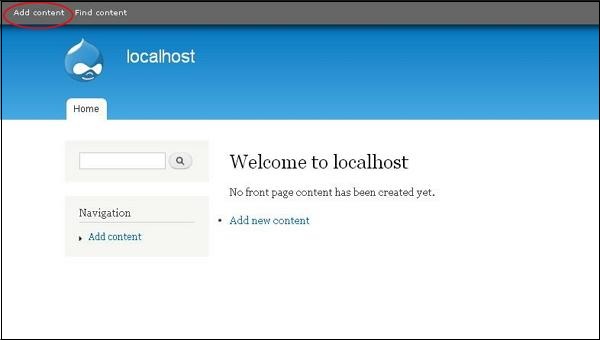
Step 2 − You will get the pop-up window as shown in the following screen. Select Article.
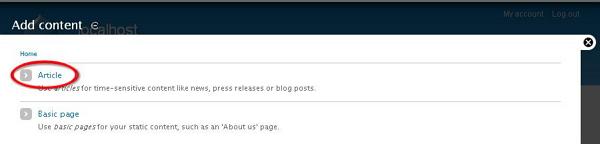
Step 3 − You will get the following screen.
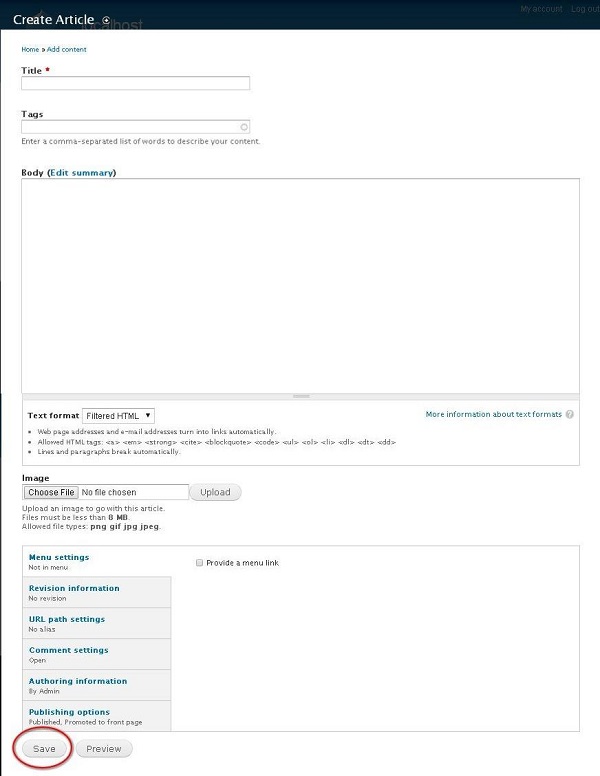
Below are the fields present in Create Article page.
Title − It specifies the title for new article.
Tags − Describes the content of your article. Tags contain those related words which are included into your articles.
Body − Enter the description.
Text format − It specifies the Text format such as Filtered HTML, Full HTML and Plain text.
Image − Upload images by choosing a particular file.
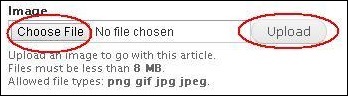
When you click choose file, a pop-up window appears, you can select an image from your local file, once you choose a file, click Upload. The image gets uploaded.
Menu settings − By clicking on Provide a menu link checkbox it shows all the related details of Menu such as Menu link title, Description, Parent item, and Weight.
Revision information − Provides revised information if any changes are made in the article.
URL path settings − Add URL alias to access the content of article to the users.
Comment settings − By selecting open or close, it allows others to write comment for the article.
Authoring information − Specifies the authored name and the date when article has been authored.
Publishing options − Allows options for articles to be Published, Promoted to front page and Sticky at top of lists for the users.
After filling all the details about the article, click the Save button.