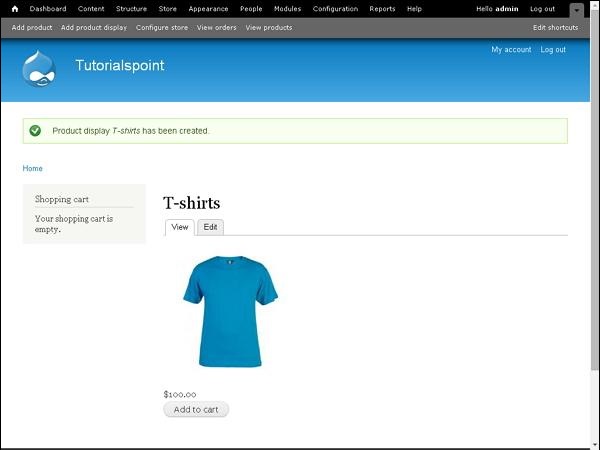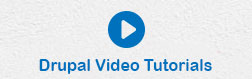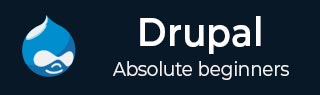
- Drupal Basics Tutorial
- Drupal - Home
- Drupal - Overview
- Drupal - Installation
- Drupal - Architecture
- Drupal - Main Menu
- Drupal - Blocks & Regions
- Drupal - Themes & Layouts
- Drupal - Front Page
- Drupal - Static Pages
- Drupal - Create Blog
- Drupal - Create Articles
- Drupal - Create Pages
- Drupal - Create Content
- Drupal - Modify Content
- Drupal - Delete Content
- Drupal - Publish Content
- Drupal - Menu Management
- Drupal - Taxonomies
- Drupal - Comments
- Drupal - User Management
- Drupal - Optimization
- Drupal - Site Backup
- Drupal - Site Upgrade
- Drupal - Announcements
- Drupal Advanced
- Drupal - URL Alias
- Drupal - Site Search
- Drupal - Error Handling
- Drupal - Multilingual Content
- Drupal - Triggers & Actions
- Drupal - Social Networking
- Drupal - Internationalization
- Drupal - Extensions
- Drupal - Default Modules
- Drupal - Pane Module
- Drupal - Book Module
- Drupal - Aggregator Module
- Drupal - Contact Module
- Drupal - Form Module
- Drupal - Poll Module
- Drupal - Site Security
- Drupal E-Commerce
- Drupal - Setup Shopping Cart
- Drupal - Create Products
- Drupal - Create Categories
- Drupal - Setup Taxes
- Drupal - Setup Discounts
- Drupal - Receive Donations
- Drupal - Setup Shipping
- Drupal - Setup Payments
- Drupal - Invoice Generation
- Drupal - Email Notifications
- Drupal - Order History
- Drupal Useful Resources
- Drupal - Questions and Answers
- Drupal - Quick Guide
- Drupal - Useful Resources
- Drupal - Discussion
Drupal - Create Products
In this chapter, we'll study about Creating Products in Drupal site. Products are the items that are offered for sale.
Following are the simple steps used for Creating Product.
Step 1 − Click Add Product.

Step 2 − Click on Create Product.
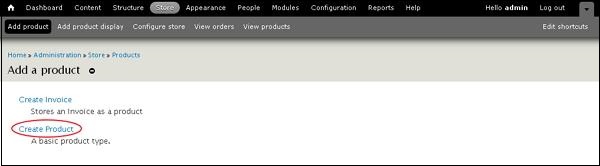
Step 3 − Now you have to create a product by filling the product information as shown in the following screen.
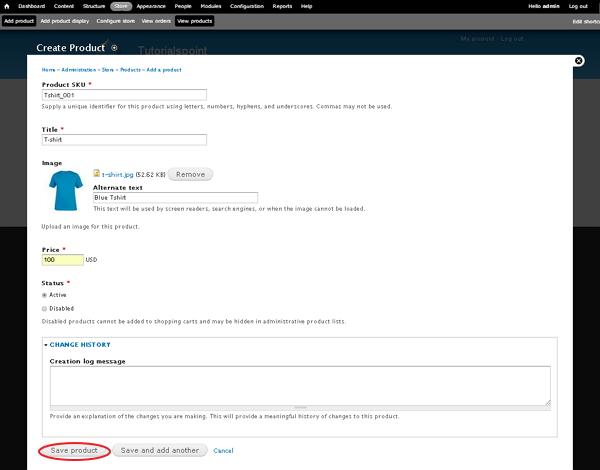
It contains the following fields −
Product SKU − Enter the unique identifying number for the product.
Title − Enter the title of the product.
Image − Upload image and give alternate text for your product which will be used by screen readers, search engines, or when the image cannot be loaded.
Price − Enter the price of the product.
Status − Set this field to Active option, so that it can be added to shopping cart. If it is set to Disabled option, products cannot be added to shopping carts and may be hidden in administrative product lists.
Change History − It provides history of changes made to the product.
After filling the fields, click Save Configuration.
Step(4) − Now you can see that your product is added, click Add product display as shown in the following screen.
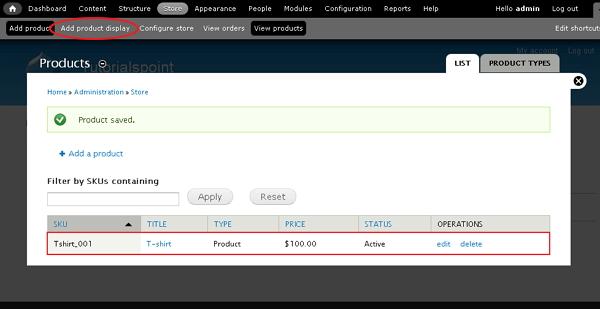
Step(5) − The Create Product display page will get displayed as shown in the following screen.
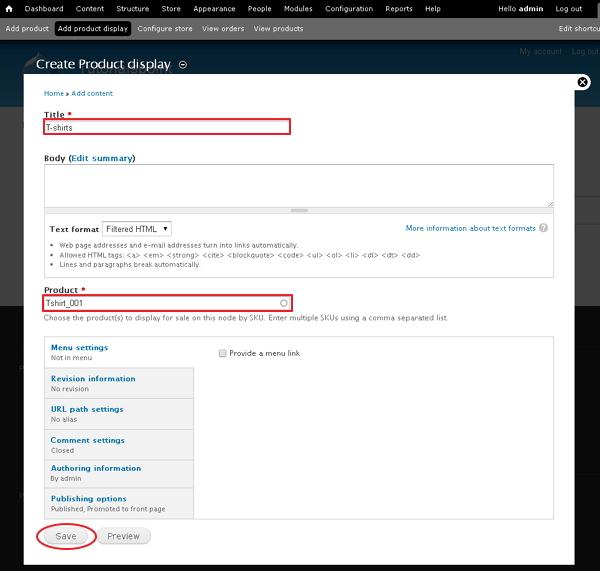
It contains below fields −
Title − Add title of the product.
Body − Here you can add summary for the product.
Product − Choose the products to display for sale on this node by SKU. You can also enter multiple SKU's using a comma separated list.
Step(6) − You can see your product displayed on the front page.