
- Docker Tutorial
- Docker - Home
- Docker - Overview
- Docker - Installing on Linux
- Docker - Installation
- Docker - Hub
- Docker - Images
- Docker - Containers
- Docker - Registries
- Docker - Compose
- Docker - Working With Containers
- Docker - Architecture
- Docker - Layers
- Docker - Container & Hosts
- Docker - Configuration
- Docker - Containers & Shells
- Docker - Dockerfile
- Docker - Building Files
- Docker - Public Repositories
- Docker - Managing Ports
- Docker - Web Server
- Docker - Commands
- Docker - Container Linking
- Docker - Data Storage
- Docker - Networking
- Docker - Security
- Docker - Toolbox
- Docker - Cloud
- Docker - Logging
- Docker - Continuous Integration
- Docker - Kubernetes Architecture
- Docker - Working of Kubernetes
- Docker Setting Services
- Docker - Setting Node.js
- Docker - Setting MongoDB
- Docker - Setting NGINX
- Docker - Setting ASP.Net
- Docker Setting - Python
- Docker Setting - Java
- Docker Setting - Redis
- Docker Setting - Alpine
- Docker Setting - BusyBox
- Docker Useful Resources
- Docker - Quick Guide
- Docker - Useful Resources
- Docker - Discussion
Docker - Working with Containers
In this chapter, we will explore in detail what we can do with containers.
docker top
With this command, you can see the top processes within a container.
Syntax
docker top ContainerID
Options
ContainerID − This is the Container ID for which you want to see the top processes.
Return Value
The output will show the top-level processes within a container.
Example
sudo docker top 9f215ed0b0d3
The above command will show the top-level processes within a container.
Output
When we run the above command, it will produce the following result −
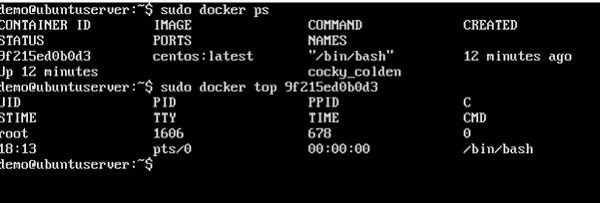
docker stop
This command is used to stop a running container.
Syntax
docker stop ContainerID
Options
ContainerID − This is the Container ID which needs to be stopped.
Return Value
The output will give the ID of the stopped container.
Example
sudo docker stop 9f215ed0b0d3
The above command will stop the Docker container 9f215ed0b0d3.
Output
When we run the above command, it will produce the following result −
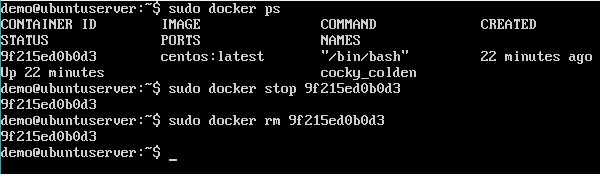
docker rm
This command is used to delete a container.
Syntax
docker rm ContainerID
Options
ContainerID − This is the Container ID which needs to be removed.
Return Value
The output will give the ID of the removed container.
Example
sudo docker rm 9f215ed0b0d3
The above command will remove the Docker container 9f215ed0b0d3.
Output
When we run the above command, it will produce the following result −
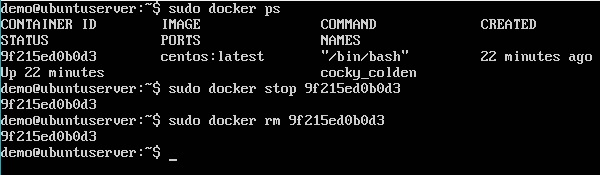
docker stats
This command is used to provide the statistics of a running container.
Syntax
docker stats ContainerID
Options
ContainerID − This is the Container ID for which the stats need to be provided.
Return Value
The output will show the CPU and Memory utilization of the Container.
Example
sudo docker stats 9f215ed0b0d3
The above command will provide CPU and memory utilization of the Container 9f215ed0b0d3.
Output
When we run the above command, it will produce the following result −

docker attach
This command is used to attach to a running container.
Syntax
docker attach ContainerID
Options
ContainerID − This is the Container ID to which you need to attach.
Return Value
None
Example
sudo docker attach 07b0b6f434fe
The above command will attach to the Docker container 07b0b6f434fe.
Output
When we run the above command, it will produce the following result −
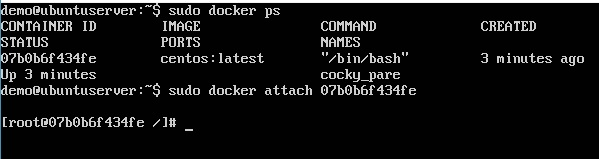
Once you have attached to the Docker container, you can run the above command to see the process utilization in that Docker container.
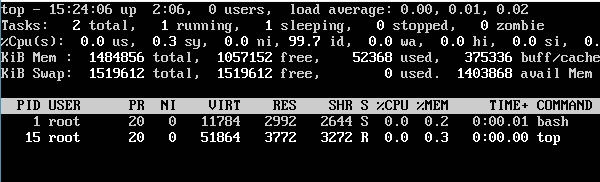
docker pause
This command is used to pause the processes in a running container.
Syntax
docker pause ContainerID
Options
ContainerID − This is the Container ID to which you need to pause the processes in the container.
Return Value
The ContainerID of the paused container.
Example
sudo docker pause 07b0b6f434fe
The above command will pause the processes in a running container 07b0b6f434fe.
Output
When we run the above command, it will produce the following result −
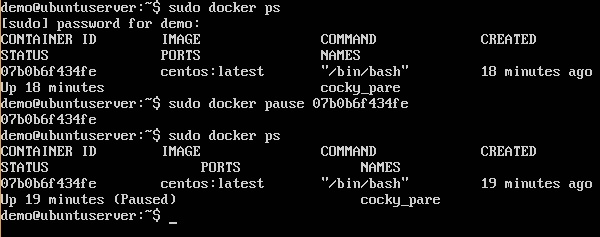
docker unpause
This command is used to unpause the processes in a running container.
Syntax
docker unpause ContainerID
Options
ContainerID − This is the Container ID to which you need to unpause the processes in the container.
Return Value
The ContainerID of the running container.
Example
sudo docker unpause 07b0b6f434fe
The above command will unpause the processes in a running container: 07b0b6f434fe
Output
When we run the above command, it will produce the following result −

docker kill
This command is used to kill the processes in a running container.
Syntax
docker kill ContainerID
Options
ContainerID − This is the Container ID to which you need to kill the processes in the container.
Return Value
The ContainerID of the running container.
Example
sudo docker kill 07b0b6f434fe
The above command will kill the processes in the running container 07b0b6f434fe.
Output
When we run the above command, it will produce the following result −
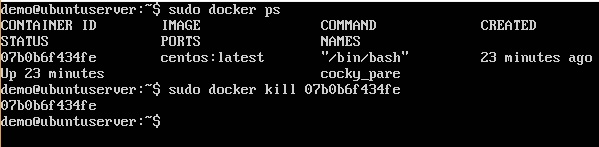
Docker – Container Lifecycle
The following illustration explains the entire lifecycle of a Docker container.
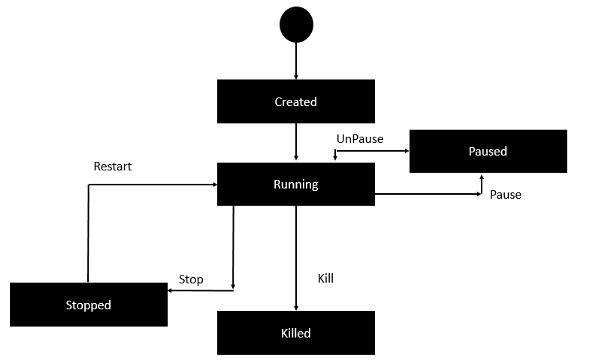
Initially, the Docker container will be in the created state.
Then the Docker container goes into the running state when the Docker run command is used.
The Docker kill command is used to kill an existing Docker container.
The Docker pause command is used to pause an existing Docker container.
The Docker stop command is used to pause an existing Docker container.
The Docker run command is used to put a container back from a stopped state to a running state.