
- Docker Tutorial
- Docker - Home
- Docker - Overview
- Docker - Installing on Linux
- Docker - Installation
- Docker - Hub
- Docker - Images
- Docker - Containers
- Docker - Registries
- Docker - Compose
- Docker - Working With Containers
- Docker - Architecture
- Docker - Layers
- Docker - Container & Hosts
- Docker - Configuration
- Docker - Containers & Shells
- Docker - Dockerfile
- Docker - Building Files
- Docker - Public Repositories
- Docker - Managing Ports
- Docker - Web Server
- Docker - Commands
- Docker - Container Linking
- Docker - Data Storage
- Docker - Networking
- Docker - Security
- Docker - Toolbox
- Docker - Cloud
- Docker - Logging
- Docker - Continuous Integration
- Docker - Kubernetes Architecture
- Docker - Working of Kubernetes
- Docker Setting Services
- Docker - Setting Node.js
- Docker - Setting MongoDB
- Docker - Setting NGINX
- Docker - Setting ASP.Net
- Docker Setting - Python
- Docker Setting - Java
- Docker Setting - Redis
- Docker Setting - Alpine
- Docker Setting - BusyBox
- Docker Useful Resources
- Docker - Quick Guide
- Docker - Useful Resources
- Docker - Discussion
Docker - Containers and Shells
By default, when you launch a container, you will also use a shell command while launching the container as shown below. This is what we have seen in the earlier chapters when we were working with containers.
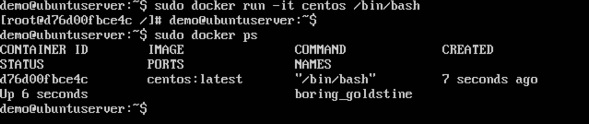
In the above screenshot, you can observe that we have issued the following command −
sudo docker run –it centos /bin/bash
We used this command to create a new container and then used the Ctrl+P+Q command to exit out of the container. It ensures that the container still exists even after we exit from the container.
We can verify that the container still exists with the Docker ps command. If we had to exit out of the container directly, then the container itself would be destroyed.
Now there is an easier way to attach to containers and exit them cleanly without the need of destroying them. One way of achieving this is by using the nsenter command.
Before we run the nsenter command, you need to first install the nsenter image. It can be done by using the following command −
docker run --rm -v /usr/local/bin:/target jpetazzo/nsenter
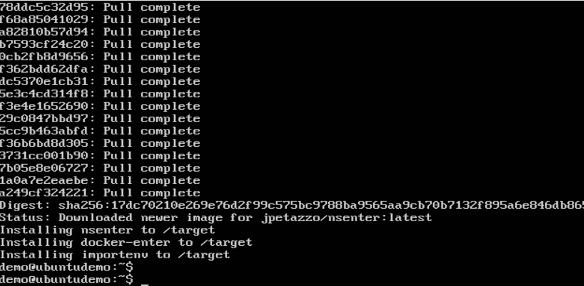
Before we use the nsenter command, we need to get the Process ID of the container, because this is required by the nsenter command. We can get the Process ID via the Docker inspect command and filtering it via the Pid.
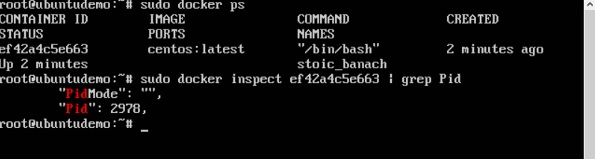
As seen in the above screenshot, we have first used the docker ps command to see the running containers. We can see that there is one running container with the ID of ef42a4c5e663.
We then use the Docker inspect command to inspect the configuration of this container and then use the grep command to just filter the Process ID. And from the output, we can see that the Process ID is 2978.
Now that we have the process ID, we can proceed forward and use the nsenter command to attach to the Docker container.
nsenter
This method allows one to attach to a container without exiting the container.
Syntax
nsenter –m –u –n –p –i –t containerID command
Options
-u is used to mention the Uts namespace
-m is used to mention the mount namespace
-n is used to mention the network namespace
-p is used to mention the process namespace
-i s to make the container run in interactive mode.
-t is used to connect the I/O streams of the container to the host OS.
containerID − This is the ID of the container.
Command − This is the command to run within the container.
Return Value
None
Example
sudo nsenter –m –u –n –p –i –t 2978 /bin/bash
Output
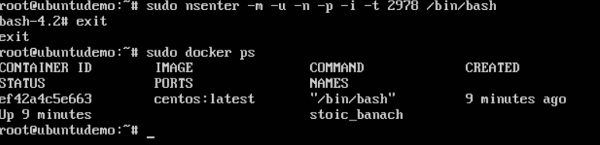
From the output, we can observe the following points −
The prompt changes to the bash shell directly when we issue the nsenter command.
We then issue the exit command. Now normally if you did not use the nsenter command, the container would be destroyed. But you would notice that when we run the nsenter command, the container is still up and running.