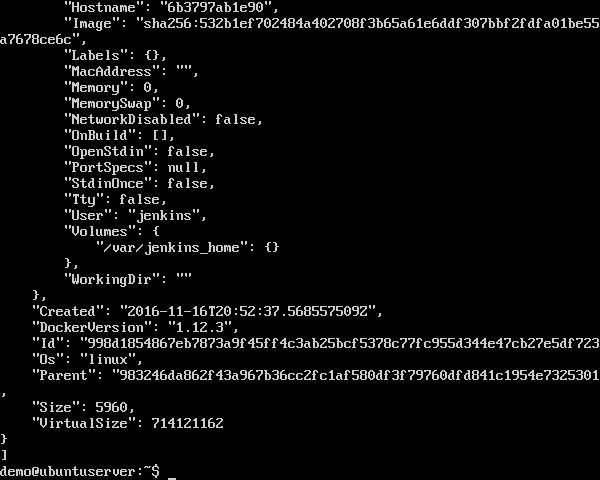- Docker Tutorial
- Docker - Home
- Docker - Overview
- Docker - Installing Docker on Linux
- Docker - Installation
- Docker - Hub
- Docker - Images
- Docker - Containers
- Docker - Working With Containers
- Docker - Architecture
- Docker - Container & Hosts
- Docker - Configuring
- Docker - Containers & Shells
- Docker - File
- Docker - Building Files
- Docker - Public Repositories
- Docker - Managing Ports
- Docker - Private Registries
- Building a Web Server Docker File
- Docker - Instruction Commands
- Docker - Container Linking
- Docker - Storage
- Docker - Networking
- Docker - Setting Node.js
- Docker - Setting MongoDB
- Docker - Setting NGINX
- Docker - Toolbox
- Docker - Setting ASP.Net
- Docker - Cloud
- Docker - Logging
- Docker - Compose
- Docker - Continuous Integration
- Docker - Kubernetes Architecture
- Docker - Working of Kubernetes
- Docker Useful Resources
- Docker - Quick Guide
- Docker - Useful Resources
- Docker - Discussion
Docker - Images
In Docker, everything is based on Images. An image is a combination of a file system and parameters. Let’s take an example of the following command in Docker.
docker run hello-world
The Docker command is specific and tells the Docker program on the Operating System that something needs to be done.
The run command is used to mention that we want to create an instance of an image, which is then called a container.
Finally, "hello-world" represents the image from which the container is made.
Now let’s look at how we can use the CentOS image available in Docker Hub to run CentOS on our Ubuntu machine. We can do this by executing the following command on our Ubuntu machine −
sudo docker run -it centos /bin/bash
Note the following points about the above sudo command −
We are using the sudo command to ensure that it runs with root access.
Here, centos is the name of the image we want to download from Docker Hub and install on our Ubuntu machine.
─it is used to mention that we want to run in interactive mode.
/bin/bash is used to run the bash shell once CentOS is up and running.
Displaying Docker Images
To see the list of Docker images on the system, you can issue the following command.
docker images
This command is used to display all the images currently installed on the system.
Syntax
docker images
Options
None
Return Value
The output will provide the list of images on the system.
Example
sudo docker images
Output
When we run the above command, it will produce the following result −
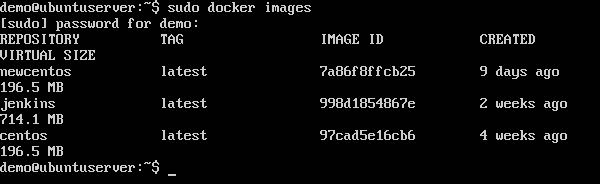
From the above output, you can see that the server has three images: centos, newcentos, and jenkins. Each image has the following attributes −
TAG − This is used to logically tag images.
Image ID − This is used to uniquely identify the image.
Created − The number of days since the image was created.
Virtual Size − The size of the image.
Downloading Docker Images
Images can be downloaded from Docker Hub using the Docker run command. Let’s see in detail how we can do this.
Syntax
The following syntax is used to run a command in a Docker container.
docker run image
Options
Image − This is the name of the image which is used to run the container.
Return Value
The output will run the command in the desired container.
Example
sudo docker run centos
This command will download the centos image, if it is not already present, and run the OS as a container.
Output
When we run the above command, we will get the following result −
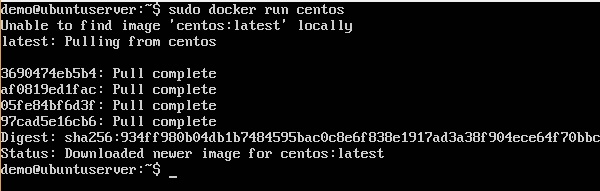
You will now see the CentOS Docker image downloaded. Now, if we run the Docker images command to see the list of images on the system, we should be able to see the centos image as well.
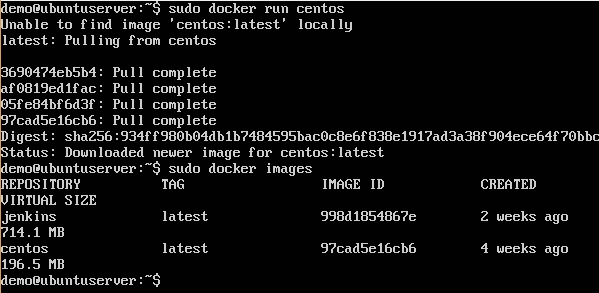
Removing Docker Images
The Docker images on the system can be removed via the docker rmi command. Let’s look at this command in more detail.
docker rmi
This command is used to remove Docker images.
Syntax
docker rmi ImageID
Options
ImageID − This is the ID of the image which needs to be removed.
Return Value
The output will provide the Image ID of the deleted Image.
Example
sudo docker rmi 7a86f8ffcb25
Here, 7a86f8ffcb25 is the Image ID of the newcentos image.
Output
When we run the above command, it will produce the following result −
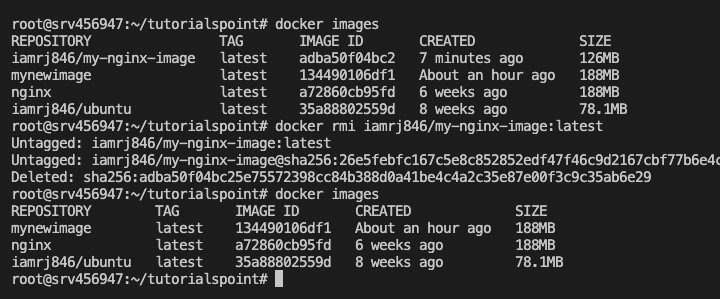
Let’s see some more Docker commands on images.
docker images -q
This command is used to return only the Image ID’s of the images.
Syntax
docker images
Options
q − It tells the Docker command to return the Image ID’s only.
Return Value
The output will show only the Image ID’s of the images on the Docker host.
Example
sudo docker images -q
Output
When we run the above command, it will produce the following result −

docker inspect
This command is used see the details of an image or container.
Syntax
docker inspect Repository
Options
Repository − This is the name of the Image.
Return Value
The output will show detailed information on the Image.
Example
sudo docker inspect jenkins
Output
When we run the above command, it will produce the following result −