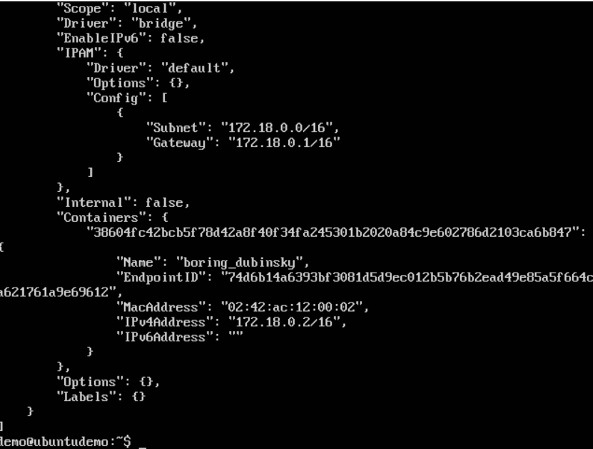- Docker Tutorial
- Docker - Home
- Docker - Overview
- Docker - Installing on Linux
- Docker - Installation
- Docker - Hub
- Docker - Images
- Docker - Containers
- Docker - Registries
- Docker - Compose
- Docker - Working With Containers
- Docker - Architecture
- Docker - Layers
- Docker - Container & Hosts
- Docker - Configuration
- Docker - Containers & Shells
- Docker - Dockerfile
- Docker - Building Files
- Docker - Public Repositories
- Docker - Managing Ports
- Docker - Web Server
- Docker - Commands
- Docker - Container Linking
- Docker - Data Storage
- Docker - Networking
- Docker - Security
- Docker - Toolbox
- Docker - Cloud
- Docker - Logging
- Docker - Continuous Integration
- Docker - Kubernetes Architecture
- Docker - Working of Kubernetes
- Docker Setting Services
- Docker - Setting Node.js
- Docker - Setting MongoDB
- Docker - Setting NGINX
- Docker - Setting ASP.Net
- Docker Setting - Python
- Docker Setting - Java
- Docker Setting - Redis
- Docker Setting - Alpine
- Docker Setting - BusyBox
- Docker Useful Resources
- Docker - Quick Guide
- Docker - Useful Resources
- Docker - Discussion
Docker - Networking
Docker takes care of the networking aspects so that the containers can communicate with other containers and also with the Docker Host. If you do an ifconfig on the Docker Host, you will see the Docker Ethernet adapter. This adapter is created when Docker is installed on the Docker Host.
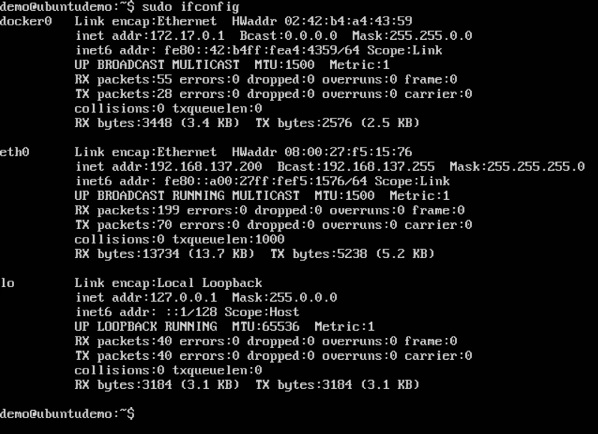
This is a bridge between the Docker Host and the Linux Host. Now let’s look at some commands associated with networking in Docker.
Listing All Docker Networks
This command can be used to list all the networks associated with Docker on the host.
Syntax
docker network ls
Options
None
Return Value
The command will output all the networks on the Docker Host.
Example
sudo docker network ls
Output
The output of the above command is shown below
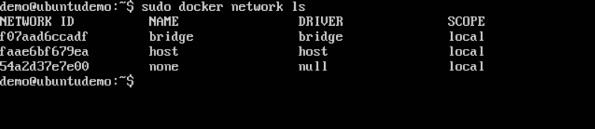
Inspecting a Docker network
If you want to see more details on the network associated with Docker, you can use the Docker network inspect command.
Syntax
docker network inspect networkname
Options
networkname − This is the name of the network you need to inspect.
Return Value
The command will output all the details about the network.
Example
sudo docker network inspect bridge
Output
The output of the above command is shown below −
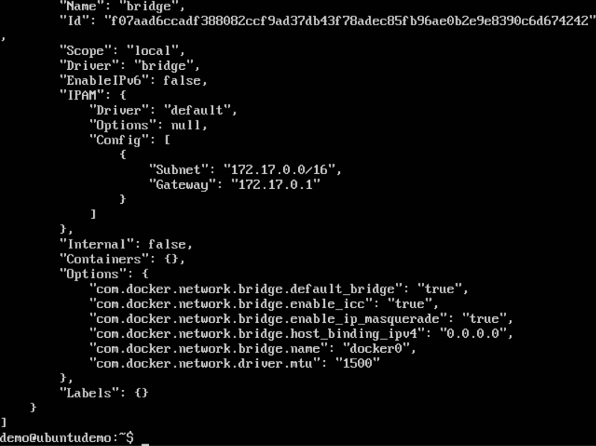
Now let’s run a container and see what happens when we inspect the network again. Let’s spin up an Ubuntu container with the following command −
sudo docker run –it ubuntu:latest /bin/bash

Now if we inspect our network name via the following command, you will now see that the container is attached to the bridge.
sudo docker network inspect bridge
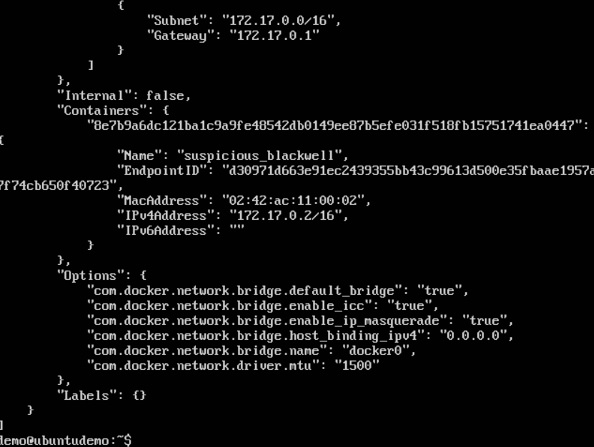
Creating Your Own New Network
One can create a network in Docker before launching containers. This can be done with the following command −
Syntax
docker network create –-driver drivername name
Options
drivername − This is the name used for the network driver.
name − This is the name given to the network.
Return Value
The command will output the long ID for the new network.
Example
sudo docker network create –-driver bridge new_nw
Output
The output of the above command is shown below −

You can now attach the new network when launching the container. So let’s spin up an Ubuntu container with the following command −
sudo docker run –it –network=new_nw ubuntu:latest /bin/bash

And now when you inspect the network via the following command, you will see the container attached to the network.
sudo docker network inspect new_nw