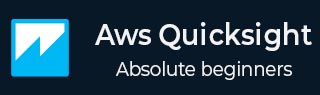
- AWS Quicksight Tutorial
- AWS Quicksight - Home
- AWS Quicksight - Overview
- AWS Quicksight - Landing Page
- AWS Quicksight - Using Data Sources
- AWS Quicksight - Data Source Limit
- AWS Quicksight - Editing Datasets
- AWS Quicksight - Creating New Analysis
- AWS Quicksight - Adding Visuals
- Using Filters to a Visual
- AWS Quicksight - Insights
- AWS Quicksight - Creating Story
- AWS Quicksight - Using Parameters
- AWS Quicksight - Sharing Analysis
- AWS Quicksight - Dashboards
- AWS Quicksight - Managing Quicksight
- AWS Quicksight - Edition Type
- AWS Quicksight - Managing IAM Policies
- AWS Quicksight - Embedding Dashboard
- AWS Quicksight - AWS SDKs
- Developer Responsibilities
- AWS Quicksight Useful Resources
- AWS Quicksight - Quick Guide
- AWS Quicksight - Useful Resources
- AWS Quicksight - Discussion
AWS Quicksight - Landing Page
To access AWS Quicksight tool, you can open it directly by passing this URL in web browser or navigating to AWS Console → Services
https://aws.amazon.com/quicksight/
Once you open this URL, on top right corner click on “Sign in to the Console”.

You need to provide the below details to login to Quicksight tool −
- Account ID or alias
- IAM User name
- Password
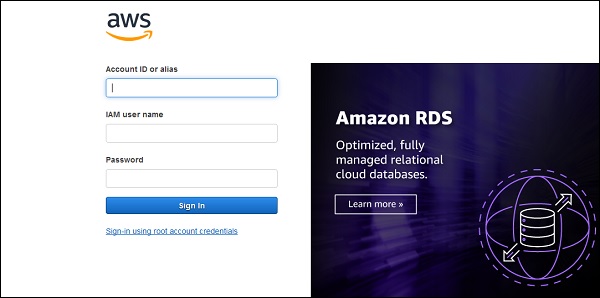
Once you login into Quicksight, you will see the below screen −
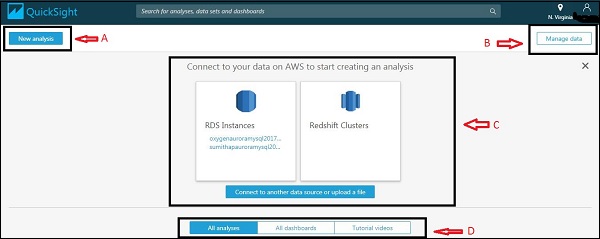
As marked in the above image,
Section A − “New Analysis” icon is used to create a new analysis. When you click on this, it will ask you to select any data set. You can also create a new data set as shown below −
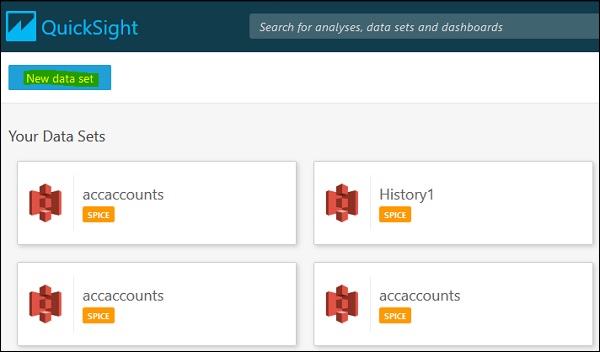
Section B − The “Manage data” icon will show all the data sets that have already been input to Quicksight. This option can be used to manage the dataset without creating any analysis.
Section C − It shows various data sources you have already connected to. You can also connect to a new data source or upload a file.
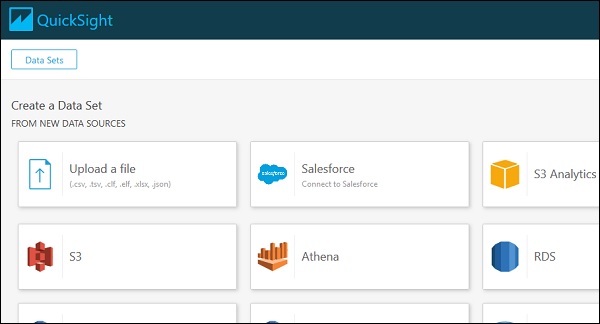
Section D − This section contains icon for already created analysis, published dashboards and tutorial videos explaining about Quicksight in detail.
You can click on each tab to view them as below −
All analysis
Here, you can see all the existing analysis in AWS Quicksight account including report and dashboards.
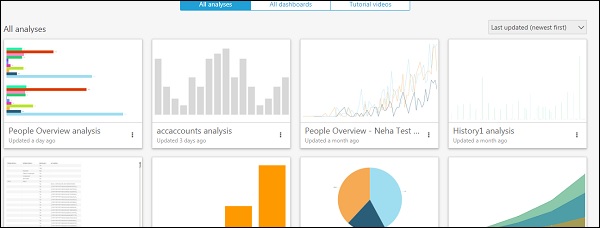
All dashboards
This option shows only existing dashboards in AWS Quicksight account.
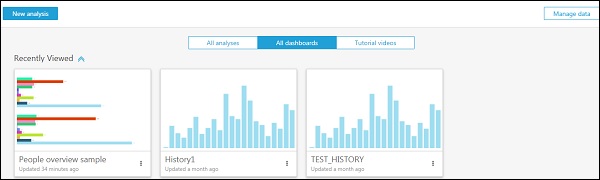
Tutorial videos
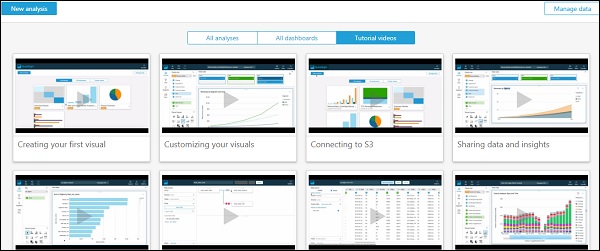
Other option to open Quicksight console is by navigating to AWS console using below URL −
https://aws.amazon.com/console/
Once you login, you need to navigate to Services tab and search for Quicksight in search bar. If you have recently used Quicksight services in AWS account, it will be seen under History tab.
