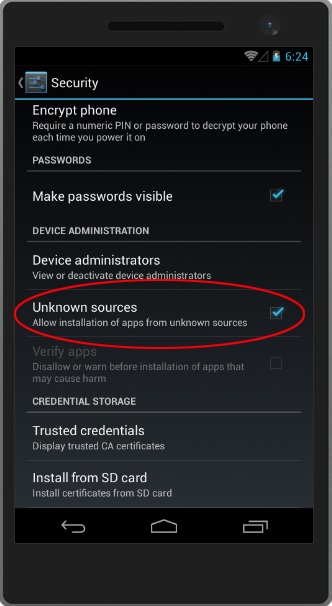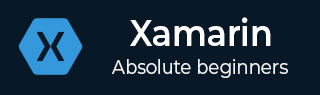
- Xamarin - Home
- Xamarin - Installation
- Xamarin - First Application
- Xamarin - Application Manifest
- Xamarin - Android Resources
- Xamarin - Android Activity Lifecycle
- Xamarin - Permissions
- Xamarin - Building the App GUI
- Xamarin - Menus
- Xamarin - Layouts
- Xamarin - Android Widgets
- Xamarin - Android Dialogs
- Xamarin - Gallery
- Xamarin - Andriod Views
- Xamarin - Multiscreen App
- Xamarin - Deploying Your App
Xamarin - Deploying Your App
After completing the process of building your App, its important to use this App on a physical Android device or allow other people to download your App and install it on their devices.
Releasing Your App
Before releasing your App, it is important to convert it into a format that can be read by an Android system. This type of format is called an apk file. To create an apk file.
Open your project.
Go to Build Menu and select Configuration Manager
On Configuration Manager, set Active Solution Configuration to release the App.
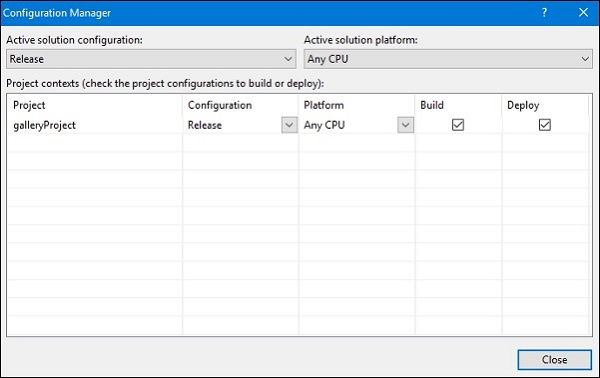
Next, click the Build Menu again and select Export Android Package(.apk).
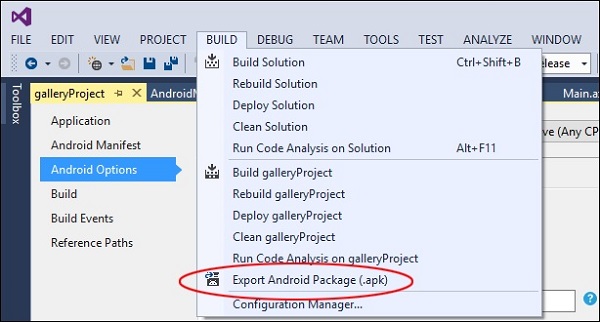
Once finished, the apk file will be stored in your project folder /bin/Release.
Publishing Your App
There are 3 ways of publishing an App −
Online Attachment
It involves uploading your apk file online as an attachment. Then the users having Android devices can download and directly install your App on their devices.
Google PlayStore
PlayStore is the largest market for Android apps. To upload your App to the PlayStore, you need to have a developer account with Google. The developer account is created once and costs $25 to get a license.
Manual Installation
Manual installation involves installing the .apk file generated directly on a physical device. Copy the file to your Android devices physical memory or an SD card and then run the file from your device.
Android, by default, blocks installation of Apps that are not from PlayStore. To install your App, you must enable it to accept the App installation from the Settings. To do this, go to Settings on your device, look for Security menu, and then then check "Allow installation of apps from unknown sources."