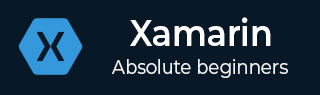
- Xamarin - Home
- Xamarin - Installation
- Xamarin - First Application
- Xamarin - Application Manifest
- Xamarin - Android Resources
- Xamarin - Android Activity Lifecycle
- Xamarin - Permissions
- Xamarin - Building the App GUI
- Xamarin - Menus
- Xamarin - Layouts
- Xamarin - Android Widgets
- Xamarin - Android Dialogs
- Xamarin - Gallery
- Xamarin - Andriod Views
- Xamarin - Multiscreen App
- Xamarin - Deploying Your App
Xamarin - Android Resources
When a new Android project is created, there are some files that are added to the project, by default. We call these default project files and folders as Android Resources. Take a look at the following screenshot.
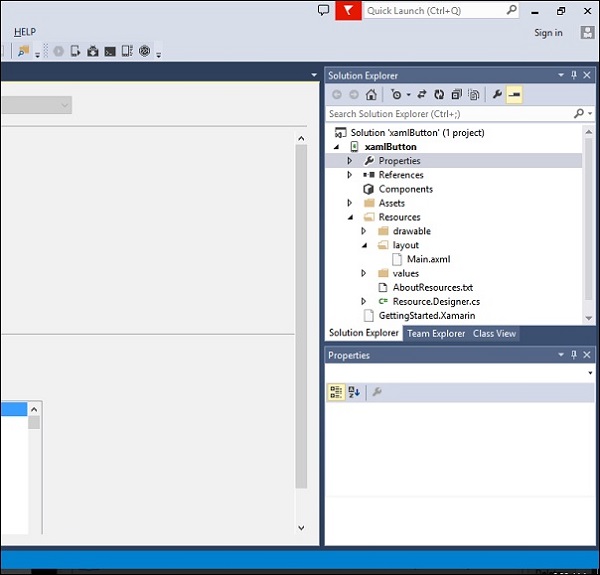
The default Android resources include the following −
AndroidManifest.xml file − It contains information about your Android applications, e.g., the application name, permissions, etc.
Resources folder − Resources can be images, layouts, strings, etc. that can be loaded via Androids resource system.
Resources/drawable folder − It stores all the images that you are going to use in your application.
Resources/layout folder − It contains all the Android XML files (.axml) that Android uses to build user interfaces.
The Resources/values folder − It contains XML files to declare key-value pairs for strings (and other types) throughout an application. This is how localization for multiple languages is normally set up on Android.
Resources.designer.cs − This file is created automatically when the Android projected is created and it contains unique identifiers that reference the Android resources.
MainActivity.cs file − This is the first activity of your Android application and from where the main application actions are launched from.
Resource files can be accessed programmatically through a unique ID which is stored in the resources.designer.cs file. The ID is contained under a class called Resource. Any resource added to the project is automatically generated inside the resource class.
The following code shows how to create a gridview project containing seven images −
namespace HelloGridView {
[System.CodeDom.Compiler.GeneratedCodeAttribute
("Xamarin.Android.Build.Tas ks",
"1.0.0.0")]
public partial class Resource {
static Resource() {
global::Android.Runtime.ResourceIdManager.UpdateIdValues();
}
public static void UpdateIdValues() {}
public partial class Attribute {
static Attribute() {
global::Android.Runtime.ResourceIdManager.UpdateIdValues();
}
private Attribute() {}
}
public partial class Drawable {
// aapt resource value: 0x7f020000
public const int Icon = 2130837504;
// aapt resource value: 0x7f020001
public const int img1 = 2130837505;
// aapt resource value: 0x7f020002
public const int img2 = 2130837506;
// aapt resource value: 0x7f020003
public const int img3 = 2130837507;
// aapt resource value: 0x7f020004
public const int img4 = 2130837508;
// aapt resource value: 0x7f020005
public const int img5 = 2130837509;
// aapt resource value: 0x7f020006
public const int img6 = 2130837510;
// aapt resource value: 0x7f020007
public const int img7 = 2130837511;
static Drawable() {
global::Android.Runtime.ResourceIdManager.UpdateIdValues();
}
private Drawable() {}
}
public partial class Id {
// aapt resource value: 0x7f050000
public const int gridview = 2131034112;
static Id() {
global::Android.Runtime.ResourceIdManager.UpdateIdValues();
}
private Id() {}
}
public partial class Layout {
// aapt resource value: 0x7f030000
public const int Main = 2130903040;
static Layout() {
global::Android.Runtime.ResourceIdManager.UpdateIdValues();
}
private Layout() {}
}
public partial class String {
// aapt resource value: 0x7f040001
public const int ApplicationName = 2130968577;
// aapt resource value: 0x7f040000
public const int Hello = 2130968576;
static String() {
global::Android.Runtime.ResourceIdManager.UpdateIdValues();
}
private String() {}
}
}
}
From the above code, the seven images are referenced in a class called drawable. These images are added programmatically. If a user adds another image to the project, it will also be added to the drawable class. The gridview contained in the project is also added and stored in a class on its own. Each item contained in the resources folder is automatically generated and stored in a class.