
- SoapUI Basics
- SoapUI - Introduction
- SoapUI - Capabilities
- SoapUI - NG Pro
- SoapUI - Installation & Configuration
- SoapUI - WSDL
- SoapUI - Project
- SoapUI - TestSuite
- SoapUI - TestCase
- SoapUI - TestStep
- SoapUI - Request & Response
- SoapUI - Properties
- SoapUI - Property Transfer
- SoapUI - Logs Pane
- SoapUI - Assertions
- SoapUI - Troubleshooting
- SoapUI - Performance Testing
- SoapUI - Load Testing
- SoapUI - RESTful Web Services
- SoapUI - JDBC Connection
- SoapUI - JDBC Property
- SoapUI - JDBC Assertion
- SoapUI Useful Resources
- SoapUI - Quick Guide
- SoapUI - Useful Resources
- SoapUI - Discussion
SoapUI RESTful - Request
Once you double-click REST request, it opens the REST request window.
This window has the following components −
A toolbar at the top with standard actions and the endpoint dropdown for easily changing the service endpoint.
A Request Editor to the left with the corresponding editor views along the left border and editor tabs at the bottom.
A Response Editor to the right with corresponding editor views along the left border and editor tabs at the bottom.
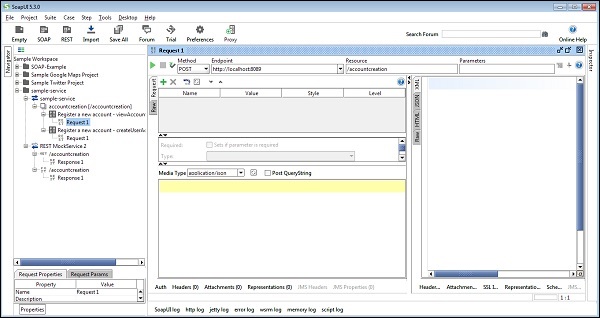
Click Raw, which represents the http request format.
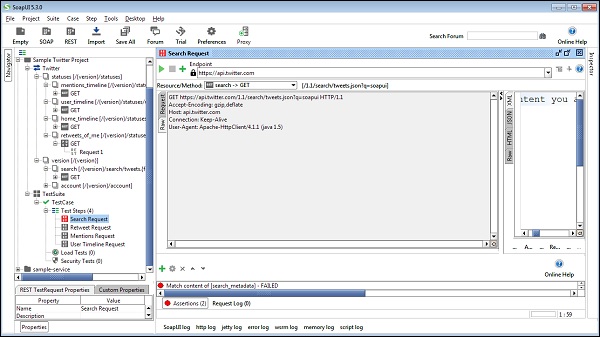
Request Message Tab
A number of tabs are available along the bottom of the Request Parameters View; lets take a look at them in order to see how they can be used.
Auth (Basic) − Allows to specify HTTP authentication information.
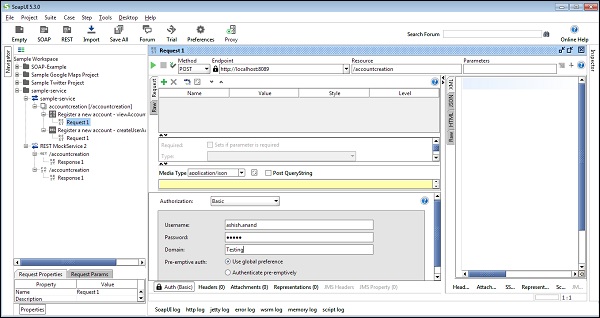
Specifying the username and password will allow SoapUI to authenticate with the service using basic HTTP Authentication (if challenged by the server).
If the user wants SoapUI to send credentials directly without a challenge, then select the Preemptive Authentication option in the global HTTP Preferences.
In this case, credentials can be seen in the Raw message tab after sending.
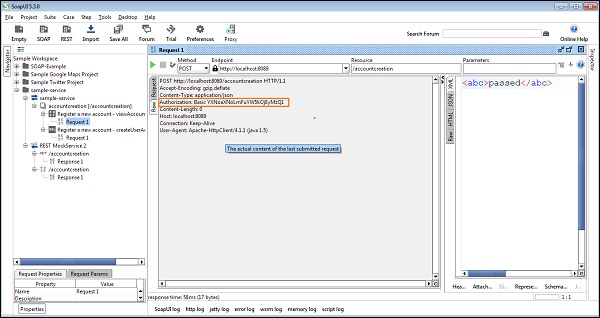
Header − Allows to add arbitrary HTTP headers that might want to include with HTTP request, For example, add a header and value to send in request.
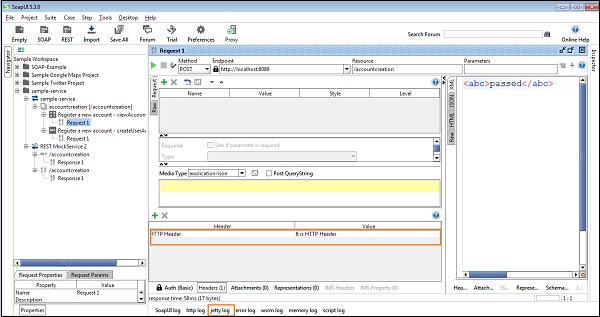
After running the request, click Raw to see the HTTP message.
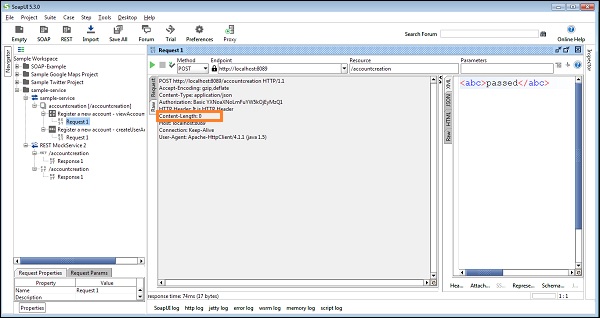
Attachments − Contains any files that should be attached to the request as MIME attachments. If the user wants to associate the content of a file with any of the parameters when simulating a HTML multipart/form-data form, then specify the parameters value as file:.
Representations − Shows the defined request representations for the underlying REST Method.