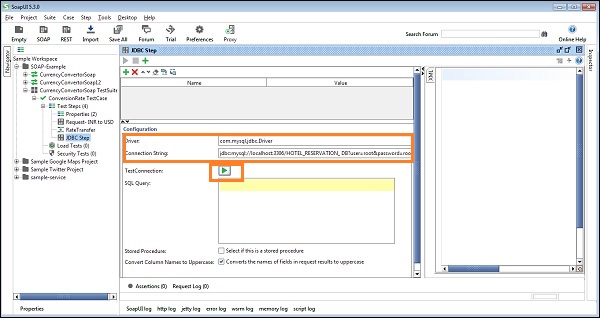- SoapUI Basics
- SoapUI - Introduction
- SoapUI - Capabilities
- SoapUI - NG Pro
- SoapUI - Installation & Configuration
- SoapUI - WSDL
- SoapUI - Project
- SoapUI - TestSuite
- SoapUI - TestCase
- SoapUI - TestStep
- SoapUI - Request & Response
- SoapUI - Properties
- SoapUI - Property Transfer
- SoapUI - Logs Pane
- SoapUI - Assertions
- SoapUI - Troubleshooting
- SoapUI - Performance Testing
- SoapUI - Load Testing
- SoapUI - RESTful Web Services
- SoapUI - JDBC Connection
- SoapUI - JDBC Property
- SoapUI - JDBC Assertion
- SoapUI Useful Resources
- SoapUI - Quick Guide
- SoapUI - Useful Resources
- SoapUI - Discussion
SoapUI - JDBC Connection
SoapUI allows managing database operation using a TestStep called JDBC Request.
Step 1 − Right-click on TestStep and select Add Step → JDBC Request.

Step 2 − Enter the step name and click OK.
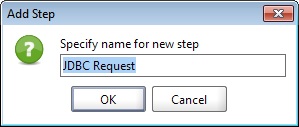
JDBC Step is added. Double-click step, and the JDBC wizard will open.
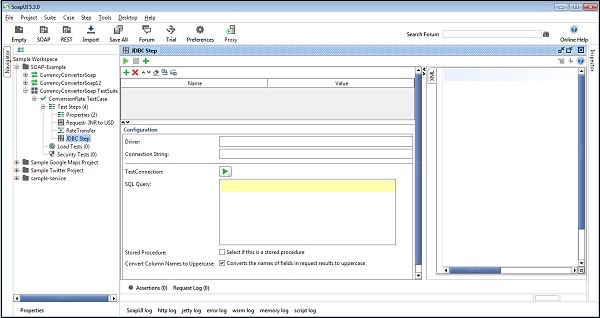
To create a JDBC connection, the user needs to provide valid Driver and Connection String. These parameters are used to identify the type of database and create a connection to use the database.
For MySQL, database driver can be com.mysql.jdbc.Driver. Similarly, for other database, there is a predefined driver that can be found by the document section of the database.
Step 3 − Connection String should be in the following format −
Jdbc:mysql://[host]:[port]/[database]?[property][=value]
Here, property is the username and password along with other parameters required to connect with a database.
For example,
jdbc:mysql://localhost:8089/xxx_DB?user=root&password=root
Step 4 − Click Test Connection. On successful connection, it will display SUCCESS otherwise provide the details of failure.