
 Data Structure
Data Structure Networking
Networking RDBMS
RDBMS Operating System
Operating System Java
Java MS Excel
MS Excel iOS
iOS HTML
HTML CSS
CSS Android
Android Python
Python C Programming
C Programming C++
C++ C#
C# MongoDB
MongoDB MySQL
MySQL Javascript
Javascript PHP
PHP
- Selected Reading
- UPSC IAS Exams Notes
- Developer's Best Practices
- Questions and Answers
- Effective Resume Writing
- HR Interview Questions
- Computer Glossary
- Who is Who
Simple ways to insert star symbol in Excel
The majority of spreadsheets contain a lot of numbers. There are several of them that have text. But you may also insert symbols and special characters in your spreadsheet if you want to personalize the information that is contained there and open up some interesting new possibilities. Excel treats them somewhat differently despite the fact that they are almost identical to one another.
When inserting symbols, fractions, special characters, or international characters, the most important thing to grasp is that the font you use is critical. This is the most important thing to learn. There is a difference in the characters that are included in each typeface. As an illustration, the Elephant typeface does not have any fractional characters, although the Verdana font does. Hence, it is essential to make use of the appropriate typeface in order to locate the sign or character that you require.
When you want to highlight a cell in Excel as being particularly significant, you might choose to use the star (?) symbol. In this tutorial, we will explain how you can add a "star" symbol in Excel.
Insert Star Symbol using Symbol Menu
We can add star symbol using symbol menu of excel sheet. To add a star symbol, follow the steps given below ?
Step 1
First select the cell in which you want to place the star symbol. Then, go to Insert > Symbol from the menu. See the below given image.
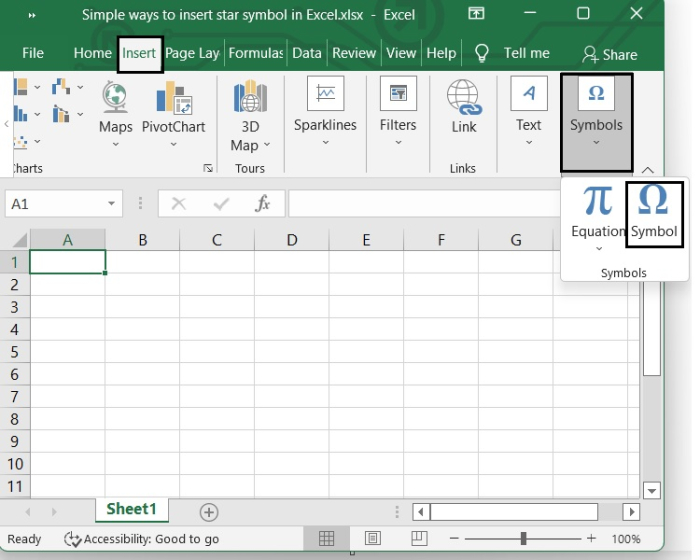
Step 2
In the Symbol dialogue, select "Wingdings 2" from the Font drop-down list, and use the scroll bar to locate the star symbol you require. See the following image.
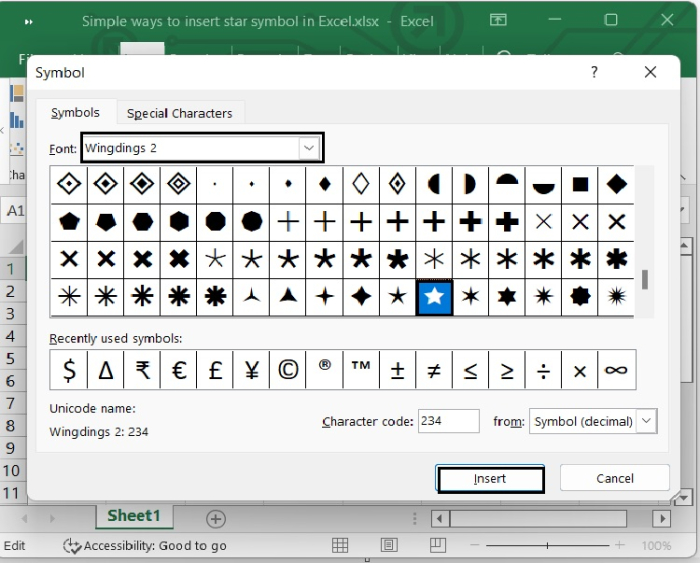
Then click the Insert button to insert the star symbol in Excel sheet.
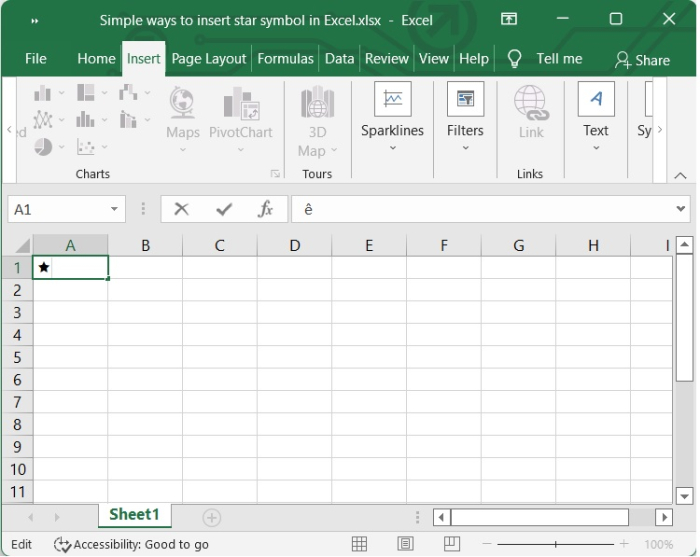
Conclusion
In this tutorial, we explained how you can add a "star" symbol in an Excel sheet.

