
 Data Structure
Data Structure Networking
Networking RDBMS
RDBMS Operating System
Operating System Java
Java MS Excel
MS Excel iOS
iOS HTML
HTML CSS
CSS Android
Android Python
Python C Programming
C Programming C++
C++ C#
C# MongoDB
MongoDB MySQL
MySQL Javascript
Javascript PHP
PHP
- Selected Reading
- UPSC IAS Exams Notes
- Developer's Best Practices
- Questions and Answers
- Effective Resume Writing
- HR Interview Questions
- Computer Glossary
- Who is Who
How To Create Drop Down List With Symbol In Excel?
Excel is a powerful tool that allows users to organize and manipulate data in a variety of ways. One useful feature of Excel is the ability to create drop down lists, which can make data entry and analysis faster and more accurate. Adding symbols to your drop down list can help to visually distinguish between different options and make your data more visually appealing. In this tutorial, we will walk you through the steps to create a drop down list with symbols in Excel, and provide tips and tricks to help you customize your list to meet your specific needs. Whether you're a beginner or an experienced Excel user, this tutorial will help you to create professional-looking drop down lists that are both functional and visually appealing.
Create Drop Down List With Symbol
Here we can complete the task simply by creating a data validation list in the default way. So let us see a simple process to know how you can create a drop-down list with symbols in Excel.
Step 1
Consider an Excel sheet where you have a list of symbols similar to the below image.
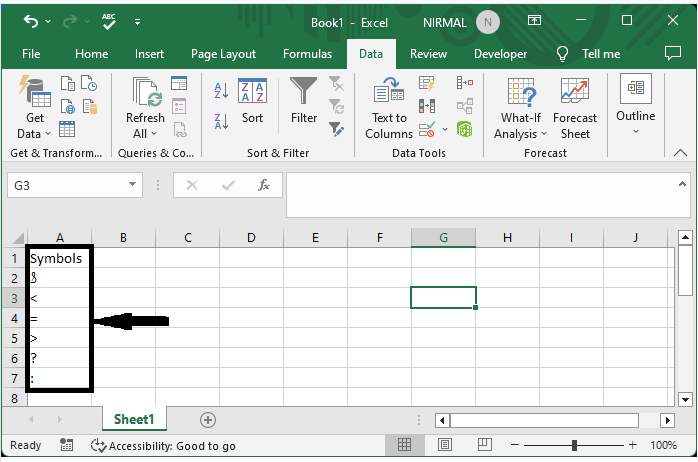
First, click on the data and select the data validation list to open the pop-up. In the pop-up window, set Allow to list and Source to the range of cells containing symbols, and click OK to complete the task.
Data > Data Validation > Allow > Source > Ok.
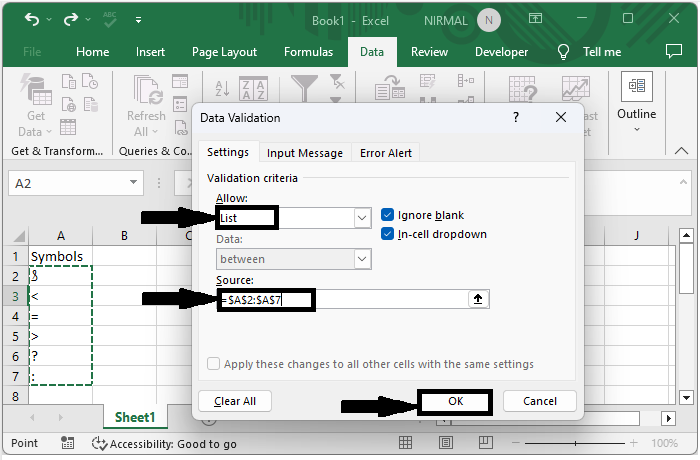
You can see that the data validation list with symbols will be successfully created, and the final output will be similar to the below image.
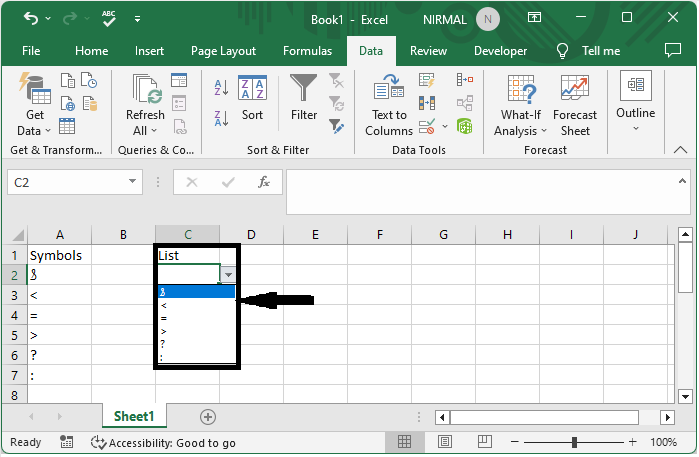
Note ?
In some cases, when you try to create a data validation list for symbols, you can see that different values will appear in the list than in the source. This happens because it does not support the font. So try to choose symbols in the correct font to avoid those errors.
Conclusion
In this tutorial, we have used a simple example to demonstrate how you can create a drop-down list with symbols in Excel to highlight a particular set of data.

