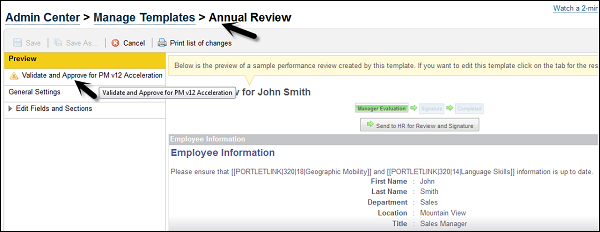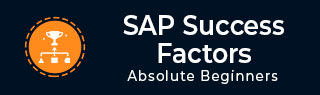
- SAP SuccessFactors - Home
- SAP SuccessFactors - Introduction
- SAP SF - Integration Add-On
- SAP SuccessFactors - HCM Suite
- SAP SuccessFactors - Architecture
- SAP SuccessFactors - Landscape
- SAP SuccessFactors - Landscape HCI
- Performance & Availability Mgmt
- SAP SF - Customize Welcome Portlet
- SAP SuccessFactors - Navigation
- Compensation and Variable Pay
- SAP SuccessFactors - Foundation
- SAP SF - Intelligent Services
- SAP SuccessFactors - Onboarding
- SAP SF - Performance and Goals
- Succession and Development
- SAP SF - Employee Central
- SAP SF - Employee Central Activities
- SAP SuccessFactors - Recruiting
SAP SF - Performance and Goals
SAP Performance and Goal management helps people managers to align individual goals with the company business objectives and core values. It ensures that all the employees are working on same similar goals to achieve and eliminate gap and stay on the right path to achieve organization goals.
If a customer purchases Goal and Performance management together, then all the goals in Goal management are automatically populated in Performance management. Performance management helps managers to measure metrics as per employee performance to meet objectives as per company targets and objectives.
Importing a Goal Plan Template
When you want total goal management in an organization, you have to import goal plan template for a company. You must create and edit your goal plan templates using an XML editor and import/re-import the goal plan to see your changes.
Step 1 − To import Goal plan template, go to Provisioning and select company for which you want to import/reimport goal plan template.
Under managing plan template > Import/Update/Export/Objective Plan template.

Step 2 − You have to select the goal template and click Upload.

Copying Goals from other goal plans
You can copy goals between goal plans as well as export the goals from a particular goal plan. For example, you want to allow a user to copy a goal from the 2015 goal plan to the 2016 goal plan.
You can enable the wizard for copying goals between goal plans from Provisioning using the TGM/CDP Objective Transfer Wizard setting.
Example − A user can copy a goal from the 2014 goal plan into the 2015 goal plan.
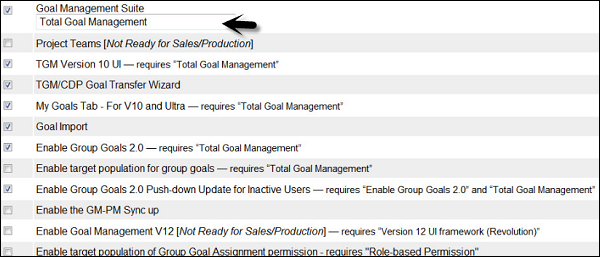
Performance Management Forms validation
In SuccessFactors, you can validate and update existing performance management template using the Manage Templates tool.
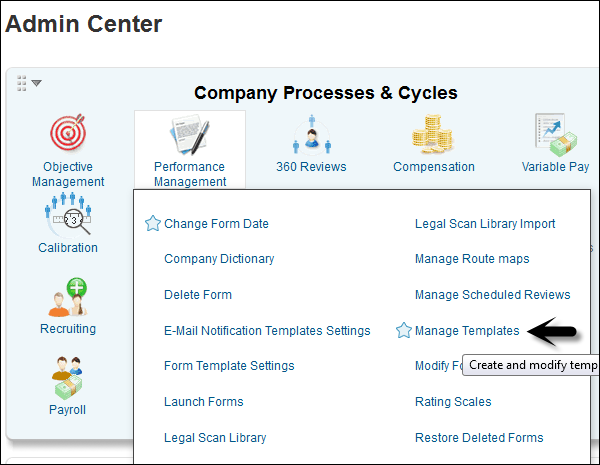
Step 1 − Go to Performance Review tab on the new page. Templates that need to be updated are marked with an alert sign, as shown in the following screenshot.
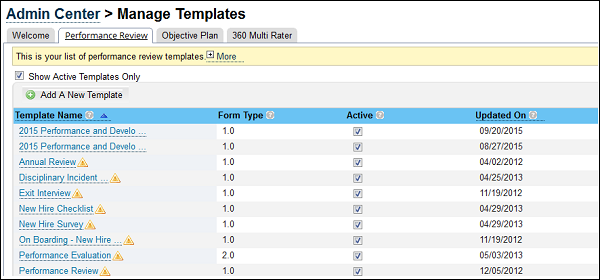
Step 2 − When you open a template, you will see a new tab on the left side, Validate and Approve for PM v12 Acceleration. This tab contains instructions on how to go about the validation process.