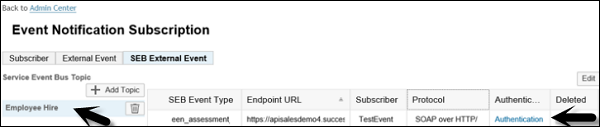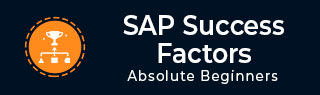
- SAP SuccessFactors - Home
- SAP SuccessFactors - Introduction
- SAP SF - Integration Add-On
- SAP SuccessFactors - HCM Suite
- SAP SuccessFactors - Architecture
- SAP SuccessFactors - Landscape
- SAP SuccessFactors - Landscape HCI
- Performance & Availability Mgmt
- SAP SF - Customize Welcome Portlet
- SAP SuccessFactors - Navigation
- Compensation and Variable Pay
- SAP SuccessFactors - Foundation
- SAP SF - Intelligent Services
- SAP SuccessFactors - Onboarding
- SAP SF - Performance and Goals
- Succession and Development
- SAP SF - Employee Central
- SAP SF - Employee Central Activities
- SAP SuccessFactors - Recruiting
SAP SuccessFactors - Intelligent Services
In SuccessFactors, you can use intelligent services to publish events to third-party applications. When there is a change in employee information, intelligent service event triggers and third-party applications can be configured as subscribers for these events.
Setting up Roles
You can set up roles for event notification subscription.
Step 1 − Login to SuccessFactors. On the home page, go to Admin Center.

Step 2 − Click Manage Permission Roles. Choose the group to grant permission and go to the Permission Details Page.
Step 3 − In Permission window, go to Administration Permission > Manage Integration Tools.
Select Access to Event Notification subscription.
Select Access to Event Notification Audit Log.
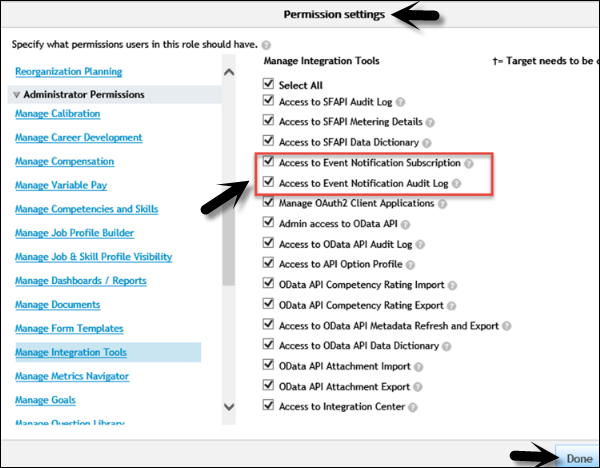
Step 4 − Click Done and then click Finish to make the applicable changes.
Setting Third-Party Application as Subscriber
The steps given below will guide for setting third party application as subscriber.
Step 1 − Go to Admin Center > Company Settings.
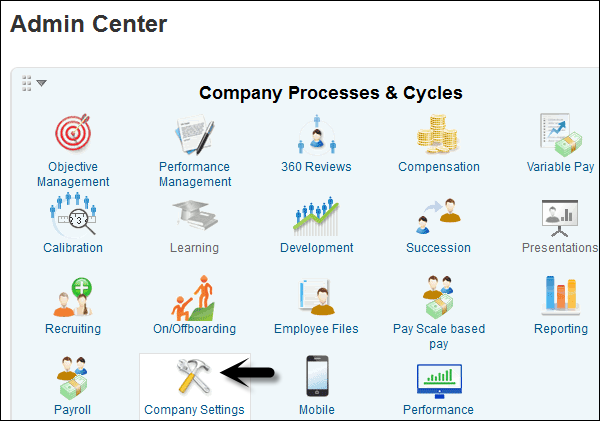
Step 2 − Under Company Settings, select Event Notification Subscription.
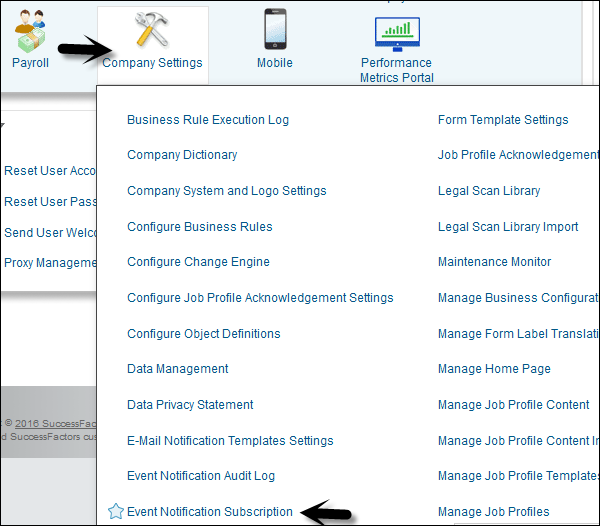
Step 3 − Under the Subscriber tab, click Edit Subscriber.
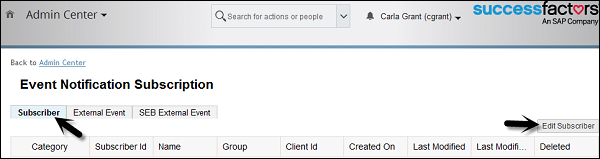
Step 4 − Select the Add Subscriber button to add third party application as subscriber.
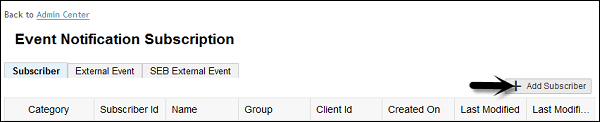
Step 5 − Enter the Subscriber ID field. Rest of the fields are optional.
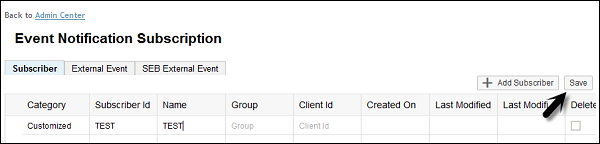
Configure External Subscribers
To configure external subscribers for specified events, follow the steps given below −
Step 1 − Go to SEB External Event Tab under Event notification subscription.
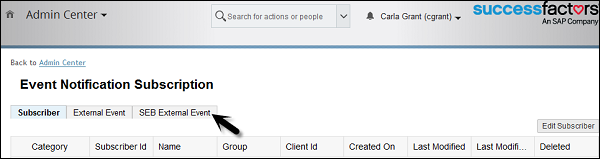
Step 2 − Click the Add Topic button −
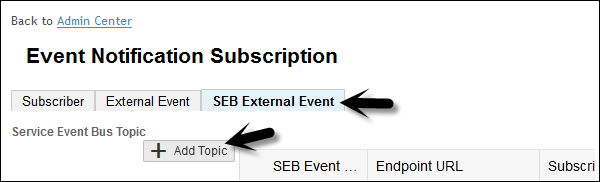
Step 3 − Select the event that you want your third-party application to subscribe −
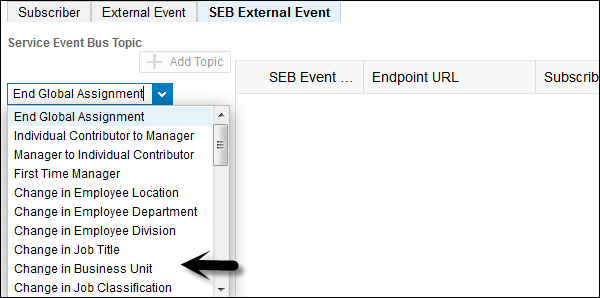
Step 4 − Click Add subscription to add subscriber for these type of events.
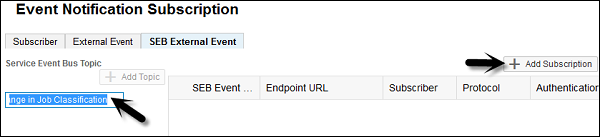
Step 5 − Configure the subscriber from the available list and click Save.