
- SAP Simple Finance - Home
- SAP HANA - Introduction
- SAP Simple Finance - Introduction
- SAP Simple Finance - Architecture
- Extend G/L Coding Block
- Universal Journal
- Document Number
- Display Financial Tables
- Deployment Options
- Post & Reverse Documents
- Reporting Options
- SAP Simple Finance - Migration
- Manual Reposting of Costs
- SAP Simple Finance - G/L Accounting
- Create a Primary Cost
- Create a Secondary Cost
- SAP Simple Finance - Ledger Mgmt
- Asset Accounting
- Create an Asset
- SAP Simple Finance - Asset Scrapping
- Create Default Account Assignment
- Management Accounting
- Profitability Analysis
- Period Lock Transaction
- New Period Closing Program
- SAP Simple Finance - Integration
- SAP Simple Finance - IBPF
- Consultant Capabilities
Create a Secondary Cost
In SAP Simple Finance, only primary cost elements have an associated G/L account. Secondary cost elements which are used to allocate costs for internal activities, they dont have any corresponding G/L account.
Step 1 − To create a secondary cost element, navigate to Accounting → Controlling → Cost Element Accounting → Master Data → Cost Element → Individual Processing → Edit Cost Element.
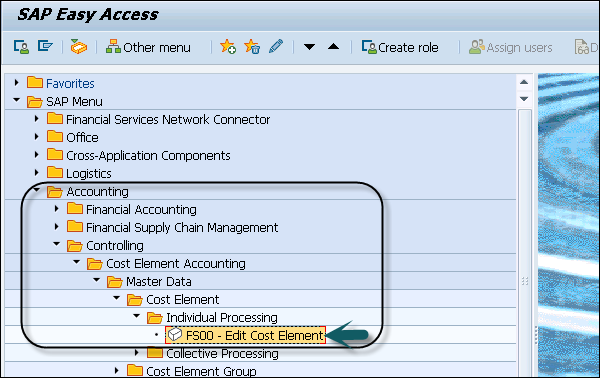
Step 2 − In the next window, enter G/L account. Enter the Company Code and click the Template button.
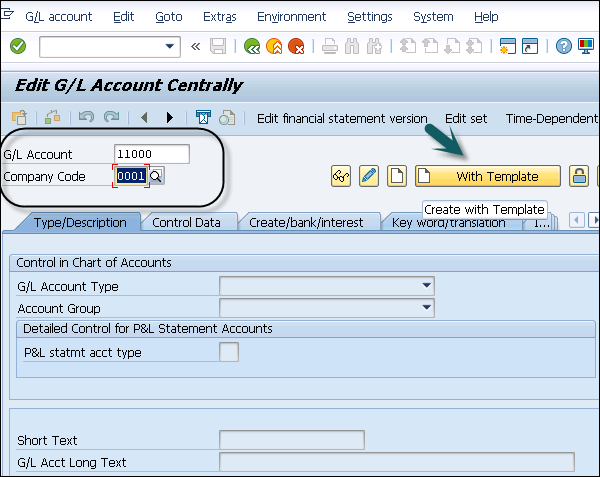
Step 3 − You will be prompted to enter the value in the Reference G/L account box.
Step 4 − You will be prompted to enter the value in the Reference Company Code box.
Step 5 − Click the Continue button. In the next window, enter the text box and Consumption, raw material 2 in the G/L Acct Long Text box.
You can create a secondary cost by selecting ChartOfAccounts as Secondary and by following the steps as used in primary.