
- SAP Simple Finance - Home
- SAP HANA - Introduction
- SAP Simple Finance - Introduction
- SAP Simple Finance - Architecture
- Extend G/L Coding Block
- Universal Journal
- Document Number
- Display Financial Tables
- Deployment Options
- Post & Reverse Documents
- Reporting Options
- SAP Simple Finance - Migration
- Manual Reposting of Costs
- SAP Simple Finance - G/L Accounting
- Create a Primary Cost
- Create a Secondary Cost
- SAP Simple Finance - Ledger Mgmt
- Asset Accounting
- Create an Asset
- SAP Simple Finance - Asset Scrapping
- Create Default Account Assignment
- Management Accounting
- Profitability Analysis
- Period Lock Transaction
- New Period Closing Program
- SAP Simple Finance - Integration
- SAP Simple Finance - IBPF
- Consultant Capabilities
Create Default Account Assignment
You can create a default account assignment for any cost element using Transaction code OKB9. Later, you can also post a document to check if that account assignment works.
Transaction code - OKB9
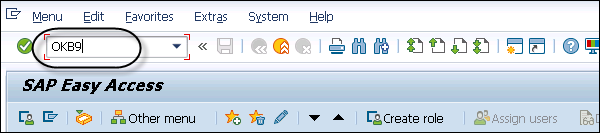
Step 1 − To create a new Account Assignment, click New Entries
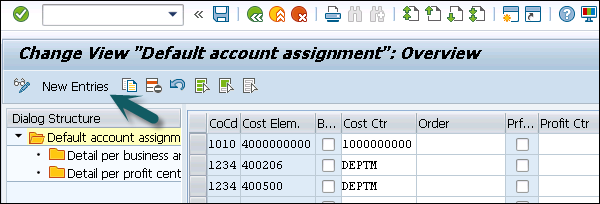
Step 2 − In the next window, you have to enter the following fields −
- The values of CoCd box
- The value in Cost Elem. box
- The value in the Cost Ctr box

Step 3 − To save the entry, click the Save button at the top
Step 4 − To post a test document to check that the account assignment works, use Transaction code fb50. In the next window, click Tree On.
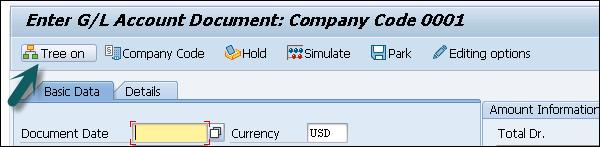
Step 5 − Select the Screen Variant in the next window and click Tree Off button.
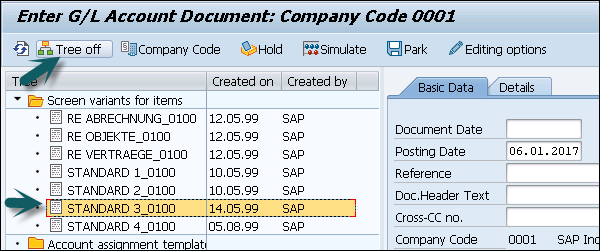
Step 6 − In the next window, enter the following details −
- Document #
- The value in Doc Header Box
- G/L acct
- Select entry Debit by clicking it
- Amount in doc. Curr. Box
- Select entry H credit by clicking it
- Amount in doc.curr. box
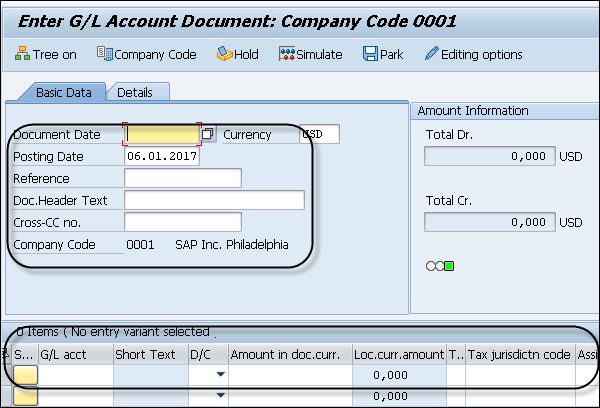
Step 7 − To make the document assignment, click the Save button at the top.
Advertisements