
- SAP Simple Finance - Home
- SAP HANA - Introduction
- SAP Simple Finance - Introduction
- SAP Simple Finance - Architecture
- Extend G/L Coding Block
- Universal Journal
- Document Number
- Display Financial Tables
- Deployment Options
- Post & Reverse Documents
- Reporting Options
- SAP Simple Finance - Migration
- Manual Reposting of Costs
- SAP Simple Finance - G/L Accounting
- Create a Primary Cost
- Create a Secondary Cost
- SAP Simple Finance - Ledger Mgmt
- Asset Accounting
- Create an Asset
- SAP Simple Finance - Asset Scrapping
- Create Default Account Assignment
- Management Accounting
- Profitability Analysis
- Period Lock Transaction
- New Period Closing Program
- SAP Simple Finance - Integration
- SAP Simple Finance - IBPF
- Consultant Capabilities
SAP Simple Finance - Create an Asset
In SAP Simple Finance, you can create a new asset under Asset Accounting. An asset in accounting is known as any tangible/intangible resource that can add a value and can be included in the financial statement.
Step 1 − To create a new asset, navigate to Accounting → Financial Accounting → Fixed Assets → Asset → Create → Asset or use Transaction code AS01.
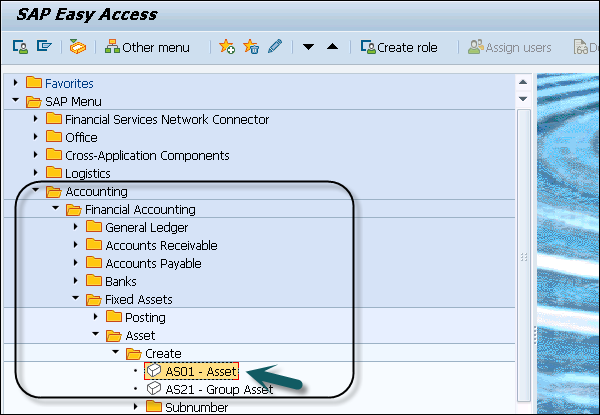
Step 2 − In the next window, enter Asset class and Company Code. Press ENTER key to confirm the details.
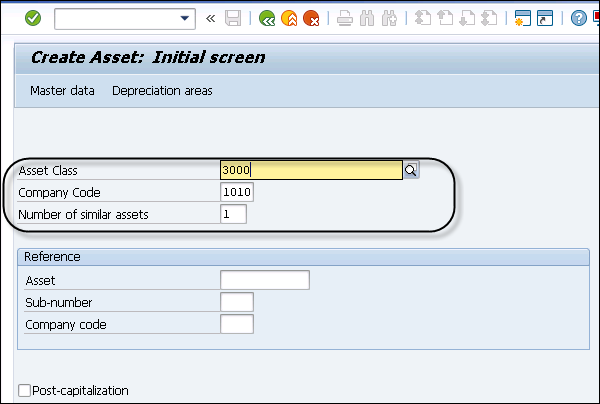
Step 3 − You can select from different Asset class types as per Company Code value.
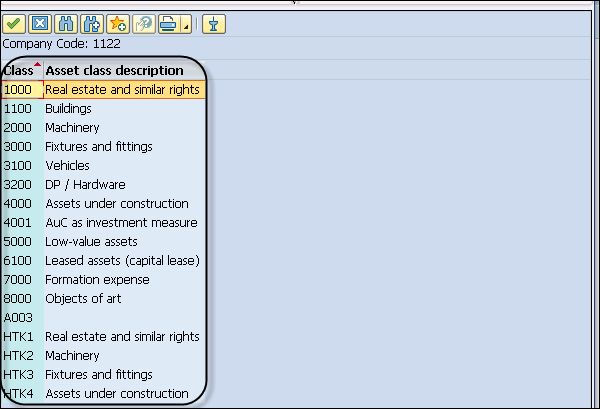
Step 4 − In General tab, you have to enter the Description of the asset and navigate to Time Dependent tab and enter the Cost Center details.
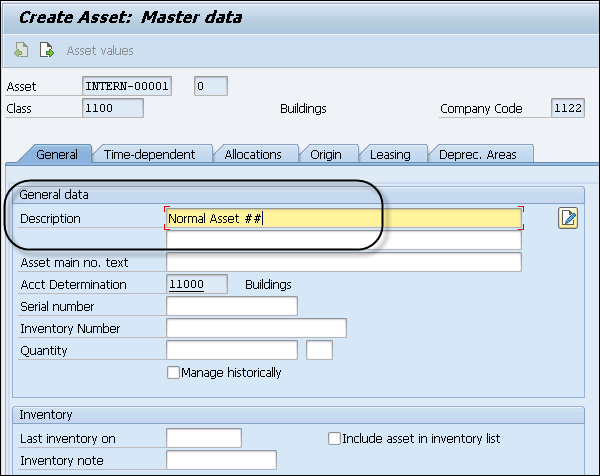
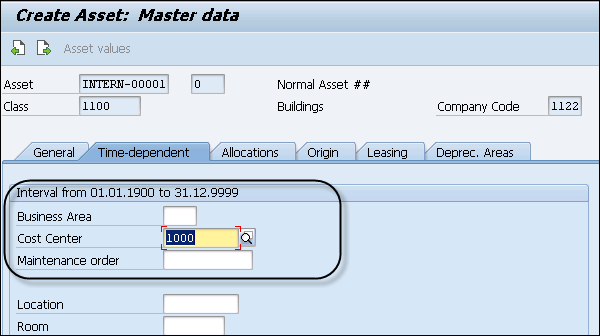
Step 5 − Next is to Navigate to Click the Deprec. Select the Areas tab and enter the value of UseLife box.
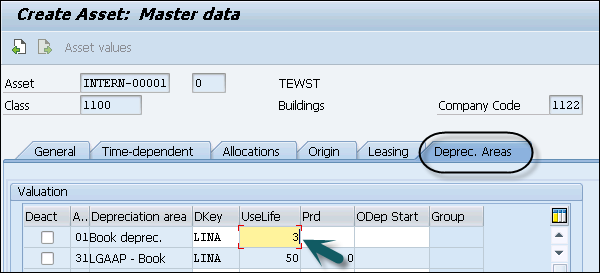
Step 6 − Click the Save button to save the entry and you will get a confirmation that asset XXXXXXX is created in the system.

