
- SAP Design Studio - Home
- SAP Design Studio - Overview
- SAP Design Studio - Key Features
- SAP Design Studio - How To Logon
- SAP Design Studio - Navigation
- Create an Application
- Add Data Source
- HANA Connectivity
- Setting Up Bookmarks
- Working With Data Sources
- Connect to a UDS
- SAP Design Studio - Exporting Data
- HANA Mode Interactive
- Working With Info Charts
- Working With Filters
- SAP Design Studio - Geomap
- Exporting an Application
- Exporting as Templates
- Visualization Templates
- Custom Dashboards
- Refresh a Document
SAP Design Studio - How to Logon
To open SAP BusinessObjects Design Studio, go to Start → All Programs → SAP Business Intelligence → SAP BusinessObjects Design Studio → Design Studio
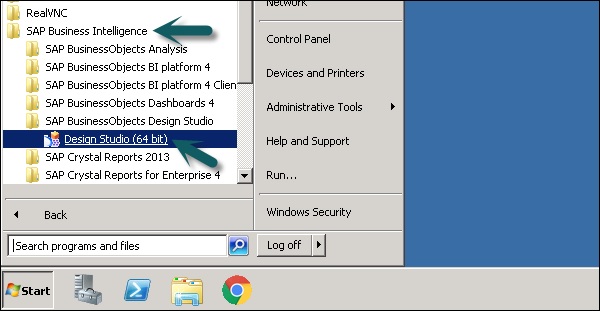
In the Logon to SAP BusinessObjects BI Platform dialog box, type in your user name and password for the BI Platform. When Design Studio is launched first time, you need to enter the following details −
- Host Name
- Port into the Web Service URL
- Select the authentication.
- Click OK
When you want to use SAP BW as backend, in the logon to SAP NetWeaver dialog box, select BW system from the drop down list and enter the system details and the username as well as the password.
In a similar way, you can also logon to SAP HANA dialog box, enter username and password for the HANA system.
Advertisements