
- SAP Design Studio - Home
- SAP Design Studio - Overview
- SAP Design Studio - Key Features
- SAP Design Studio - How To Logon
- SAP Design Studio - Navigation
- Create an Application
- Add Data Source
- HANA Connectivity
- Setting Up Bookmarks
- Working With Data Sources
- Connect to a UDS
- SAP Design Studio - Exporting Data
- HANA Mode Interactive
- Working With Info Charts
- Working With Filters
- SAP Design Studio - Geomap
- Exporting an Application
- Exporting as Templates
- Visualization Templates
- Custom Dashboards
- Refresh a Document
SAP Design Studio - Add Data Source
In this chapter, we will discuss on how to add a data source in the design studio.
To add a data source, go to the Outline View → Data Sources folder.
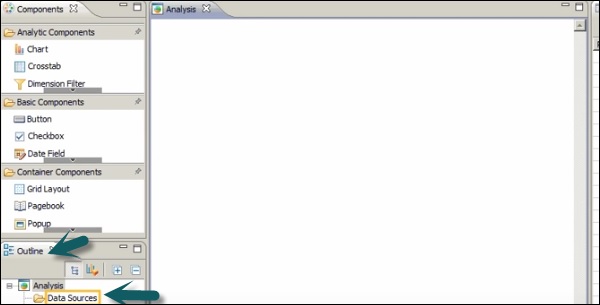
Right-click on the folder → New

It will open the add data source wizard. To add a connection, click on the Browse tab and select the connection.
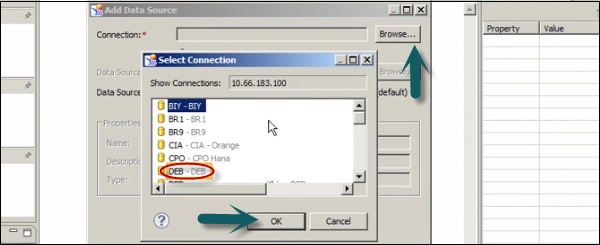
Once you select the connection, data source option will be enabled. Go to Browse → Search tab and enter the data source name.
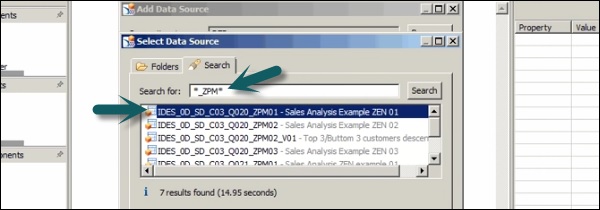
The data source alias is automatically assigned. Click on the OK button. Then the data source is added to the outline pane.
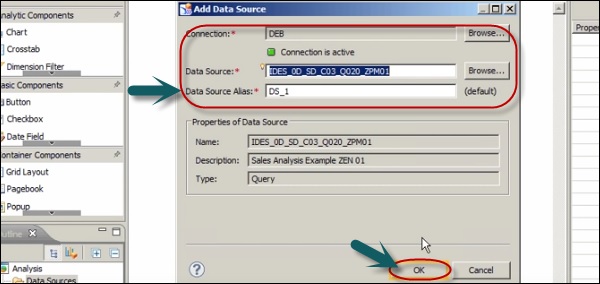
Advertisements