
- SAP Design Studio - Home
- SAP Design Studio - Overview
- SAP Design Studio - Key Features
- SAP Design Studio - How To Logon
- SAP Design Studio - Navigation
- Create an Application
- Add Data Source
- HANA Connectivity
- Setting Up Bookmarks
- Working With Data Sources
- Connect to a UDS
- SAP Design Studio - Exporting Data
- HANA Mode Interactive
- Working With Info Charts
- Working With Filters
- SAP Design Studio - Geomap
- Exporting an Application
- Exporting as Templates
- Visualization Templates
- Custom Dashboards
- Refresh a Document
Design Studio - Exporting an Application
In SAP Design Studio, you can also export your analysis applications to the local machine or to a network shared drive. This allows you to export the source code to send to SAP for resolving errors or to use on a different BI platform. You can also perform regular backup of your analysis application using export options.
To export an application, select the application and then click on Export under Application tab at the top. If your application is not saved, you will be prompted to save the application.
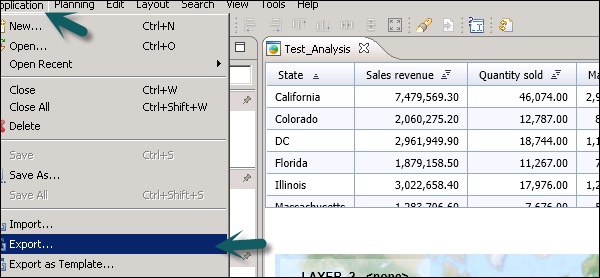
You can select any other application by clicking on the Browse button. By default, it shows the open analysis application.
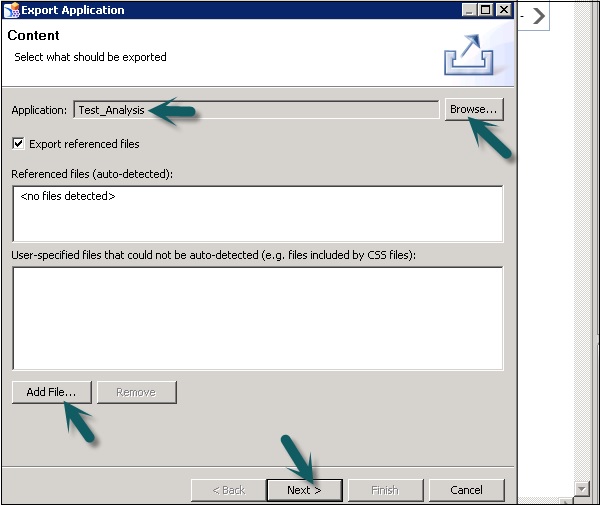
To have the MIME objects example images or CSS files which are referenced in the application or exported, you should keep the Export referenced files checkbox activated.
The system analyzes the selected application and auto-detects all MIME objects referenced by the application. If you have MIME files that the system cannot auto-detect, choose Add File... and then select the required files.
Click on Next.
To select the target folder on your local PC or on a network share, click on Browse.
You can change the default name of the ZIP file, enter the required name under the ZIP File Name.
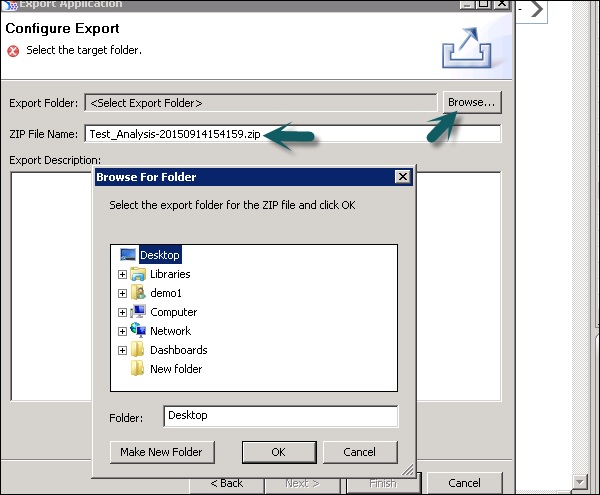
The default name of the ZIP file is the name of the application suffixed with a timestamp as shown in above screenshot.