
- SAP Design Studio - Home
- SAP Design Studio - Overview
- SAP Design Studio - Key Features
- SAP Design Studio - How To Logon
- SAP Design Studio - Navigation
- Create an Application
- Add Data Source
- HANA Connectivity
- Setting Up Bookmarks
- Working With Data Sources
- Connect to a UDS
- SAP Design Studio - Exporting Data
- HANA Mode Interactive
- Working With Info Charts
- Working With Filters
- SAP Design Studio - Geomap
- Exporting an Application
- Exporting as Templates
- Visualization Templates
- Custom Dashboards
- Refresh a Document
SAP Design Studio - Exporting Data
We have a crosstab in SAP Design Studio Editor and we want to export the data from a Crosstab to Microsoft Excel. Add a button from the basic components to the Editor as shown in the following screenshot.
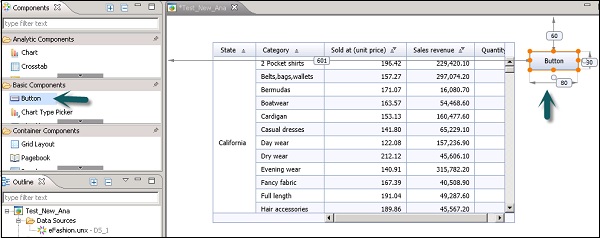
Under Display, add Text Export to Excel.
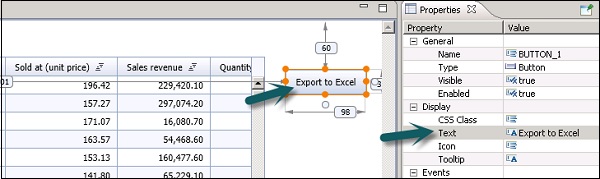
Go to Event and add a script as shown in the following screenshot.
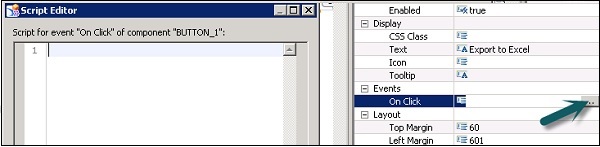
Script to export to Excel
APPLICATION.export(ExportType.EXCEL_xlsx,[(CROSSTAB_1)]);

Now execute the application using the arrow mark at the top. Once it is run, click on Export to Excel.

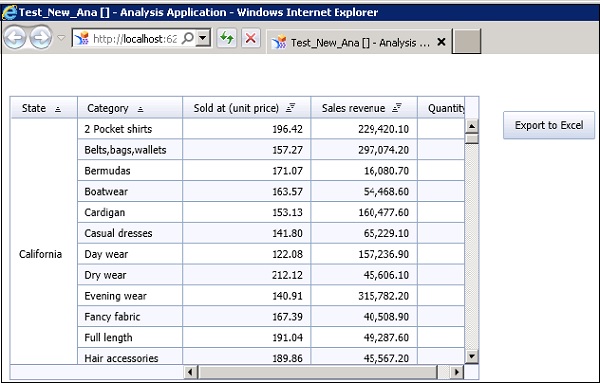

Click on Open or Save to open the excel sheet or to save the sheet to your system.
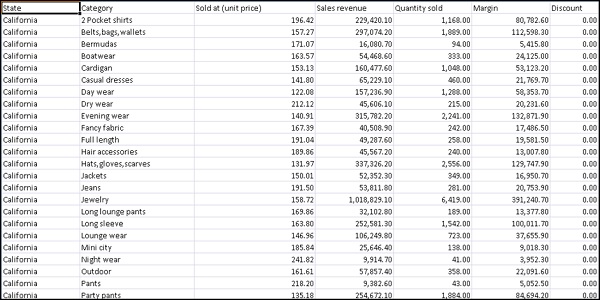
Advertisements