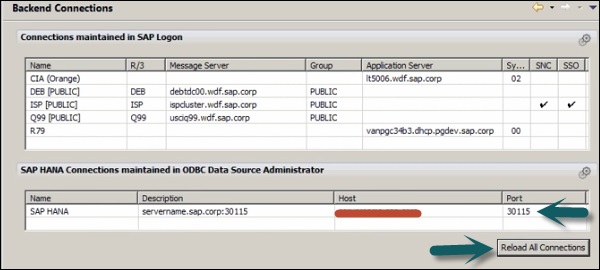- SAP Design Studio - Home
- SAP Design Studio - Overview
- SAP Design Studio - Key Features
- SAP Design Studio - How To Logon
- SAP Design Studio - Navigation
- Create an Application
- Add Data Source
- HANA Connectivity
- Setting Up Bookmarks
- Working With Data Sources
- Connect to a UDS
- SAP Design Studio - Exporting Data
- HANA Mode Interactive
- Working With Info Charts
- Working With Filters
- SAP Design Studio - Geomap
- Exporting an Application
- Exporting as Templates
- Visualization Templates
- Custom Dashboards
- Refresh a Document
SAP Design Studio - HANA Connectivity
To allow SAP HANA connectivity, you can use the existing backend connections to Design Studio. Go to Tool → Preferences.

In next window, Application Design → Backend connections
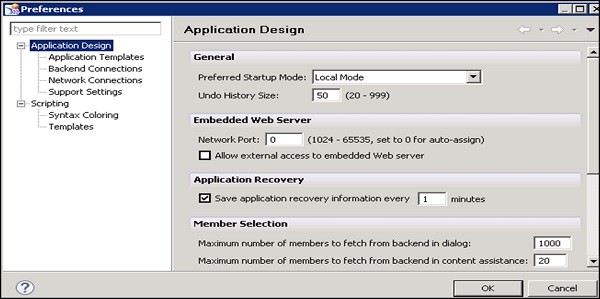
How to Create a New Connection?
To create a new connection to SAP HANA using HDB ODBC drivers, click on the icon to add a connection.
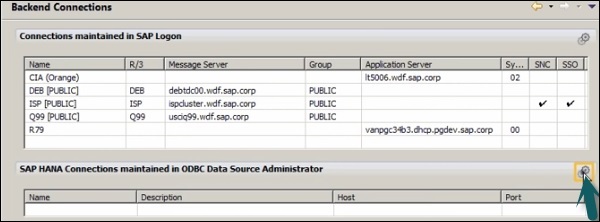
In the ODBC Data Source Administrator, go to System DSN → click on Add.
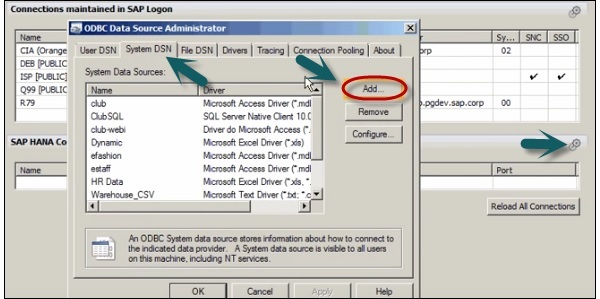
In a new window, you have to search for the HDB ODBC database drivers. These drivers get installed when you install SAP HANA client.
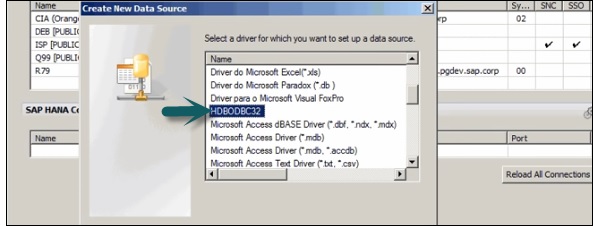
Click the Finish button.
In a new window, you need to enter the following details of the HANA system.
- Enter the Host name
- Port Number (3xx15, xx-instance number)
- User name and Password and click OK.
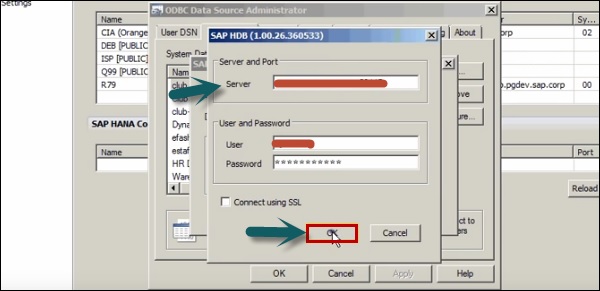
You can check the connectivity by clicking on the Connect button → Connection Successful. To see the new connection, click on Reload connection. To use the connection, you may need to reopen the Design Studio.