
 Data Structure
Data Structure Networking
Networking RDBMS
RDBMS Operating System
Operating System Java
Java MS Excel
MS Excel iOS
iOS HTML
HTML CSS
CSS Android
Android Python
Python C Programming
C Programming C++
C++ C#
C# MongoDB
MongoDB MySQL
MySQL Javascript
Javascript PHP
PHP
- Selected Reading
- UPSC IAS Exams Notes
- Developer's Best Practices
- Questions and Answers
- Effective Resume Writing
- HR Interview Questions
- Computer Glossary
- Who is Who
How to Pop Up Message Box When Clicking on a Certain Cell in Excel?
Excel is a robust programme that is frequently used for data organisation, analysis, and calculation. While storing numerical data is Excel's main purpose, it also provides a number of customization options to increase workflow effectiveness and user experience. Making a pop-up message box that appears when a certain cell is clicked is one example of customization. The pop-up message box can be a useful addition to your Excel projects, whether you want to give useful hints for data entry, show significant reminders, or build interactive features within your spreadsheet.
It's important to note that this video requires a basic familiarity with Excel's interface and capabilities before we get started. It will be helpful to be familiar with terms like cells, spreadsheets, and macros. Therefore, let's get going and investigate how to include interactive pop-up message boxes in your Excel spreadsheets!
Pop Up Message Box When Clicking on a Certain Cell
Here we can complete the task by inserting the VBA code into the sheet. So let us see a simple process to know how you can pop up a message box when clicking on a certain cell in Excel.
Step 1
Consider any Excel sheet.
First, right-click on the sheet name and select View Code to open the VBA application.
Right click > View code.
Step 2
Then copy the below code into the text box.
Code
Private Sub Worksheet_SelectionChange(ByVal Target As Range)
If Not Intersect(Target, Range("A2:A10")) Is Nothing Then _
MsgBox "Cell is selected " & Target.Address & vbCrLf & "Enter the message", vbInformation, "Pop Message Certain"
End Sub
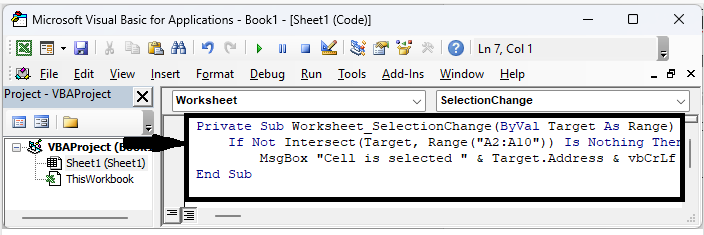
In the code, A2:A10 is the range of cells.
Step 3
Then close the VBA using Alt + Q. Then you can see that a message box will pop up when you click on a cell in the specified range.
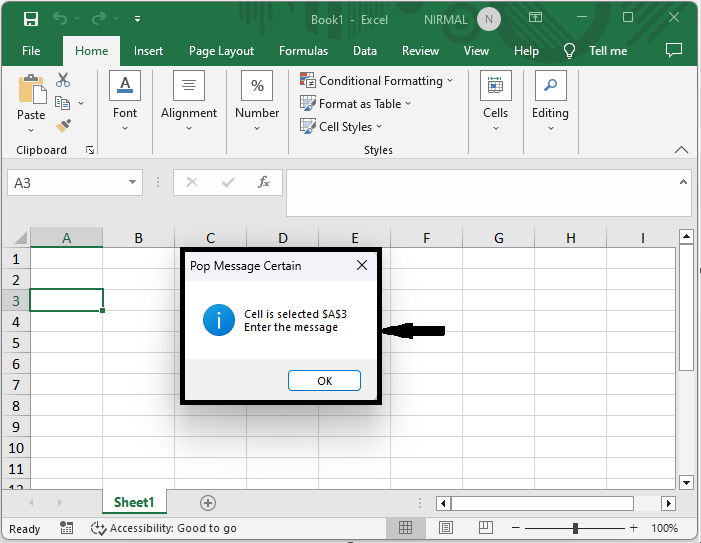
This is how you can pop up a message when clicking on a certain cell in Excel.
Conclusion
In this tutorial, we have used a simple example to demonstrate how you can pop up a message box when clicking on a certain cell in Excel to highlight a particular set of data.

