
 Data Structure
Data Structure Networking
Networking RDBMS
RDBMS Operating System
Operating System Java
Java MS Excel
MS Excel iOS
iOS HTML
HTML CSS
CSS Android
Android Python
Python C Programming
C Programming C++
C++ C#
C# MongoDB
MongoDB MySQL
MySQL Javascript
Javascript PHP
PHP
- Selected Reading
- UPSC IAS Exams Notes
- Developer's Best Practices
- Questions and Answers
- Effective Resume Writing
- HR Interview Questions
- Computer Glossary
- Who is Who
How to Pop Up Message Box if Cell Greater or Less than a Specific Value in Excel?
For data analysis, calculations, and organising massive volumes of information, Excel is a highly effective tool. The capability to cause pop-up message boxes based on specific circumstances is one of its useful characteristics. You may make your Excel spreadsheets interactive and user-friendly by establishing specified rules.
This tutorial will show you how to make a pop-up message box that appears when a cell value satisfies a predetermined requirement, such as being greater or lower than a particular value. When validating data, advising users of vital information, or issuing alerts based on predetermined thresholds, this functionality can be especially helpful.
Pop Up Message Box if Cell Greater or Less than a Specific Value
Here we will first add the VBA code to the sheet and then enter the values. So let us see a simple process to know how you can pop up a message box if a cell is greater or less than a specific value in Excel.
Step 1
Consider any Excel sheet.
First, right-click on the sheet name and select View Code to open the VBA application.
Right Click > View Code.
Step 2
Then copy the below code into the text box.
Code
Private Sub Worksheet_Change(ByVal Target As Range)
Dim xC As String
Dim xWSName As String
Dim xA As String
xC = "D:D"
xWSName = "Sheet1"
xA = "A1"
If Intersect(Target, Range("D:D")) Is Nothing Then Exit Sub
If IsEmpty(Target) Then Exit Sub
xNum = (Sheets(xWSName).Range(xA).Value)
If (Target.Value) > (Sheets(xWSName).Range(xA).Value) Then
MsgBox Prompt:="The entered number is greater than cell A1, please enter again! ", Title:="Pop Message Greater "
End If
End Sub
In the code, A1 is the cell, and D:D is the column to enter the values.
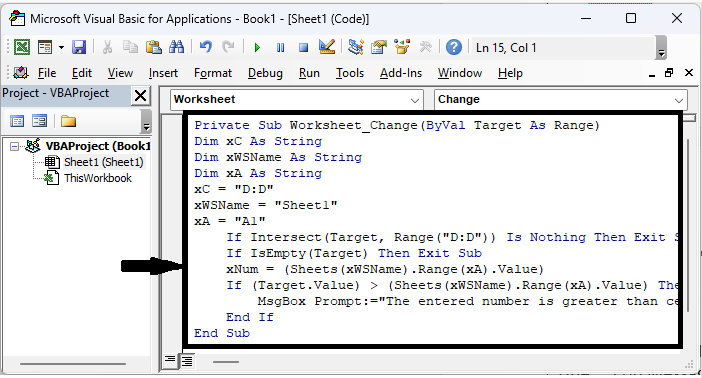
Step 3
Then close VBA using Alt + Q. From now on, when the value is greater than A1, then message will pop up.
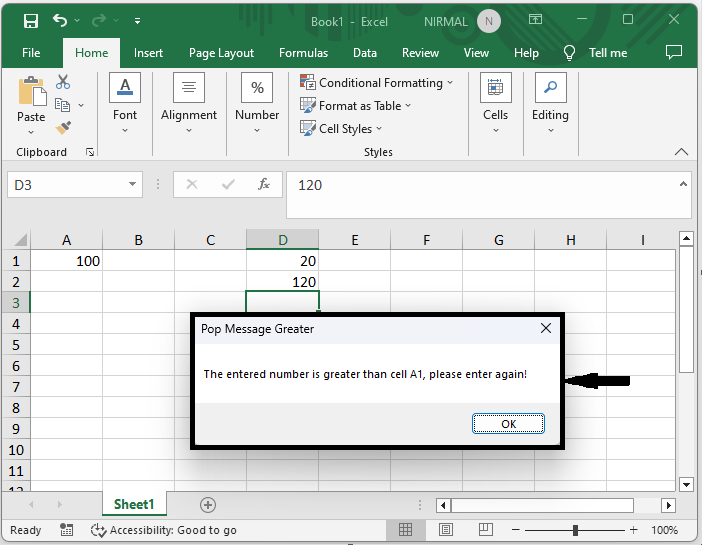
Conclusion
In this tutorial, we have used a simple example to demonstrate how you can pop up a message box if a cell is greater or less than a specific value in Excel to highlight a particular set of data.

