
 Data Structure
Data Structure Networking
Networking RDBMS
RDBMS Operating System
Operating System Java
Java MS Excel
MS Excel iOS
iOS HTML
HTML CSS
CSS Android
Android Python
Python C Programming
C Programming C++
C++ C#
C# MongoDB
MongoDB MySQL
MySQL Javascript
Javascript PHP
PHP
- Selected Reading
- UPSC IAS Exams Notes
- Developer's Best Practices
- Questions and Answers
- Effective Resume Writing
- HR Interview Questions
- Computer Glossary
- Who is Who
How to Pop Up a Message Box Upon Activating/Opening a Specified Worksheet in Excel?
When using Excel, you could frequently find yourself working with different worksheets included within the same document. When someone views a specific worksheet, it's sometimes imperative to highlight important details or provide them important instructions. Using a message box that automatically appears when the desired worksheet is active or opened is one efficient way to accomplish this. In this lesson, we'll look at how to use this function and add a personalised message box to Excel, improving the user interface and making sure that crucial information is conveyed clearly.
It's crucial to have a working grasp of VBA and a fundamental comprehension of Excel before we start the lessons. The programming language VBA was created specifically for Excel and other Microsoft Office programmes. You can add to Excel's capabilities using VBA by creating your own macros and automating tedious processes. Let's get started with the tutorial and learn how to have an Excel message box appear when a specific worksheet is activated or opened.
Pop Up a Message Box Upon Activating/Opening a Specified Worksheet
Here we will first insert a VBA code into the workbook to complete the task. So let us see a simple process to know how you can pop up a message box upon activating or opening a specified worksheet in Excel.
Step 1
Consider any Excel workbook where you have multiple sheets.
First, right-click on the sheet name and select View code to open the VBA application.
Step 2
Then double-click on ThisWorkbook and copy the below code into the textbox.
Code
Private Sub Workbook_SheetActivate(ByVal Sh As Object)
On Error Resume Next
If Sh.Name = "Sheet1" Then
MsgBox "Please remember to fill in the daily sale", vbInformation, "Pop Up Message"
End If
End Sub
In the code, Sheet1 is the name of the sheet.
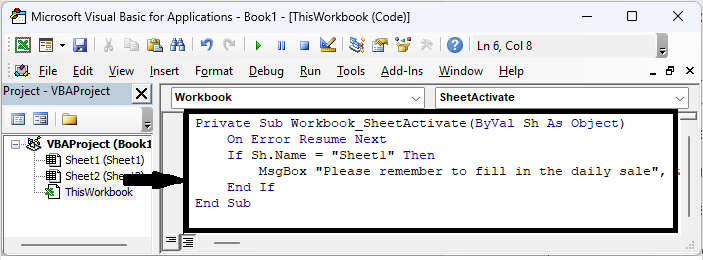
Step 3
Then close the VBA using Alt + Q. From now on, when you open the specified sheet, a pop-up message will be displayed.
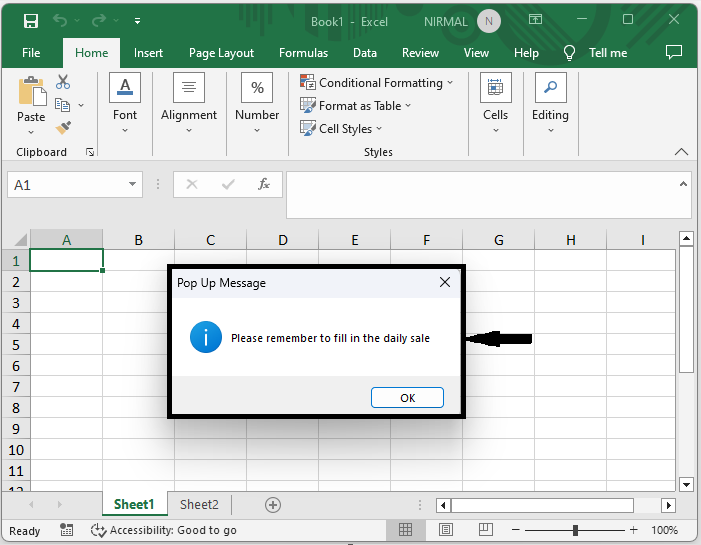
This is how you can pop up a message box upon activating or opening a specified worksheet in Excel.
Conclusion
In this tutorial, we have used a simple example to demonstrate how you can pop up a message box upon activating or opening a specified worksheet in Excel to highlight a particular set of data.

