
 Data Structure
Data Structure Networking
Networking RDBMS
RDBMS Operating System
Operating System Java
Java MS Excel
MS Excel iOS
iOS HTML
HTML CSS
CSS Android
Android Python
Python C Programming
C Programming C++
C++ C#
C# MongoDB
MongoDB MySQL
MySQL Javascript
Javascript PHP
PHP
- Selected Reading
- UPSC IAS Exams Notes
- Developer's Best Practices
- Questions and Answers
- Effective Resume Writing
- HR Interview Questions
- Computer Glossary
- Who is Who
How to Pop Up Message Box if Cell Value Changes Within a Range in Excel?
Excel is a strong tool with a variety of capabilities to increase productivity and automate processes. The capability to start actions depending on changes in cell values is one such feature. This tutorial will show you how to configure a pop-up message box to appear each time a cell value changes within a predefined range. This can be especially helpful if you want to get alerts or notifications right away if important data is changed or updated.
You will discover how to leverage Excel's built-in functions and event triggers to make an interactive and dynamic spreadsheet by carefully following the tutorial's step-by-step instructions. Regardless of your level of Excel proficiency, this lesson will give you the knowledge and abilities you need to incorporate this feature into your own spreadsheets. Let's get going and learn how to use Excel's capabilities to build a pop-up message box that reacts to changes in the values of the cells that are part of a predetermined range!
Pop Up Message Box if Cell Value Changes Within a Range
Here we can use the VBA application to complete the task. So let us see a simple process to know how you can pop up a message box if a cell value changes within a range in Excel.
Step 1
Consider an Excel sheet where the data in the sheet is similar to the below image.
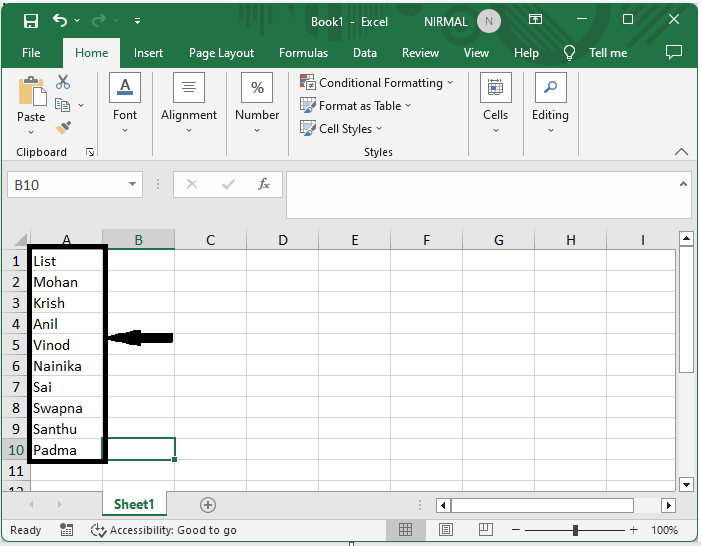
First, right-click on the sheet name and select View code to open the VBA application.
Right Click > View Code.
Step 2
Then copy the below code into the text box.
Code
Private Sub Worksheet_Change(ByVal Target As Range)
If Not (Application.Intersect(Range("A2:A10"), Target) Is Nothing) Then
MsgBox "Cell " & Target.Address & " has changed.", vbInformation, "Pop Up Message"
End If
End Sub
In the code, A2:A10 is the range of cells.
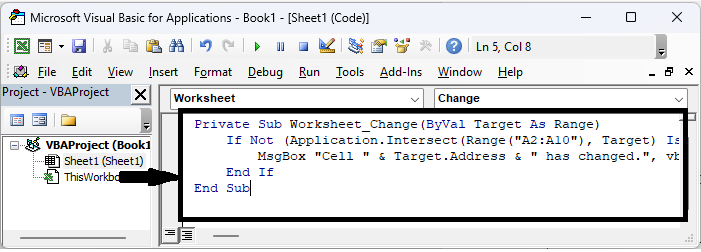
Step 3
Then close the VBA using Alt + Q. From now on, when a value changes in the specified range, a message will be displayed.

This is how you can pop up a message box if the cell value changes within a range in Excel.
Conclusion
In this tutorial, we have used a simple example to demonstrate how you can pop up a message box if a cell value changes within a range in Excel to highlight a particular set of data.

