
 Data Structure
Data Structure Networking
Networking RDBMS
RDBMS Operating System
Operating System Java
Java MS Excel
MS Excel iOS
iOS HTML
HTML CSS
CSS Android
Android Python
Python C Programming
C Programming C++
C++ C#
C# MongoDB
MongoDB MySQL
MySQL Javascript
Javascript PHP
PHP
- Selected Reading
- UPSC IAS Exams Notes
- Developer's Best Practices
- Questions and Answers
- Effective Resume Writing
- HR Interview Questions
- Computer Glossary
- Who is Who
How Do You Prevent Hyperlinks from Changing Color in Excel?
Microsoft Excel provides a spreadsheet tool that forms a component of Microsoft's Office suite of business applications. Microsoft Excel could be used to set up, supervise, and calculate information in a spreadsheet. Whenever information is created or revised, researchers, as well as other workers, can make it easier to study by arranging it with programs like Excel. Excel has several boxes called cells that are structured in rows as well as columns. Each of these cells contains data.
Common Excel Use Cases
Excel is most often used in corporate contexts. It is utilized for business assessment, personnel administration, management of operations, and profits reporting, among other applications. Excel uses an extensive array of organized cells for data arrangement and editing to answer algebraic issues. Clients can gather information within the spreadsheet using graphing tools, pivoting charts, and equations. Visual Basic for Programs is a programming language used to create macros that are bundled with spreadsheet applications.
What is a Hyperlink in Excel?
Most programs, in particular, employ hyperlinks to browse to a specific online page. Yet, Excel gives you a lot more possibilities for what you can do with a hyperlink. Excel's hyperlinks are far superior to those provided by other programs. The hyperlink feature in Excel may be used to connect to any specified web location. Still, it can also be used to get to any particular spot (cell) inside the current file, start a new file, or move to a different Excel spreadsheet.
A hyperlink in Excel is described as "a link to a specific spot, webpage, or file which we could visit and move to by hitting the link."
MS Excel hyperlinks are simply detected. Overall, they correspond to the emphasised text marked blue in colour, as demonstrated in the figure below

Aside from words within a cell, other Excel components such as photos, charts, text boxes, shapes, and so on could be coupled with interactive hyperlinks.
Microsoft Excel supports two distinct kinds of links absolute and relative. This mainly indicates whether we utilized the entire or truncated URL when building hyperlinks.
Advantages of Excel Hyperlink
What follows represent a few of the explanations or benefits of utilizing hyperlinks in Microsoft Excel
Navigating to a specific spot inside the current workbook
Launching an existing file from memory or going to a specific location inside a document, for example, retrieving a workbook in a spreadsheet or a bookmark in a Document file.
Getting to a specific website on the World Wide Web or Intranet
Making a New Worksheet in Excel.
They are automatically delivering an e-mail from Excel to a specific email address.
Prevent Hyperlinks from Changing Color in Excel
If you've used multiple hyperlinks in Office paperwork, you've probably noticed that they alter the color once clicked. This is standard behavior but deleterious in situations when formatting is required. Nevertheless, as you could assume, a solution is available in Word, PowerPoint, and Excel.
Modifying the Hyperlink Style
To prevent hyperlinks from changing color, a simple way is using modifying the hyperlink style.
After opening Excel go to the worksheet to modify the hyperlink.
Go to the Home tab
Open the styles pane by clicking the bottom right corner arrow in the styles group.
Click Cell styles
Now right-click on the following hyperlink.
Click Modify
In the format cell dialog box, select Automatic to choose the default color. You can also pick it up manually if you want to.
Click OK
The following function will be applied, and Hyperlinks will not change into any color from now on.
You Can also use Conditional Formatting
Open Excel
Select the range of cells containing the hyperlinks
In the Styles group at the home tab, click Conditional Formatting
Now click "Use a formula to determine which cells to format" in the "New Formatting Rule" dialog box.
Now enter the following formula
=HYPERLINK()
You can choose your desired font and style after clicking the Format button.
Now click OK
You can Select a Single Color for Your Hyperlink
Click the Page Layout tab from the ribbon, then Colors > Create New Theme Colors.

At the Theme Colours part of the Create New Theme Colours dialogue, select the drop-down box below the Following Hyperlink choice, and select the blue colour of the initial hyperlink colour.

Finally, click the Save icon to save your option. The colour of the hyperlink will remain the same the next moment you click it.
Cell Formatting
It's a manual approach
Open Excel
Select the range of cells containing the hyperlink
Right-click on the selected range
Click Format Cells
Go to the Font tab
You can choose the colour of your choice or select it as an Automatic
Click OK
From now the colour of the hyperlink will remain the same
Using VBA
A programable code prevents hyperlinks from changing colours
Open Excel
Now press ALT+F11. The primary visual editor will be opened
Select Insert from the menu
Select Module
Now use the VBA code shown in the picture
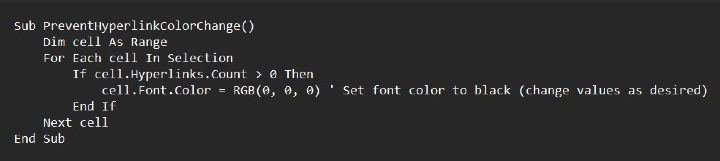
Now close the Visual Basic editor
Select the range of cells containing the hyperlinks
Press ALT+F8
It will open the macro dialogue box
Now select "PreventHyperlinkColorChange."
Click Run
The VBA code iterates over every cell in the specified range, changing the font color to black for cells that include hyperlinks. To change the font color, change the values for RGB within the code.
Conclusion
Office modifies hyperlinks to minimize misunderstanding when multiple hyperlinks are present; nonetheless, this can occasionally disturb formatting options, leading to your aggravation. The answer to this problem differs depending on the application. In Excel, for instance, although you must modify sophisticated font choices in Word, you must explicitly pick a color for your connection to avoid automatic modifications.

