
 Data Structure
Data Structure Networking
Networking RDBMS
RDBMS Operating System
Operating System Java
Java MS Excel
MS Excel iOS
iOS HTML
HTML CSS
CSS Android
Android Python
Python C Programming
C Programming C++
C++ C#
C# MongoDB
MongoDB MySQL
MySQL Javascript
Javascript PHP
PHP
- Selected Reading
- UPSC IAS Exams Notes
- Developer's Best Practices
- Questions and Answers
- Effective Resume Writing
- HR Interview Questions
- Computer Glossary
- Who is Who
How to Open Excel Workbooks in New Windows (Open Multiple Windows)?
If you've ever required to work on many Excel workbooks at the same time, you may have noticed that Excel opens them all by default in the same window. This may be restrictive, particularly when comparing or copying data between workbooks. But there is a straightforward fix?just open each workbook in a separate window. You'll get the freedom to organise and manage your workbooks more skilfully, increasing productivity and optimising workflow. To enable you to work on many files at once, we'll walk you through the process of opening Excel workbooks in new windows in this article. So, let's examine this helpful function right away!
Open Excel Workbooks in New Windows (Open Multiple Windows)
Here we will look at multiple methods to complete the task. So let us see a simple process to know how you can open Excel workbooks in new windows (open multiple windows) in Excel.
Step 1
If you need to open multiple new worksheets, use this method. First, open an Excel workbook in the regular way. Then you will see an Excel icon on the task bar.
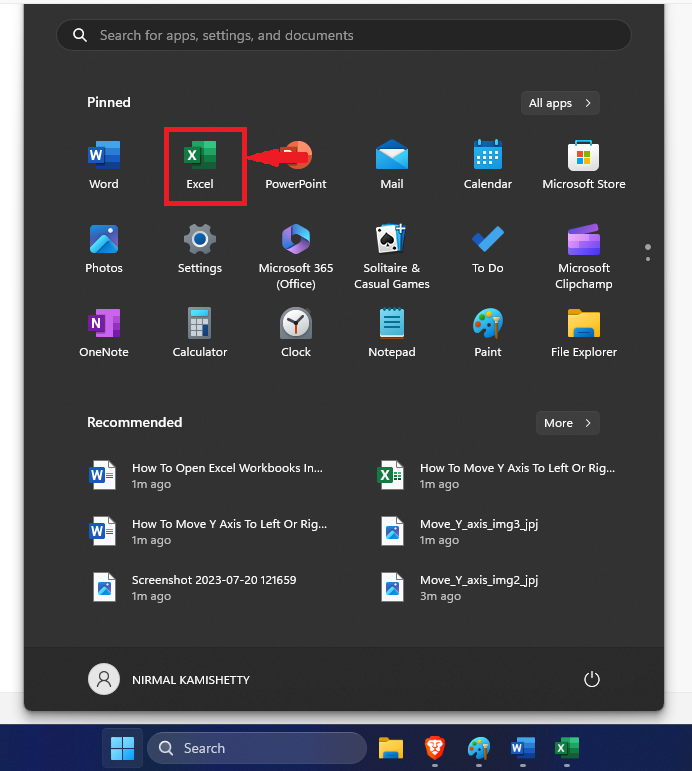
Step 2
Then hold the Shift button and click on the Excel icon to open a new sheet. Click on it multiple times to open multiple sheets.
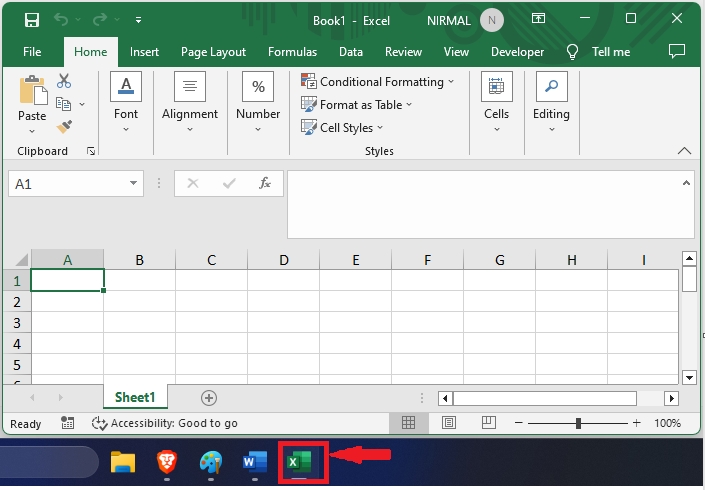
Step 3
Another method is to use the Open function. If you need to open a specific sheet in a new window, use this method.
First, click on File, then Open, then browse to a window to select the sheet.
File > Open > Browse.
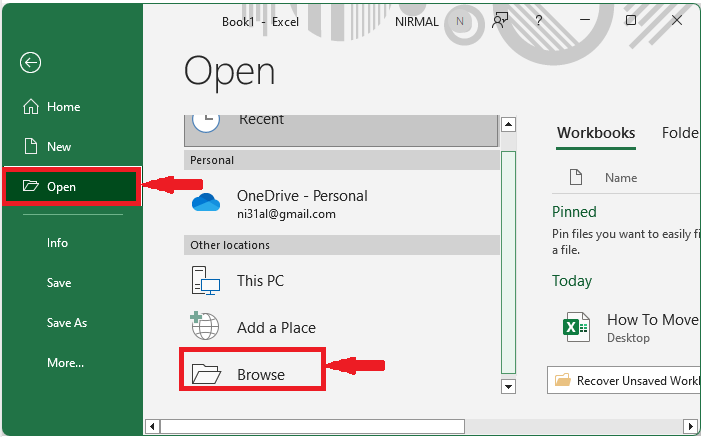
Step 4
Then select a file and click Open to complete the task.
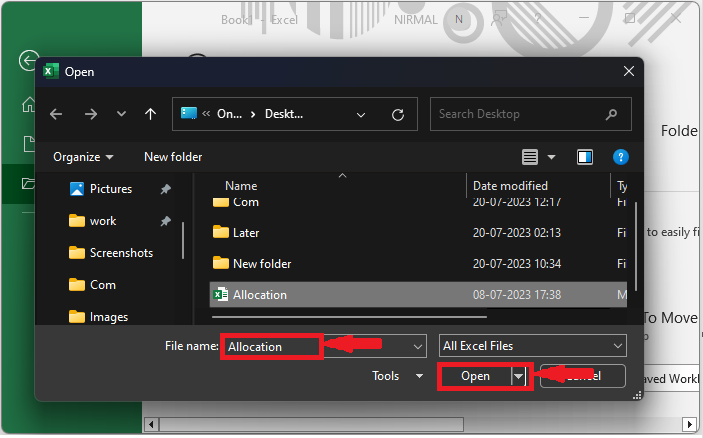
This is how you can open Excel workbooks in a new window.
Conclusion
In this tutorial, we have used a simple example to demonstrate how you can open Excel workbooks in new windows (open multiple windows) in Excel to highlight a particular set of data.

