
 Data Structure
Data Structure Networking
Networking RDBMS
RDBMS Operating System
Operating System Java
Java MS Excel
MS Excel iOS
iOS HTML
HTML CSS
CSS Android
Android Python
Python C Programming
C Programming C++
C++ C#
C# MongoDB
MongoDB MySQL
MySQL Javascript
Javascript PHP
PHP
- Selected Reading
- UPSC IAS Exams Notes
- Developer's Best Practices
- Questions and Answers
- Effective Resume Writing
- HR Interview Questions
- Computer Glossary
- Who is Who
How to Remove or turn off Hyperlinks in Excel?
When you wish to link to other websites, files, or other destinations inside your workbook, hyperlinks come in handy. However, there may be times when you need to get rid of hyperlinks for a variety of reasons, such clearing out outdated information, avoiding inadvertent clicks, or streamlining your spreadsheet. This article will provide you the skills you need, whether you're a novice or a seasoned Excel user, to manage hyperlinks properly and maintain the organisation of your spreadsheets. Let's begin by learning how to disable or remove hyperlinks in Excel.
Remove or turn off Hyperlinks
Here, we will first create a VBA module and then run it to complete the task. So let us see a simple process to know how you can Remove or turn off Hyperlinks In Excel.
Step 1
Consider an Excel sheet where you have a list of hyperlinks.
First, right-click on the sheet name and select View code to open the VBA application.
Right-click > View Code.
Step 2
Then click on Insert and select Module, then copy the below code into the text box.
Insert > Module > Copy.
Code
Sub RemoveHlinkskeepformatting()
Dim Rng As Range
Dim WorkRng As Range
Dim TempRng As Range
Dim UsedRng As Range
Dim xLink As Hyperlink
On Error Resume Next
xTitleId = "Remove Hyperlink"
Set WorkRng = Application.Selection
Set WorkRng = Application.InputBox("Range", xTitleId, WorkRng.Address, Type:=8)
Set UsedRng = Application.ActiveSheet.UsedRange
For Each xLink In WorkRng.Hyperlinks
Set TempRng = Cells(1, UsedRng.Column + UsedRng.Columns.Count)
Set Rng = xLink.Range
Rng.Copy TempRng
Rng.ClearHyperlinks
Set TempRng = TempRng.Resize(Rng.Rows.Count, Rng.Columns.Count)
TempRng.Copy
Rng.PasteSpecial xlPasteFormats
TempRng.Clear
Next
End Sub
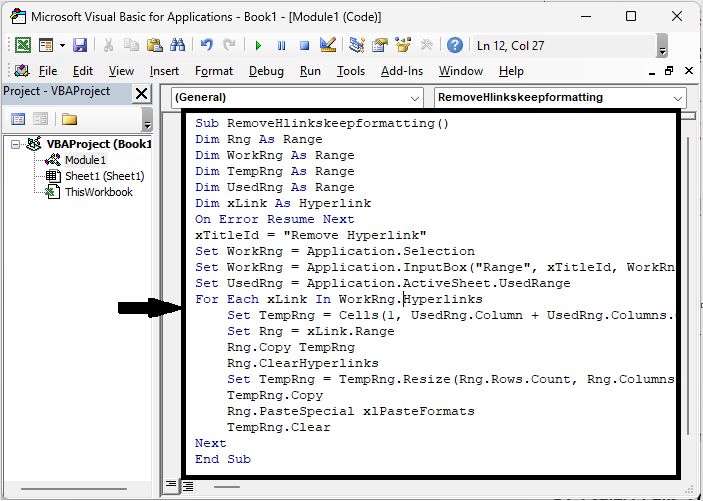
Step 3
Then click F5 to run the module. Then select the range of cells and click OK to complete the task. Then you will see that hyperlinks will be removed.
F5 > Select Cells > OK
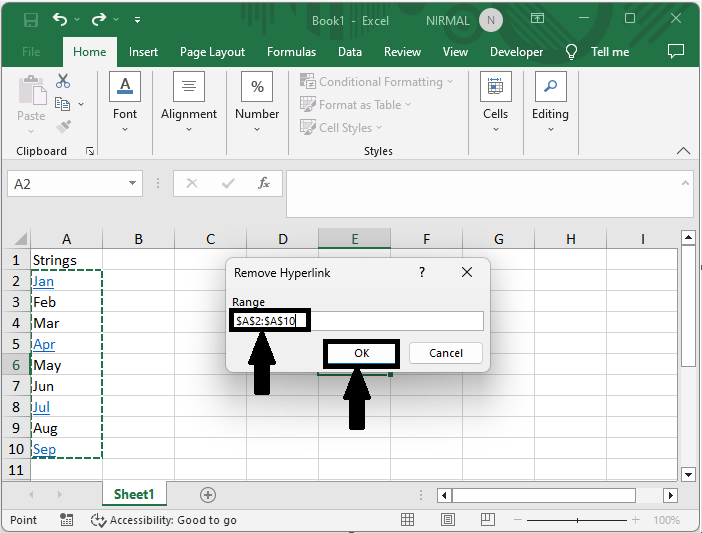
This is how you can remove hyperlinks in Excel.
Conclusion
In this tutorial, we have used a simple process to learn how you can Remove or turn off Hyperlinks In Excel to highlight a particular set of data.

