
 Data Structure
Data Structure Networking
Networking RDBMS
RDBMS Operating System
Operating System Java
Java MS Excel
MS Excel iOS
iOS HTML
HTML CSS
CSS Android
Android Python
Python C Programming
C Programming C++
C++ C#
C# MongoDB
MongoDB MySQL
MySQL Javascript
Javascript PHP
PHP
- Selected Reading
- UPSC IAS Exams Notes
- Developer's Best Practices
- Questions and Answers
- Effective Resume Writing
- HR Interview Questions
- Computer Glossary
- Who is Who
How to Convert Multiple Email Addresses to Hyperlinks in Excel?
When we have a list of plain email addresses in Excel, It could be irritating as we can't send mail to them directly. If we need to convert them to hyperlinks, we can do so directly, but sometimes it could be a boring and old process if we do it many times. So let us see an interesting method to complete the task using the VBA application. Read this tutorial to learn how you can convert multiple email addresses to hyperlinks in Excel.
Converting Multiple Email Addresses to Hyperlinks in Excel
Here we will first insert a VBA module and then run it to complete our task. Let's go over a simple procedure for converting multiple email addresses to hyperlinks using the VBA application.
Step 1
Let us consider an excel sheet where the data is a list of plain email addresses, similar to the below image.
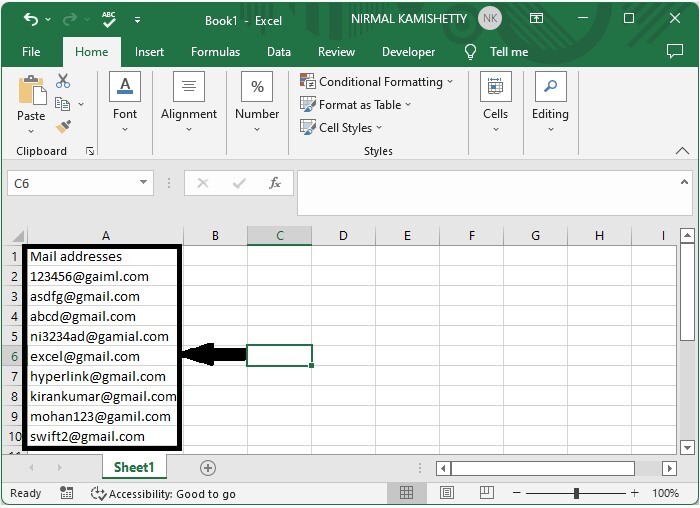
Now right-click on the sheet name and select view code to open the VBA application, then click on insert and select module.
Right click > view code > insert > module
Step 2
Type the following program code in the text box as shown in the image below.
Program
Sub EmailHylink()
'Updated By Nirmal
Dim xRg As Range
Dim xCell As Range
Dim xAddress As String
Dim xUpdate As Boolean
On Error Resume Next
xAddress = Application.ActiveWindow.RangeSelection.Address
Set xRg = Application.InputBox("Please select the data range", "Convert to hyperlink", xAddress, , , , , 8)
If xRg Is Nothing Then Exit Sub
xUpdate = Application.ScreenUpdating
Application.ScreenUpdating = False
For Each xCell In xRg
xCell.Hyperlinks.Add Anchor:=xCell, Address:="mailto:" & xCell.Value
Next
Application.ScreenUpdating = xUpdate
End Sub
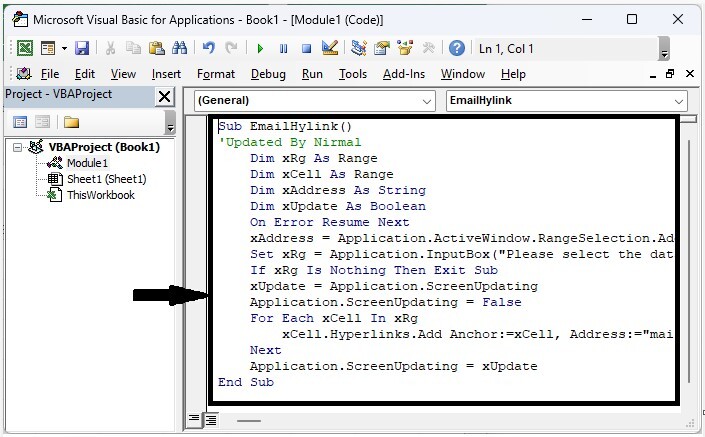
Step 3
Then save the sheet as a macro-enabled workbook, click F5 to run the code, select the range of email addresses, and click OK to complete our process.
Save > F5 > Select range > OK
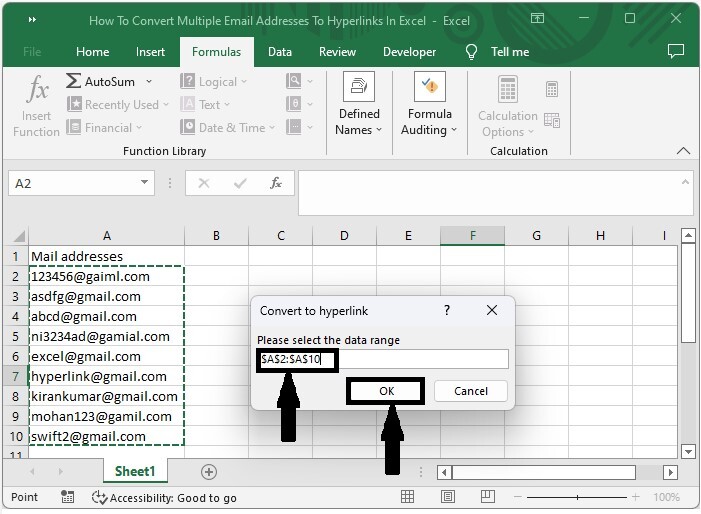
Conclusion
In this tutorial, we used a simple example to demonstrate how you can convert multiple email addresses to hyperlinks in Excel.

