
 Data Structure
Data Structure Networking
Networking RDBMS
RDBMS Operating System
Operating System Java
Java MS Excel
MS Excel iOS
iOS HTML
HTML CSS
CSS Android
Android Python
Python C Programming
C Programming C++
C++ C#
C# MongoDB
MongoDB MySQL
MySQL Javascript
Javascript PHP
PHP
- Selected Reading
- UPSC IAS Exams Notes
- Developer's Best Practices
- Questions and Answers
- Effective Resume Writing
- HR Interview Questions
- Computer Glossary
- Who is Who
How to Extract Hyperlinks from Multiple Images in Excel
With the help of Microsoft Excel, you may manage and examine data in a variety of ways. The ability to attach photos to URLs is one of its less well-known features. When you have a collection of photographs and wish to link each one to a particular website or document, this might be really helpful.
We'll go over step-by-step how to extract hyperlinks from multiple photos in Excel in this article. You will have a comprehensive grasp of how to extract hyperlinks from numerous photos in Excel at the end of this course, enabling you to work with your image data more quickly and effectively. This article is made to enable you to fully utilise Excel, whether you are a data analyst, researcher, or just someone who wants to handle images and the links that go with them. In order to extract hyperlinks from numerous photos in Excel, let's get started.
Extract Hyperlinks from Multiple Images
Here, we will first create a VBA module and then run it to complete the task. So let us see a simple process to learn how you can extract hyperlinks from multiple images in Excel.
Step 1
Consider an Excel sheet where you have a list of images with hyperlinks similar to the below image.

First, use Alt + F11 to open the VBA application.
Step 2
Then click on Insert, select Module, and copy the below code into the textbox.
Example
Sub ExtractHyperlinkFromPicture()
Dim xSh As Shape
Dim xScreen As Boolean
xScreen = Application.ScreenUpdating
Application.ScreenUpdating = False
For Each xSh In ActiveSheet.Shapes
If xSh.Type = msoPicture Then
On Error Resume Next
Range(xSh.TopLeftCell.Address).Offset(0, 3).Value = xSh.Hyperlink.Address
On Error GoTo 0
End If
Next
Application.ScreenUpdating = xScreen
End Sub
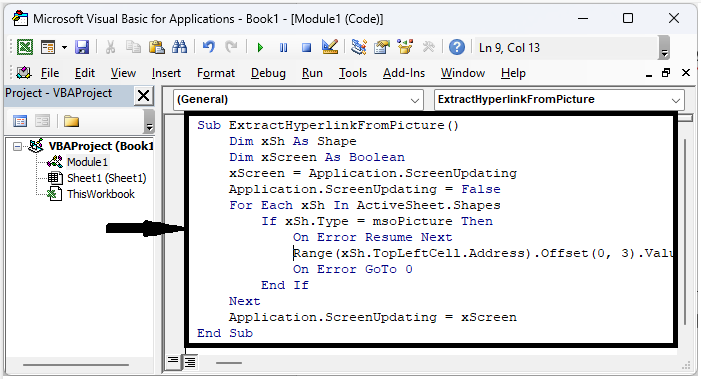
Step 3
Then save the sheet as a macro-enabled template and click F5 to run the module. Then you can see that hyperlinks will be extracted in the adjacent cell.
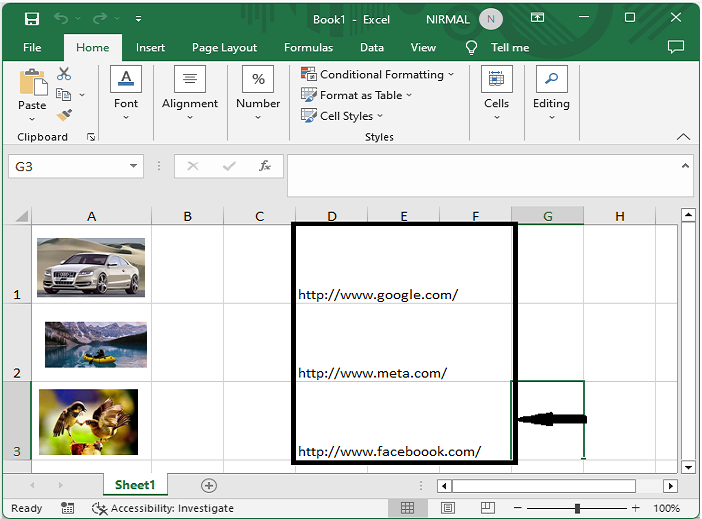
Conclusion
In this tutorial, we have used a simple example to demonstrate how you can extract hyperlinks from multiple images in Excel to highlight a particular set of data.

