
 Data Structure
Data Structure Networking
Networking RDBMS
RDBMS Operating System
Operating System Java
Java MS Excel
MS Excel iOS
iOS HTML
HTML CSS
CSS Android
Android Python
Python C Programming
C Programming C++
C++ C#
C# MongoDB
MongoDB MySQL
MySQL Javascript
Javascript PHP
PHP
- Selected Reading
- UPSC IAS Exams Notes
- Developer's Best Practices
- Questions and Answers
- Effective Resume Writing
- HR Interview Questions
- Computer Glossary
- Who is Who
How to Numbering Every Other Row in Excel?
Excel is a strong programme with a variety of functions for managing and organising data. The task of numbering rows to offer a structured reference system is one that users frequently face. While Excel has several options for automatically numbering rows, it can be a little more difficult to number every other row. This video will walk you through the process of numbering every other row in Excel, whether you're working with enormous datasets or just want to make your data easier to read.
Please be aware that this course assumes you are familiar with Excel's user interface and basic functionality. Before continuing, it is advised that Excel beginners look into some introductory tutorials or become acquainted with the Excel user interface. Let's now explore the world of numbering every other row in Excel and learn how to complete this work step-by-step!
Numbering Every Other Row
Here we will get the first value using the formula, then use the autofill handle to complete the task. So let us see a simple process to know how you can number every other row in Excel.
Step 1
Consider any Excel worksheet.
First, click on an empty cell, in this case cell A1, and enter the formula as =IF(ISEVEN(ROW()),"",(ROW()+1)/2) and click enter to get the first value.
Empty Cell > Formula > Enter.

Step 2
Then drag down using the autofill handle to complete the task. Then you can see that every alternate row will be numbered.
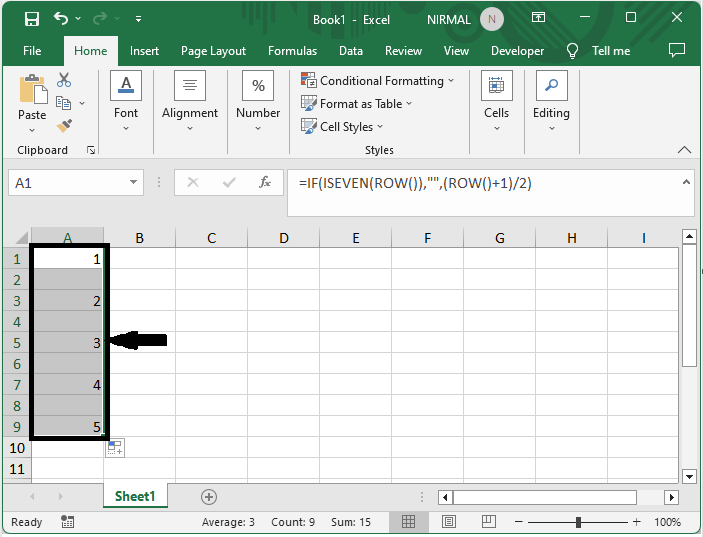
This is how you can number every other row in Excel.
Note
If you want to start the count from another cell than the first, use the formula as =IF(ISNUMBER(OFFSET(E2,-1,0)),"",MAX($E$1:OFFSET(E2,-1,0))+1). In the formula, E1 is the header, and E2 is the cell to start the count.
Conclusion
In this tutorial, we have used a simple example to demonstrate how you can number every other row in Excel to highlight a particular set of data.

