
 Data Structure
Data Structure Networking
Networking RDBMS
RDBMS Operating System
Operating System Java
Java MS Excel
MS Excel iOS
iOS HTML
HTML CSS
CSS Android
Android Python
Python C Programming
C Programming C++
C++ C#
C# MongoDB
MongoDB MySQL
MySQL Javascript
Javascript PHP
PHP
- Selected Reading
- UPSC IAS Exams Notes
- Developer's Best Practices
- Questions and Answers
- Effective Resume Writing
- HR Interview Questions
- Computer Glossary
- Who is Who
How to Numbering the Cells with Alphabetical Letters in Excel?
Assigning alphabetical letters to cells in Excel is a common necessity for data organisation and analysis. Excel offers a simple way to complete this operation whether you're working on a simple spreadsheet or need to label cells for reference.
In this tutorial, we will guide you through the step-by-step process of numbering cells with alphabetical letters in Excel. By the end of this tutorial, you will have a solid understanding of how to efficiently label cells with alphabetical letters to enhance the organization and readability of your Excel worksheets. So, let's dive in and discover the various techniques you can use to seamlessly assign alphabetical letters to cells in Excel!
Numbering The Cells With Alphabetical Letters
Here we will first list the alphabets, then concatenate the cells to complete the task. So let us see a simple process to learn how you can number the cells with alphabetical letters in Excel.
Step 1
Consider an Excel sheet where you have list of items.
First, enter the alphabetical letters in a column, in this case column A.
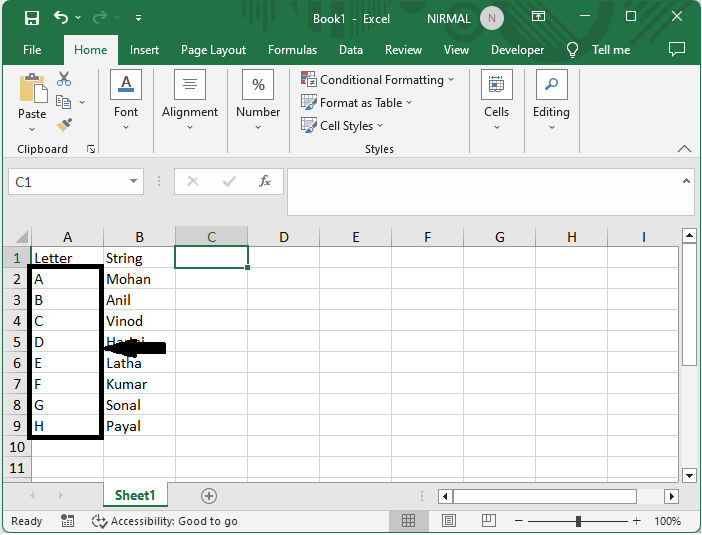
Step 2
Then, to number the cells with alphabetical letters, click on an empty cell, in this case, cell C2, and enter the formula as =A2&"."&B2 and click enter to get the formula. In the formula, A2 is the address of the letter, and B2 is the value of the number.
Empty Cell > Formula > Enter.
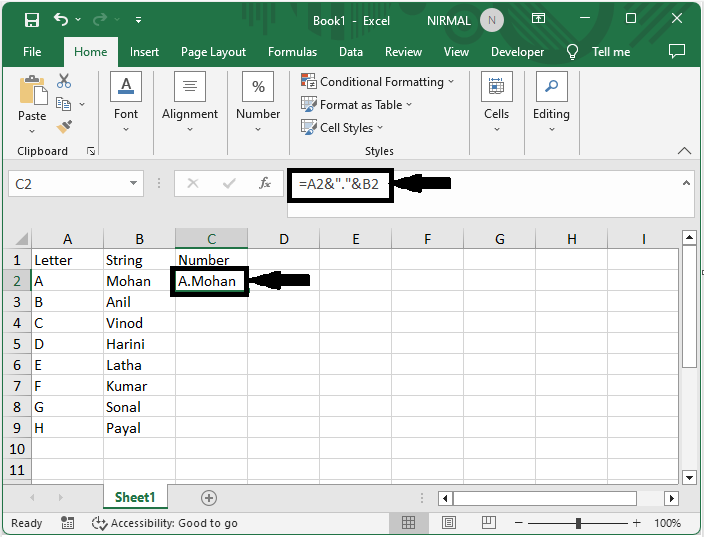
Step 3
Then Drag down using the autofill handle to complete the task.
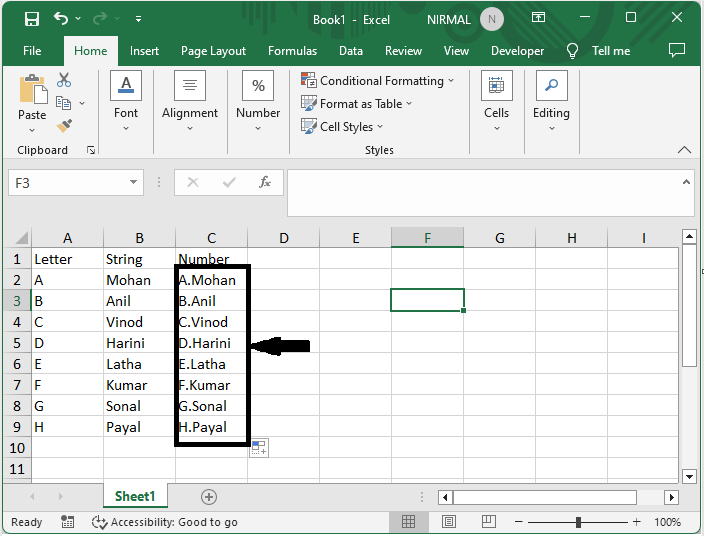
This is how you can number the cells with alphabetical letters in Excel.
Conclusion
In this tutorial, we have used a simple example to demonstrate how you can number the cells with alphabetical letters in Excel to highlight a particular set of data.

