
 Data Structure
Data Structure Networking
Networking RDBMS
RDBMS Operating System
Operating System Java
Java MS Excel
MS Excel iOS
iOS HTML
HTML CSS
CSS Android
Android Python
Python C Programming
C Programming C++
C++ C#
C# MongoDB
MongoDB MySQL
MySQL Javascript
Javascript PHP
PHP
- Selected Reading
- UPSC IAS Exams Notes
- Developer's Best Practices
- Questions and Answers
- Effective Resume Writing
- HR Interview Questions
- Computer Glossary
- Who is Who
How to Move Data from Column(s) to Row(s) or Vice Versa in Excel?
We'll go through the steps for lowering the Excel X-axis to the bottom, zero, or negative integers in this lesson. You will have a solid understanding of how to change the X-axis position in Excel charts by the end of this course, enabling you to produce more insightful and aesthetically beautiful visual representations of your data. Let's begin by moving the X-axis in Excel below negative numbers, zero, or the bottom.
Whether you're dealing with a large dataset, merging data from many sources, or simply trying to reformat your data for better analysis, being able to quickly and accurately transform your data is a critical skill. You will have a solid understanding of the various methods for transposing your data by the end of this session, enabling you to manage and present your data more efficiently and meaningfully. Regardless of your degree of Excel competence, the course below will give you the abilities and knowledge to manage data rearrangement tasks successfully. Let's get started and learn how to change your data's format from rows to columns or from columns to rows using Excel.
Move Data from Column(s) to Row(s) or Vice Versa
Here, we will use the paste special function to complete the task. So let us see a simple process to know how you can move data from column(s) to row(s) or vice versa in Excel.
Step 1
Consider an excel sheet where you have a list of items in a single column, similar to the below image.
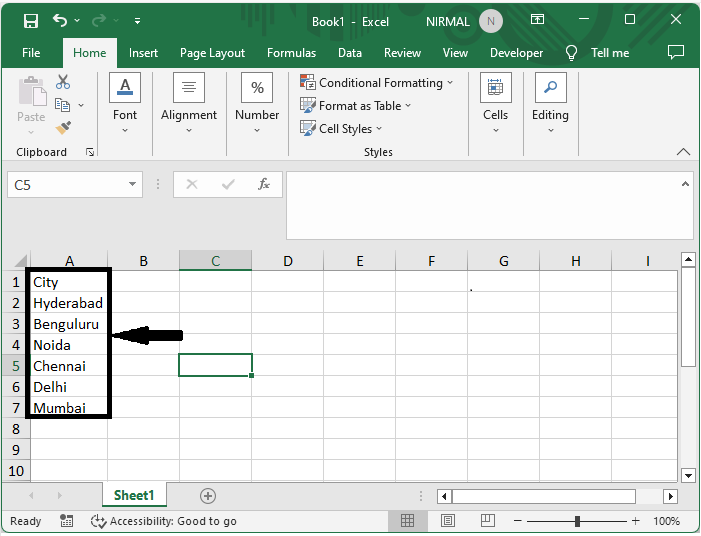
First, select the range of cells you want to copy, then use Ctrl + c to copy the cells.
Select Cells > Ctrl + C.
Step 2
Then right-click on the first cell of destination, then click on Paste Special and select Transpose.
Right Click > Paste Special > Transpose.
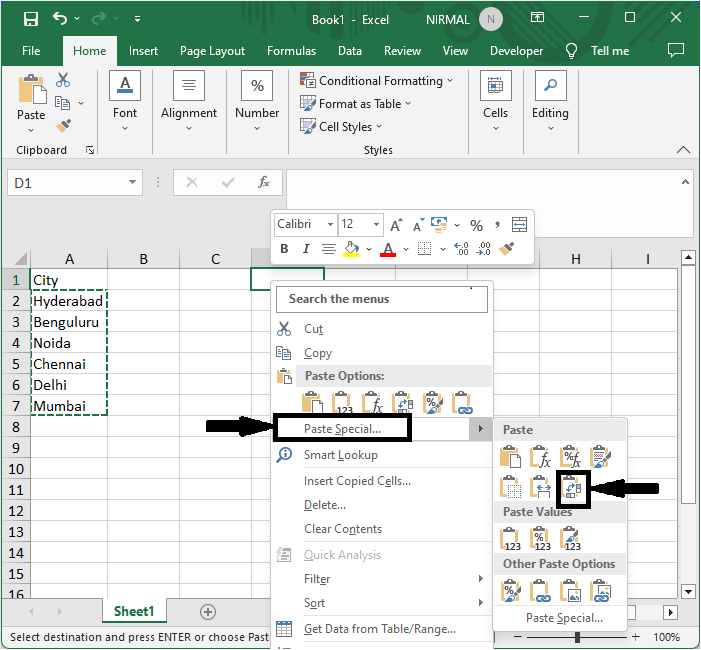
Then you will see that the data will be converted to a row. This is how you can move data from columns to rows or vice versa in Excel.
Conclusion
In this tutorial, we have used a simple example to demonstrate how you can move data from column(s) to row(s) or vice versa in Excel to highlight a particular set of data.

