
 Data Structure
Data Structure Networking
Networking RDBMS
RDBMS Operating System
Operating System Java
Java MS Excel
MS Excel iOS
iOS HTML
HTML CSS
CSS Android
Android Python
Python C Programming
C Programming C++
C++ C#
C# MongoDB
MongoDB MySQL
MySQL Javascript
Javascript PHP
PHP
- Selected Reading
- UPSC IAS Exams Notes
- Developer's Best Practices
- Questions and Answers
- Effective Resume Writing
- HR Interview Questions
- Computer Glossary
- Who is Who
How to Move or Go to Last Row/Last Column With Data in Excel?
Excel is an effective tool for manipulating and analysing data, and being able to swiftly get to the last row or column of data can help you save time and effort. This lesson will walk you through a variety of techniques to accomplish this, regardless of whether you're working with enormous data sets or need to locate the end of your spreadsheet.
In this article, we'll look at a variety of methods for navigating to the last row or column of data in Excel. You will have the information and abilities necessary to quickly go to the last row or column by the end of this session, increasing your productivity and Excel expertise. So, let's get started and see how to quickly get the final row or column of data in Excel!
Move or Go to Last Row/Last Column With Data
Here we will use a short cut to complete the task. So let us see a simple process to know how you can move or go to the last row or last column with data in Excel.
Step 1
Consider an Excel sheet where the data in the sheet is similar to the below image.

First, to move to the last cell of the row, click on any cell of the row and use Ctrl + Down Arrow.
Cell > Ctrl + Down Arrow.
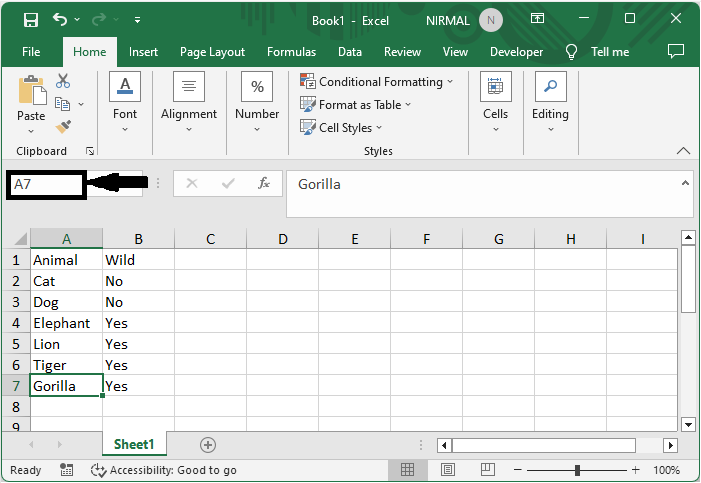
Step 2
Then, to move to the last cell of the column, click on any cell in the row and use Ctrl + Right Arrow.
Cell > Ctrl + Right Arrow.

Note
If you want to move the first cell of a row or column, use the shortcut Ctrl + Home.
Conclusion
In this tutorial, we have used a simple process to show how you can move or go to the last row or last column with data in Excel to highlight a particular set of data.

