
 Data Structure
Data Structure Networking
Networking RDBMS
RDBMS Operating System
Operating System Java
Java MS Excel
MS Excel iOS
iOS HTML
HTML CSS
CSS Android
Android Python
Python C Programming
C Programming C++
C++ C#
C# MongoDB
MongoDB MySQL
MySQL Javascript
Javascript PHP
PHP
- Selected Reading
- UPSC IAS Exams Notes
- Developer's Best Practices
- Questions and Answers
- Effective Resume Writing
- HR Interview Questions
- Computer Glossary
- Who is Who
How to Move or Convert Column Headers to Row Headers in Excel?
This guide will take you step by step through the process if you've ever needed to rearrange your spreadsheet and modify the headers' orientation. Converting column headings to row headers is just one of the numerous activities you can carry out with Excel's many useful tools, which make it simple to handle data. You'll find the instructions simple to follow and the approaches helpful for your data management needs whether you're a novice or a seasoned Excel user.
By the end of the tutorial, you will be able to present your data in a more structured and relevant way by knowing how to successfully shift or convert your column headings to row headers. When generating reports or working with enormous datasets, when information presentation is crucial, this expertise can be of the utmost value. Let's get started and discover how to change or transfer column headings in Excel to row headers!
Move or Convert Column Headers to Row Headers
Here we will first select the range of cells, then use the paste special to complete the task. So let us see a simple process to learn how you can move or convert column headers to row headers in Excel.
Step 1
Consider an Excel sheet where you have data in table format, similar to the below image.
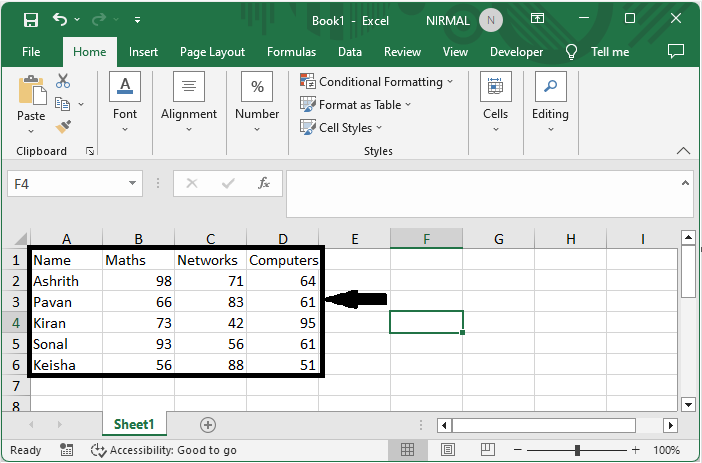
First select the range, then use Ctrl + C to copy the cells.
Select Cell > Ctrl + C.
Step 2
Then right-click on the cell where you want to place the data and select Paste Special. Then check the box named Transpose and click OK to complete the task.
Right Click > Paste Special > Check Box > Ok.
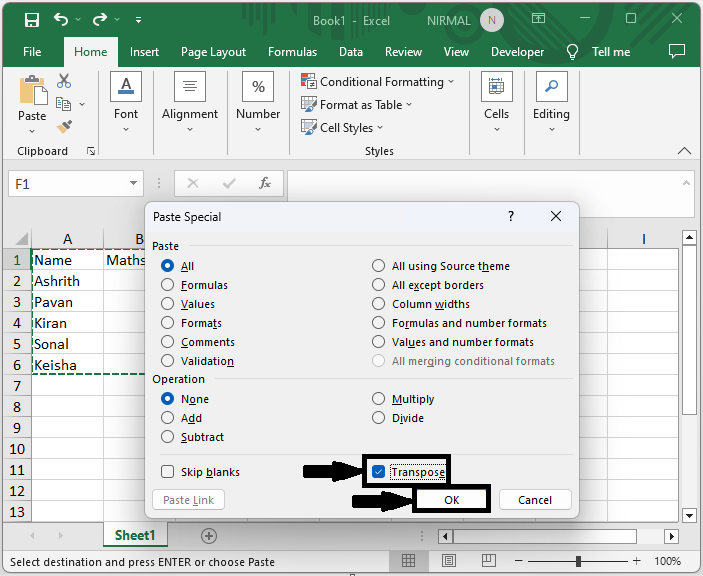
This is how you can move or copy column headers to row headers in Excel.
Conclusion
In this tutorial, we have used a simple example to demonstrate how you can move or convert column headers to row headers in Excel to highlight a particular set of data.

