
 Data Structure
Data Structure Networking
Networking RDBMS
RDBMS Operating System
Operating System Java
Java MS Excel
MS Excel iOS
iOS HTML
HTML CSS
CSS Android
Android Python
Python C Programming
C Programming C++
C++ C#
C# MongoDB
MongoDB MySQL
MySQL Javascript
Javascript PHP
PHP
- Selected Reading
- UPSC IAS Exams Notes
- Developer's Best Practices
- Questions and Answers
- Effective Resume Writing
- HR Interview Questions
- Computer Glossary
- Who is Who
How to Move Cells from Horizontal to Vertical or Vice Versa?
Excel is a powerful spreadsheet tool that allows you to organise and alter data in a variety of ways. You could frequently need to restructure your data from a horizontal to a vertical layout, or vice versa. You can successfully alter your data orientation with the aid of this tutorial in order to meet your unique needs.
Changing the layout will increase your productivity and make data analysis easier, whether you're working with survey findings, sales data, or any other kind of tabular data. You will have a solid understanding of the methods at the end of this session, enabling you to shift cells from horizontal to vertical or vice versa with ease. Let's get started by looking into the techniques that will allow you to reorganise your data and make the most of it in Excel!
Move Cells from Horizontal to Vertical or Vice Versa
Here we will first get the first value using the formula, then use a short cut to complete the task. So let us see a simple process to learn how you can move cells from horizontal to vertical or vice versa in Excel.
Step 1
Consider an Excel sheet where you have data in vertical columns, similar to the below image.
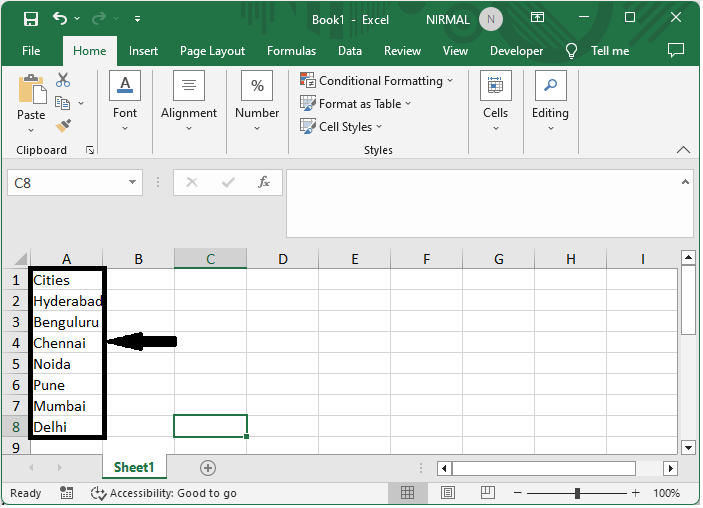
First, select the range of cells where you want move cells in the case of cell B3:I3 and enter the formula as =TRANSPOSE($A$1:$A$8) and click Ctrl + Shift Enter.
Select Cells > Formula > Ctrl + Shift Enter.
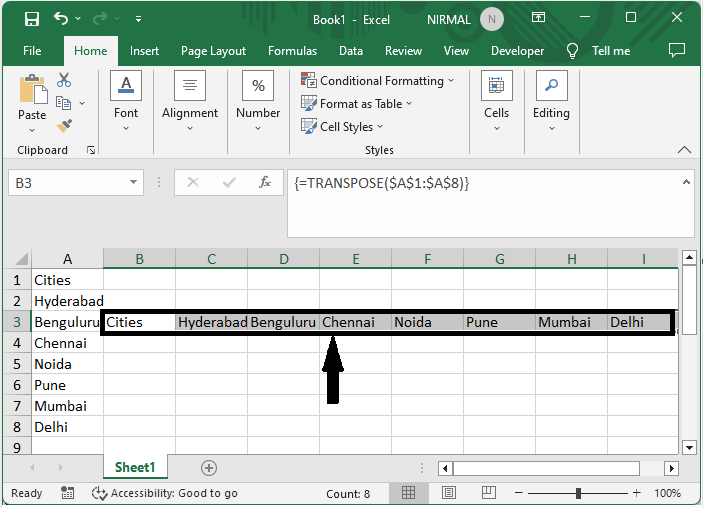
This is how you can move cells from vertical to horizontal in Excel. You can follow the same method to do vice versa.
Conclusion
In this tutorial, we have used a simple example to demonstrate how you can move cells from horizontal to vertical or vice versa in Excel to highlight a particular set of data.

