
 Data Structure
Data Structure Networking
Networking RDBMS
RDBMS Operating System
Operating System Java
Java MS Excel
MS Excel iOS
iOS HTML
HTML CSS
CSS Android
Android Python
Python C Programming
C Programming C++
C++ C#
C# MongoDB
MongoDB MySQL
MySQL Javascript
Javascript PHP
PHP
- Selected Reading
- UPSC IAS Exams Notes
- Developer's Best Practices
- Questions and Answers
- Effective Resume Writing
- HR Interview Questions
- Computer Glossary
- Who is Who
How to Convert Week Number to Date or Vice Versa in Excel?
Have you ever wondered if there is any feature in Excel from which we can find the start and end dates of a week in any year without using the calendar? There is no direct way, but we can solve this task in Excel using the formulas supported by the programme.
Read this tutorial to learn how you can convert a number to a date or a date to a week number in Excel.
Converting a Week Number to Date in Excel
Here we will first use the formulas to get the start and final data. Let's look at a simple procedure for converting a week number to a date in Excel.
Step 1
Let us consider an Excel sheet where the data in the sheet is similar to the data shown in the below image. We need to determine the start and end dates of the specified week in the given year.
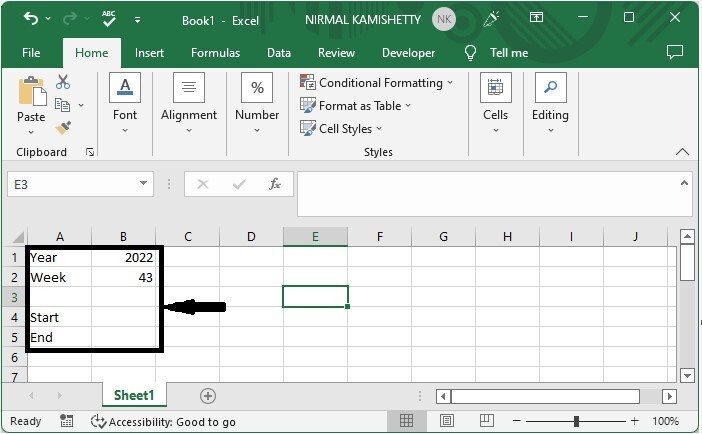
Now to get the start date In our case, cell B4, click an empty cell and enter the formula =MAX(DATE(B1,1,1),DATE(B1,1,1)-WEEKDAY(DATE(B1,1,1), 2)+(B2-1)*7+1) and press enter. In the formula, B1 is the address of our year, and B2 is the address of the week number.
Empty cell > Formula > Enter
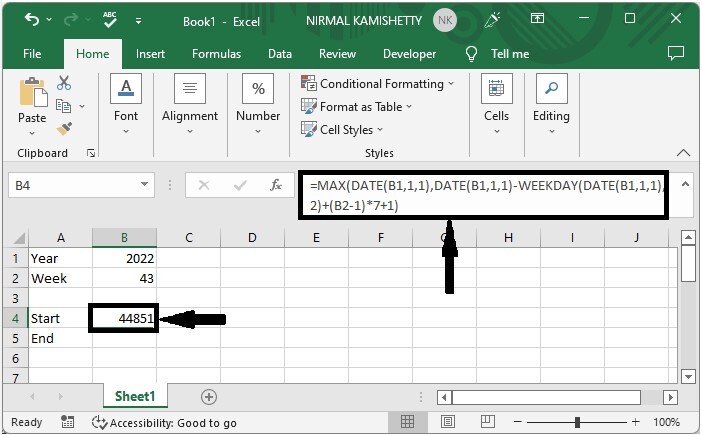
Step 2
Now to get the end data, click on the cell B5 and enter the formula as
=MIN(DATE(B1+1,1,0),DATE(B1,1,1)-WEEKDAY(DATE(B1,1,1),2)+B2*7)
and click enter.Empty cell > Formula > Enter
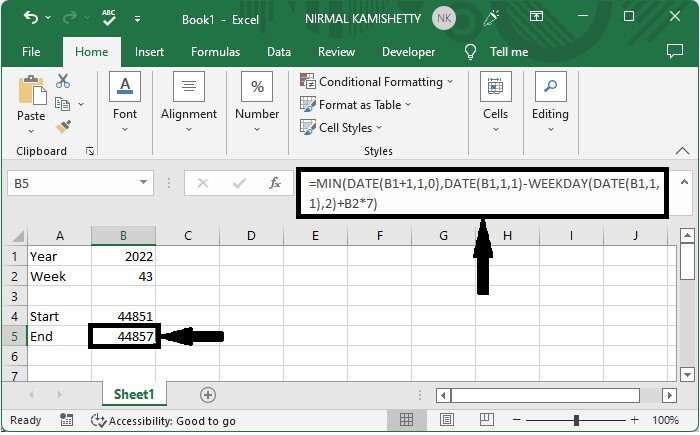
As we can clearly see, the results are in the form of integers, so we need to convert them into date format.
Step 3
To do so, select the values, then right-click and select view code, click on date, then click OK to complete our process.
Select data > Right click > Format cells > Date > OK
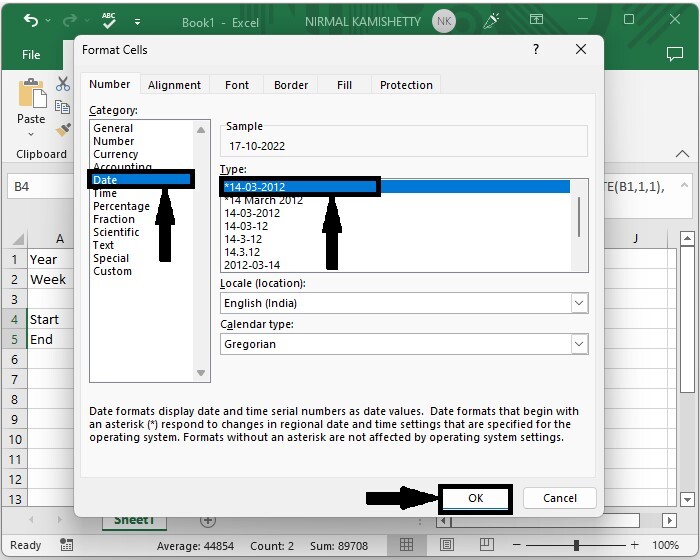
If we need to find the week number of any date, we use the formula =WEEKNUM(B1,1), where B1 is the address of the date on the sheet.
Conclusion
In this tutorial, we used a simple example to demonstrate how you can convert a week number to a date or vice versa in Excel.

