
 Data Structure
Data Structure Networking
Networking RDBMS
RDBMS Operating System
Operating System Java
Java MS Excel
MS Excel iOS
iOS HTML
HTML CSS
CSS Android
Android Python
Python C Programming
C Programming C++
C++ C#
C# MongoDB
MongoDB MySQL
MySQL Javascript
Javascript PHP
PHP
- Selected Reading
- UPSC IAS Exams Notes
- Developer's Best Practices
- Questions and Answers
- Effective Resume Writing
- HR Interview Questions
- Computer Glossary
- Who is Who
How to manually set the colors of density plot for categories in R?
To create density plot with manually setting the colors of categories, we can follow the below steps −
- Frist of all, create a data frame.
- Load ggplot2 package and creating the density plot for the categories.
- Create the density plot for the categories in the data frame by using scale_fill_manual function.
Create the data frame
Let's create a data frame as shown below −
categories<-sample(LETTERS[1:3],20,replace=TRUE) DV<-sample(1:1000,20) df<-data.frame(categories,DV) df
On executing, the above script generates the below output(this output will vary on your system due to randomization) −
categories DV 1 A 681 2 C 770 3 A 204 4 B 692 5 A 852 6 A 125 7 B 797 8 C 464 9 A 769 10 C 923 11 C 184 12 A 816 13 A 755 14 A 554 15 A 577 16 B 989 17 A 683 18 B 887 19 B 787 20 B 757
Load ggplot2 package and create density plot for categories
Use geom_density with fill function inside aes to create density plot for categories filled with different colors −
library(ggplot2) categories<-sample(LETTERS[1:3],20,replace=TRUE) DV<-sample(1:1000,20) df<-data.frame(categories,DV) ggplot(df,aes(DV))+geom_density(aes(fill=categories),alpha=0.5)
Output
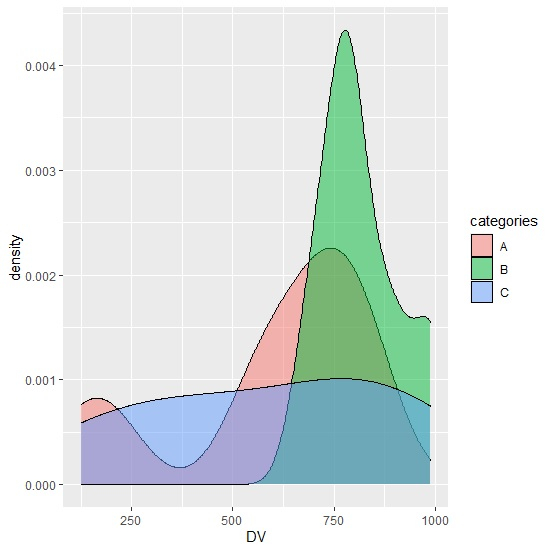
Create the density plot for categories by manually setting the colors
Use scale_fill_manual function of ggplot2 package to create the density plot with manually defining the colors of densities −
categories<-sample(LETTERS[1:3],20,replace=TRUE)
DV<-sample(1:1000,20)
df<-data.frame(categories,DV)
library(ggplot2)
ggplot(df,aes(DV))+geom_density(aes(fill=categories),alpha=0.5)+scale_fill_manual(val
ues=c("A"="yellow","B"="red","C"="blue"))
Output
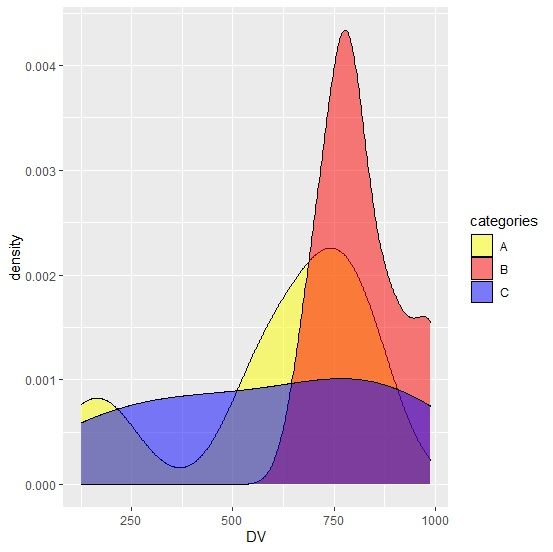

Advertisements
