
 Data Structure
Data Structure Networking
Networking RDBMS
RDBMS Operating System
Operating System Java
Java MS Excel
MS Excel iOS
iOS HTML
HTML CSS
CSS Android
Android Python
Python C Programming
C Programming C++
C++ C#
C# MongoDB
MongoDB MySQL
MySQL Javascript
Javascript PHP
PHP
- Selected Reading
- UPSC IAS Exams Notes
- Developer's Best Practices
- Questions and Answers
- Effective Resume Writing
- HR Interview Questions
- Computer Glossary
- Who is Who
Python Plotly – How to manually set the color of points in a scatter plot?
Plotly is an open-source plotting library in Python that can generate several different types of interactive web-based charts. Plotly can also be used in static document publishing and desktop editors such as PyCharm and Spyder.
In this tutorial, we will see how to manually set the color of points in a scatter plot using Plotly. We will use the plotly.express module to generate scatter plots and then use the update_traces() method to set the desired color plot.
Follow the steps given below to manually set the color of points in a Scatter plot.
Step 1
Import the plotly.express module and alias as px. Then, import the Pandas module and alias as pd.
import plotly.express as px import pandas as pd
Step 2
Create a dataframe using the following values ?
data = {
'id':[1,2,3,4,5],
'Age':[21,22,23,24,25]
}
df = pd.DataFrame(data)
Step 3
Create a scatter plot with the X and Y coordinates.
fig = px.scatter(df, x="id", y="Age")
Step 4
Use the update_traces() method to set the color of the traces.
fig.update_traces(marker=dict(color='red'))
Example
The complete code is as follows.
import plotly.express as px import pandas as pd data = { 'id':[1,2,3,4,5], 'Age':[21,22,23,24,25] } df = pd.DataFrame(data) fig = px.scatter(df, x="id", y="Age") fig.update_traces(marker=dict(color='red')) fig.update_layout(width=716, height=400) fig.show()
Output
It will show the following output on the browser ?
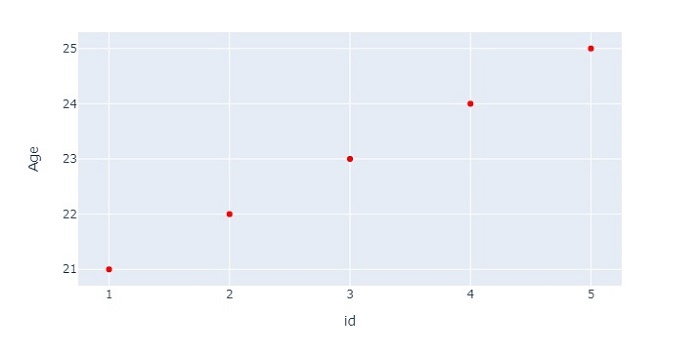
You can also use the RGB code or the Hex code of "Red" to get the same effect ?
# RGB code of Red color fig.update_traces(marker=dict(color='rgb(255, 0, 0)')) # Hex code of Red color fig.update_traces(marker=dict(color='#FF0000'))

