
 Data Structure
Data Structure Networking
Networking RDBMS
RDBMS Operating System
Operating System Java
Java MS Excel
MS Excel iOS
iOS HTML
HTML CSS
CSS Android
Android Python
Python C Programming
C Programming C++
C++ C#
C# MongoDB
MongoDB MySQL
MySQL Javascript
Javascript PHP
PHP
- Selected Reading
- UPSC IAS Exams Notes
- Developer's Best Practices
- Questions and Answers
- Effective Resume Writing
- HR Interview Questions
- Computer Glossary
- Who is Who
How to loop video in YouTube browser?
YouTube has evolved over the years, including some of the more innovative and handy features for video content creators.
Google-owned social media and video-sharing site YouTube is an entertainment staple for many. Started in 2005 by ex-PayPal employees Steve Chen, Chad Hurley, and Jawed Karim, it is the world's second-most-visited site.
From do-it-yourself to ASMRs, from news to commentaries, YouTube has something for every kind of viewer around the world. With over one billion users on a monthly basis, it is not surprising that YouTube's library of videos is continuously updated with new content getting added daily. Amongst these many types of videos, it happens that occasionally the user wants to watch the videos on a loop.
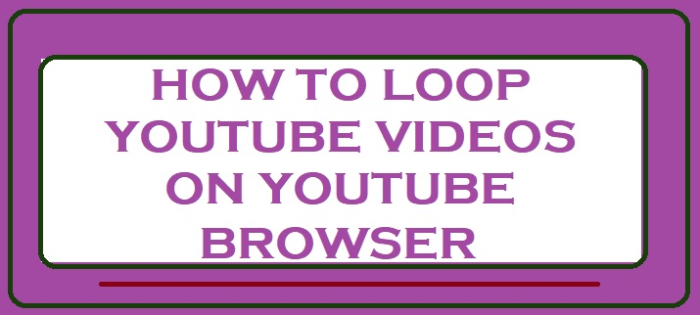
How to loop a YouTube video on a desktop?
When the video needs to be played over and over, physically pressing playback on a video after each run becomes a burden. To spare the user from such meager tasks, YouTube allows you to use video looping. This works no matter what web browser one is using.The step-by-step procedure to loop a YouTube video on the browser is as follows:
Step 1
Open the YouTube on web browser.
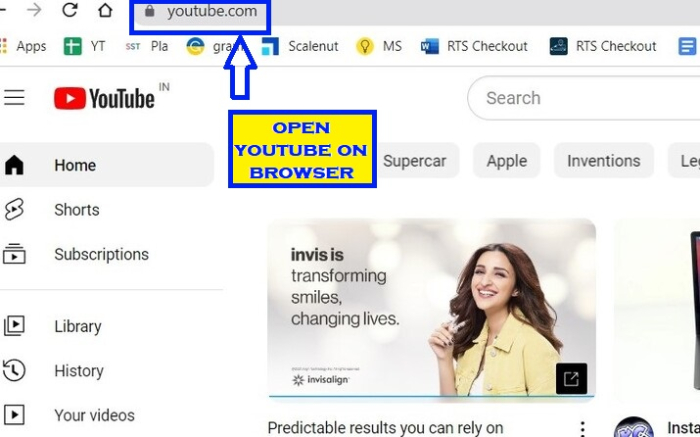
Step 2
On the YouTube website, navigate to the video you would like to loop. Select it and play the video.

Step 3
Right-click on the video menu.
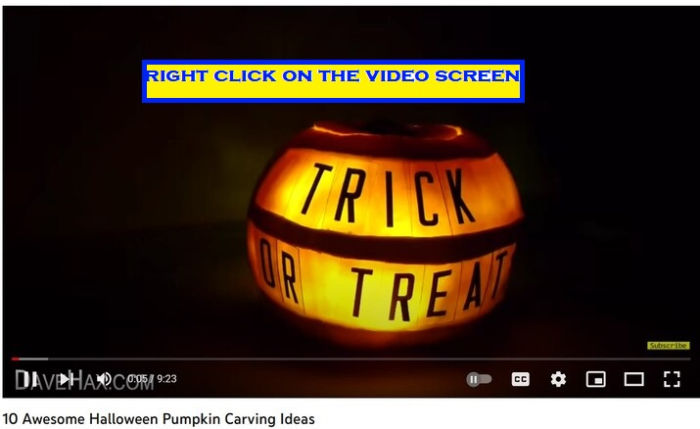
Step 4
Select loop from the options which pop up after right click. By default , it is disabled.
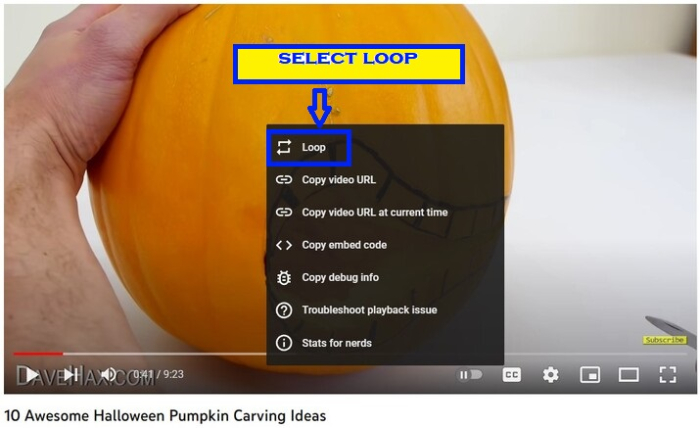
Step 5
The loop feature will enable.
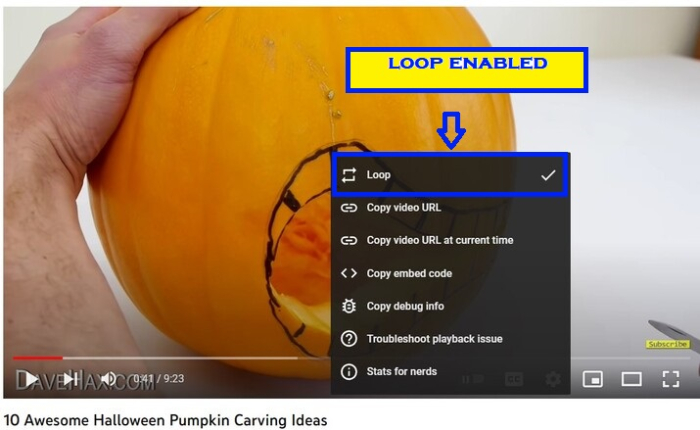
Step 6
After finishing the video will get reloaded and starts playing from the beginning in a loop.
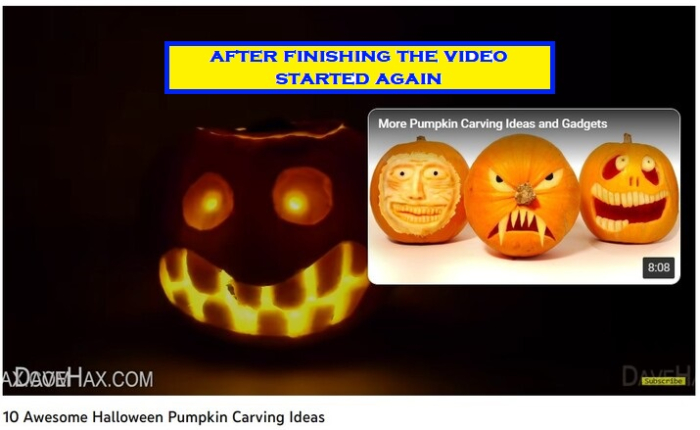
How to disable looping on the videos?
To disable the looping function, you will have to repeat this process. You can also loop playlists by going into the video on the playlist that you would like to loop and setting this video to loop.
Advantages of looping
A looping video can be useful if you are learning a new skill through YouTube tutorials, or you just want a soothing video playing continuously in the background during an event. Plus, there are a lot of different types that you will replay again and again; your favorite sermon, a yoga tutorial, a motivational talk, and the list is endless.
Conclusion
The "Loop" button has been available for some time now in the desktop version before the mobile version.
YouTube has added a lot of new quality-of-life features for viewers - including the ability to loop videos. That being said, it is still a good option if you simply want to listen to something again and again on a loop.

