
 Data Structure
Data Structure Networking
Networking RDBMS
RDBMS Operating System
Operating System Java
Java MS Excel
MS Excel iOS
iOS HTML
HTML CSS
CSS Android
Android Python
Python C Programming
C Programming C++
C++ C#
C# MongoDB
MongoDB MySQL
MySQL Javascript
Javascript PHP
PHP
- Selected Reading
- UPSC IAS Exams Notes
- Developer's Best Practices
- Questions and Answers
- Effective Resume Writing
- HR Interview Questions
- Computer Glossary
- Who is Who
How to permanently delete a YouTube video?
If you are a content creator on YouTube, you must be aware of all the methods and procedures that can make life easy while creating, uploading or updating the content on the YouTube channel. But it happens several times that the creators may have an urgent need to delete the videos as it is made without giving much thought and the creator wants to replace them with a better version after recreating it with more creative and knowledgeable content, that has the high potential to engage the viewers. Deletion of unnecessary videos can sometimes boost your channel growth.
Knowing how to delete a video from your YouTube channel can be useful as it cleans the cluttered content from the channel, making the channel look more organised. Deleting videos from YouTube is a very easy process. In a very short span of time this task can be done by the creator. That's why we're here to highlight easy steps that can help you to get rid of content from the video giant.
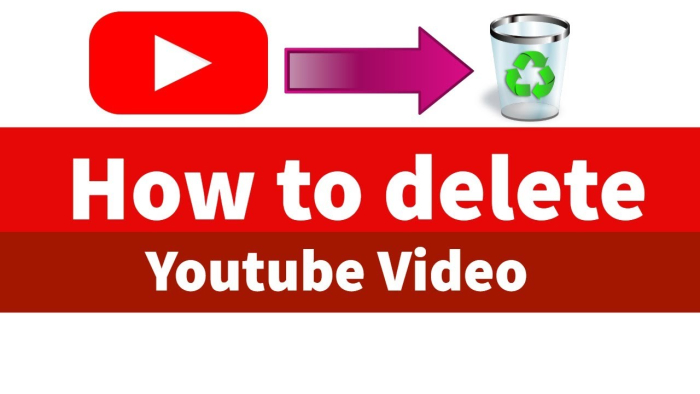
Delete or Hide Videos
While deleting or hiding videos on YouTube, one must remember that once a video is removed from the channel, no one, including the creator itself, can view it again on the channel. It can be deleted using the YouTube app on Android and iOS or by logging in to the YouTube account on a desktop or laptop.
How to delete a YouTube video
Let us now study the step-by-step procedure to delete your YouTube videos permanently.
Step 1
Open YouTube in a browser window and sign in to your Google account.
Step 2
Click on your account avatar at the top right-hand corner of the screen and after that
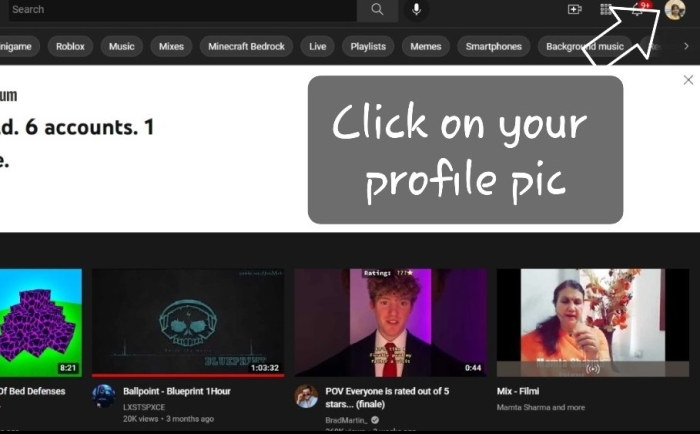
Step 3
click "Your channel" in the drop-down menu.
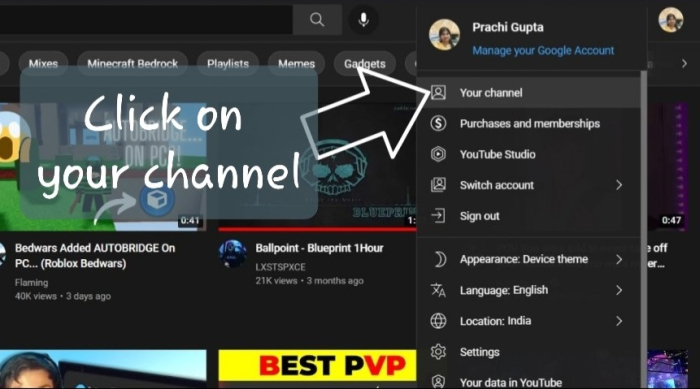
Step 4
On the left-hand side of the screen, click the Your Videos button, which is shaped like a square with a play button inside that square.
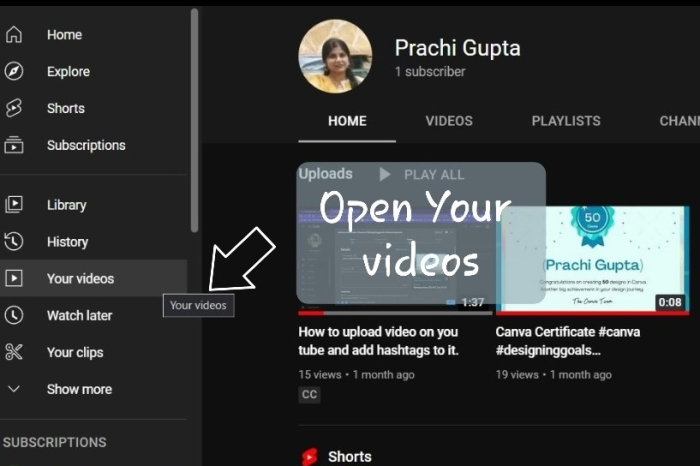
The content page of your YouTube channel will open. It will make the selection of the video to be deleted easy.
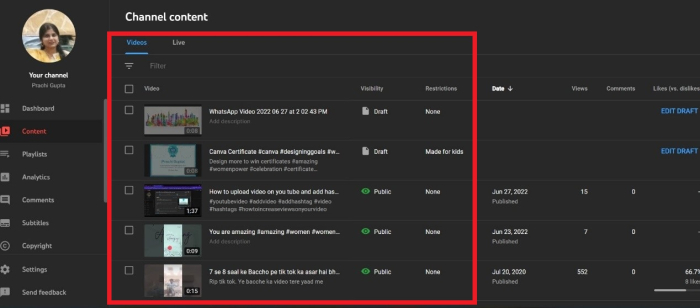
Step 5
Out of all videos, Select the video which you want to delete.
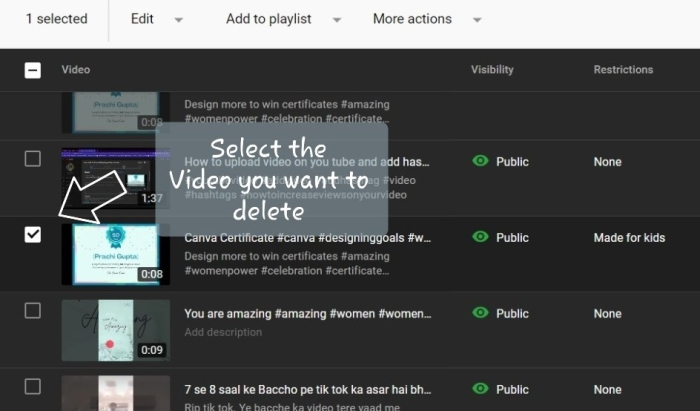
Step 6
After selecting the video to be deleted, click on the "More actions" drop-down menu. Two options are shown "download" and "delete forever".
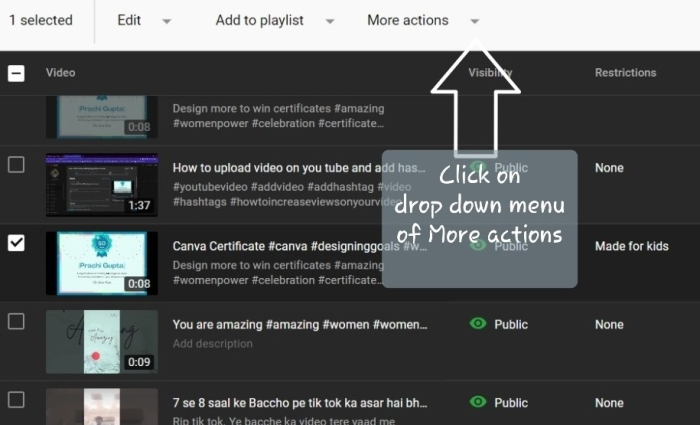
Step 7
Click on Delete forever.
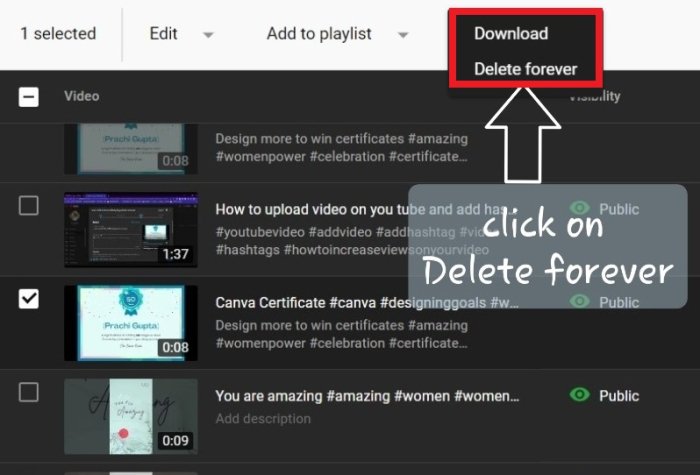
Step 8
YouTube will display the message that "1 video is about to be deleted." Just click on the check box to confirm the agreement.
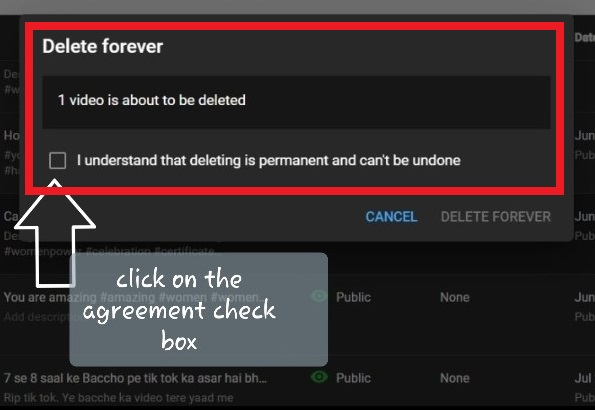
Step 9
As soon as you click on the checkbox "DELETE FOREVER" will turn blue. Just click it. YouTube will start deleting your video forever. It will take a few minutes.

A message will appear on the top mentioning that the video is getting deleted permanently
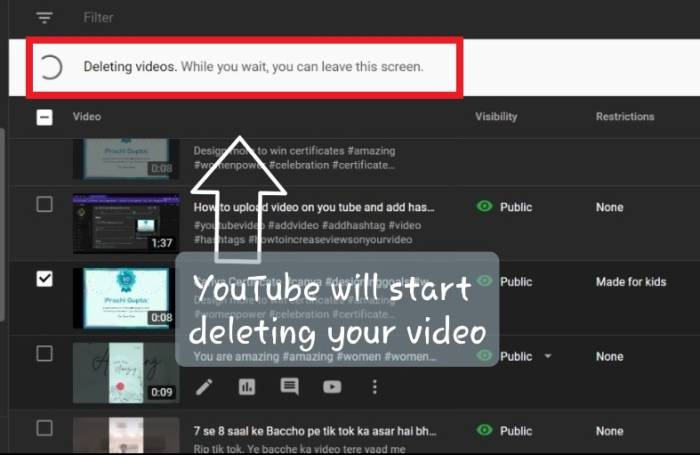
Step 10
Finally, your video is deleted, as shown in the image below ?
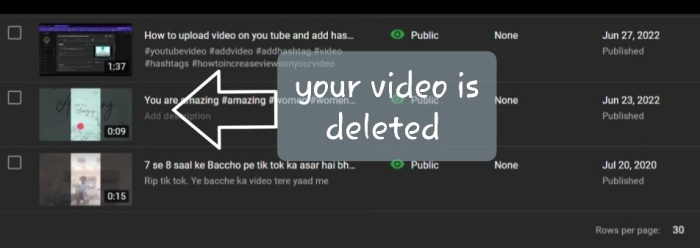
Conclusion
The above steps will permanently delete a video from your channel. If anywhere the video has been shared or embedded by anyone, it will now show a message "video not found" message. Video deletion also deletes all the comments, likes and dislikes. In case, if you want to upload the video again, you have to start all over again. In addition, if someone searches that link again, Google says that "it will no longer be searchable within YouTube. So, one has to be very sure before deleting the videos.

