
 Data Structure
Data Structure Networking
Networking RDBMS
RDBMS Operating System
Operating System Java
Java MS Excel
MS Excel iOS
iOS HTML
HTML CSS
CSS Android
Android Python
Python C Programming
C Programming C++
C++ C#
C# MongoDB
MongoDB MySQL
MySQL Javascript
Javascript PHP
PHP
- Selected Reading
- UPSC IAS Exams Notes
- Developer's Best Practices
- Questions and Answers
- Effective Resume Writing
- HR Interview Questions
- Computer Glossary
- Who is Who
How to look up the latest or earliest date in excel?
In Excel, it is often necessary to find the latest or earliest date within a range of dates. This task can be accomplished using built-in functions that compare and retrieve the desired information. By using the appropriate formulas, the user can easily locate the latest or earliest date in each set of dates, allowing for effective data analysis and decision-making. In this article, users will learn two ways to determine the latest or earliest and end date in Excel. The provided example is based on the user-defined formula.
Example 1: To look up the latest or earliest date in Excel by using the user-defined formula
Step 1
Consider the below given excel worksheet. The provided Excel worksheet contains three columns. The first column contains the date, the second column contains the name, and the third column contains the order item name. In this excel sheet, will also create a search value header, at the E2 cell. F2 cells contain the data value for which the user will search the required data.
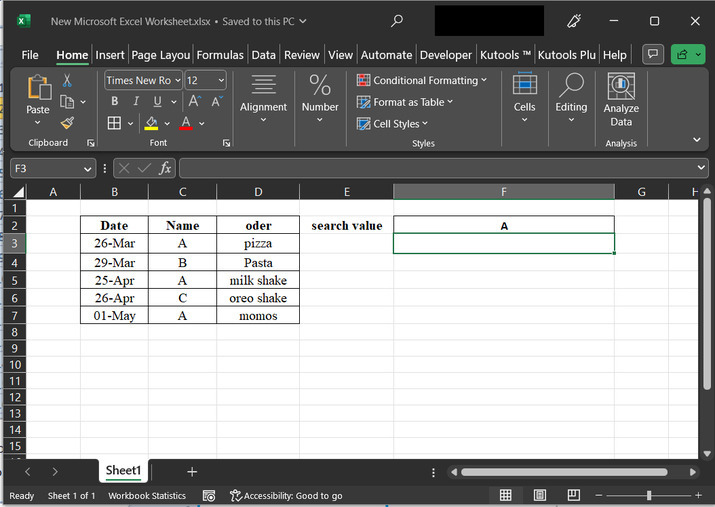
Step 2
After that go to the F3 cell, and paste the formula "=MIN(IF(C3:C7=F2,B3:B7))". For a proper explanation consider the below given excel spreadsheet ?
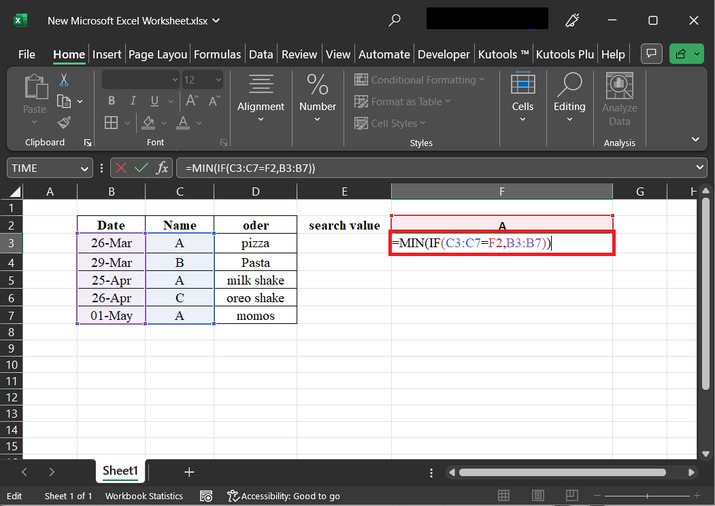
Explanation for above formula
(C3:C7=F2) compares each cell in the range C3:C7 to the value in cell F2. This creates an array of TRUE/FALSE values, where TRUE indicates that the corresponding cell in C3:C7 matches the value in F2, and FALSE indicates no match.
IF(C3:C7=F2, B3:B7) applies the IF function, which evaluates the condition (C3:C7=F2). When the condition is TRUE, the corresponding value from the range B3:B7 is returned. Otherwise, it returns FALSE or an error value.
MIN(IF(C3:C7=F2, B3:B7)) is used to identify the minimum value among the values returned by the IF function. It evaluates the smallest value from the defined range (B3:B7) which satisfy the condition (C3:C7=F2).
Step 3
And then select the "Enter" key after typing the above formula to obtain the required result.
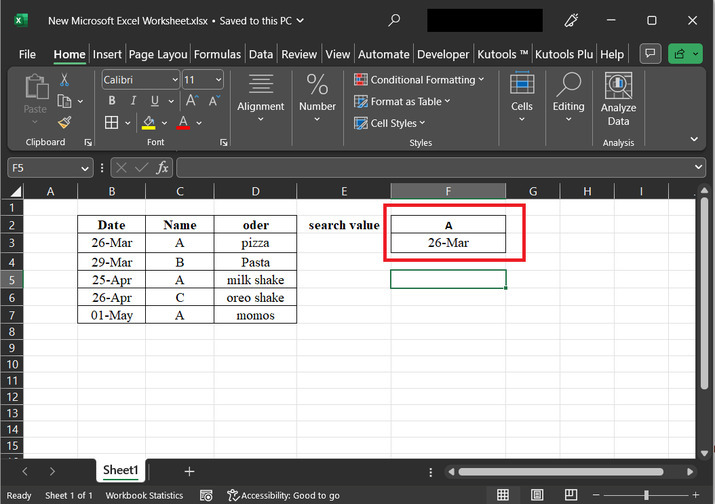
Example 2: To look up the last date in excel by using the user defined formula
Step 1
Consider the dataset as shown in the below image. The provided Excel worksheet contains three columns. This Excel sheet, will also create a search value header, at the E2 cell. F2 cells contain the data value for which the user will search the required data.
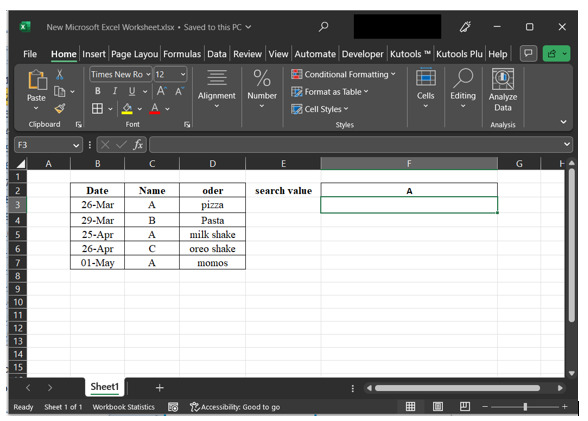
Step 2
After that go to the F3 cell, and paste the formula "=MAX(IF(C3:C7=F2,B3:B7))". For a proper explanation consider the below given excel spreadsheet ?
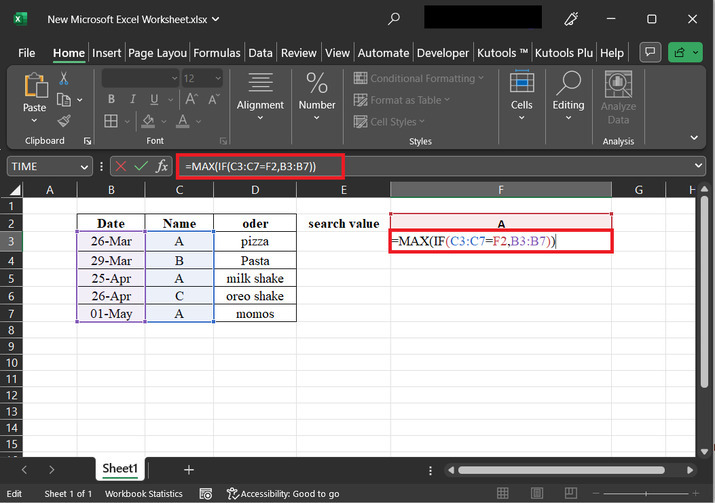
An explanation for the formula
(C3:C7=F2) compares each cell in the range C3:C7 to the value in cell F2. This creates an array of TRUE/FALSE values, where TRUE indicates that the corresponding cell in C3:C7 matches the value in F2, and FALSE indicates no match.
IF(C3:C7=F2, B3:B7) applies the IF function, which evaluates the condition (C3:C7=F2). When the condition is TRUE, the corresponding value from the range B3:B7 is returned. Otherwise, it returns FALSE or an error value.
MAX(IF(C3:C7=F2, B3:B7)) is to find the maximum value among the values returned by the IF function. It calculates the largest value from the specified range (B3:B7) that meets the condition (C3:C7=F2).
Step 3
And then select the "Enter" key to get the required result.
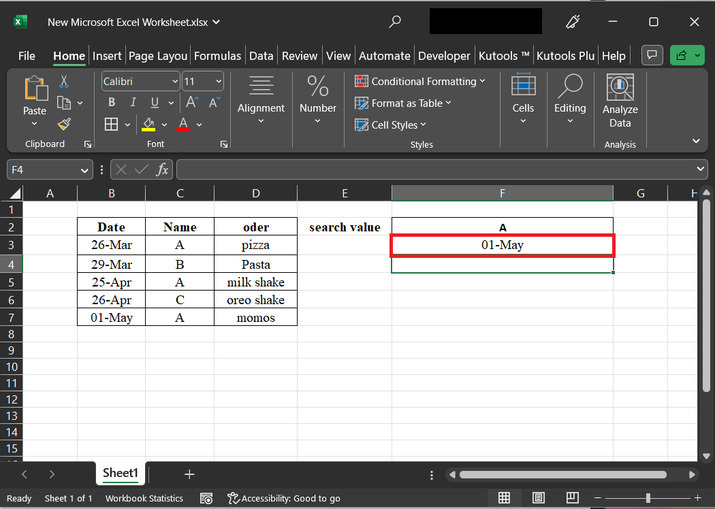
Conclusion
The MAX function can be used to identify the latest date within a range, while the MIN function can determine the earliest date. By applying these functions to the appropriate date range, the user can quickly extract the desired information. This capability enables users to effectively analyze and interpret time-based data, aiding in tasks such as tracking progress, identifying milestones, and making data-driven decisions. Excel's date functions provide a versatile toolset for working with dates and times, enhancing your ability to leverage and understand temporal information within user spreadsheets.

