
 Data Structure
Data Structure Networking
Networking RDBMS
RDBMS Operating System
Operating System Java
Java MS Excel
MS Excel iOS
iOS HTML
HTML CSS
CSS Android
Android Python
Python C Programming
C Programming C++
C++ C#
C# MongoDB
MongoDB MySQL
MySQL Javascript
Javascript PHP
PHP
- Selected Reading
- UPSC IAS Exams Notes
- Developer's Best Practices
- Questions and Answers
- Effective Resume Writing
- HR Interview Questions
- Computer Glossary
- Who is Who
How To Display Or Show Year Of Date Only In Excel?
Welcome to this article on using Excel to display or show a date's year. For managing and analysing data, Excel is a robust spreadsheet programme that provides a wide range of features. When working with dates, it's frequently necessary to merely extract or display the year from a given date data. Knowing how to extract the year from a date can be helpful when working on financial reports, project timetables, or any other data?driven jobs. It can also help you make wise judgements.
In this article, we'll look at a variety of built?in Excel functions and formulas that can be used to extract the year from a date. You will be able to successfully alter dates and display the year component in Excel after completing this training. So let's get started and discover Excel's date manipulation capabilities!
Display Or Show Year Of Date Only
Here we will format the range of cells to complete the task. So let us see a simple process to know how you can display or show the year of the date only in Excel.
Step 1
Consider an Excel sheet where you have a list of dates similar to the below image.
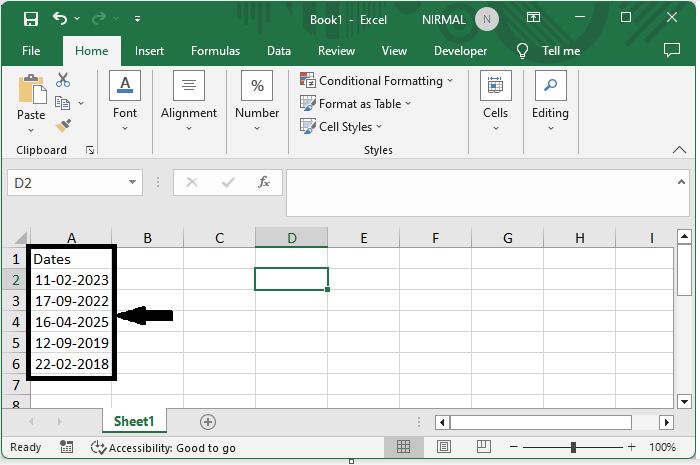
First, select the range of cells, then right?click and select format cells.
Select cells > Right click > Format cells.
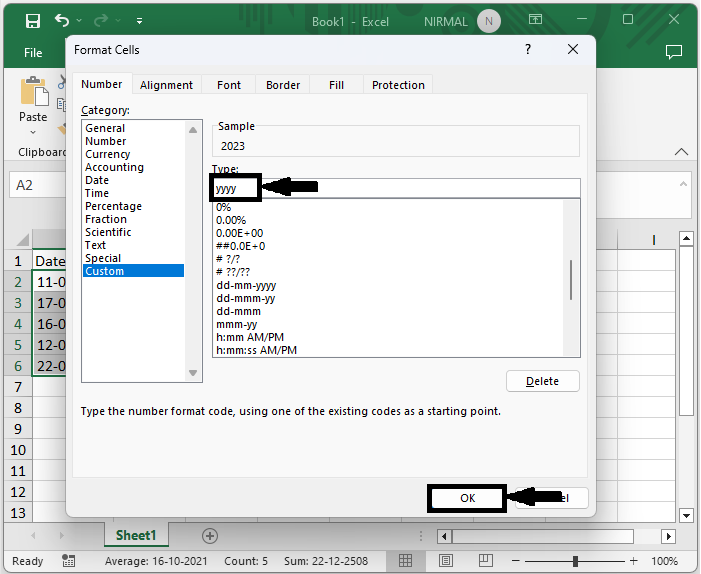
Step 2
Then click on custom, enter type as yyy, and click OK to complete the task.
Custom > Type > Ok.
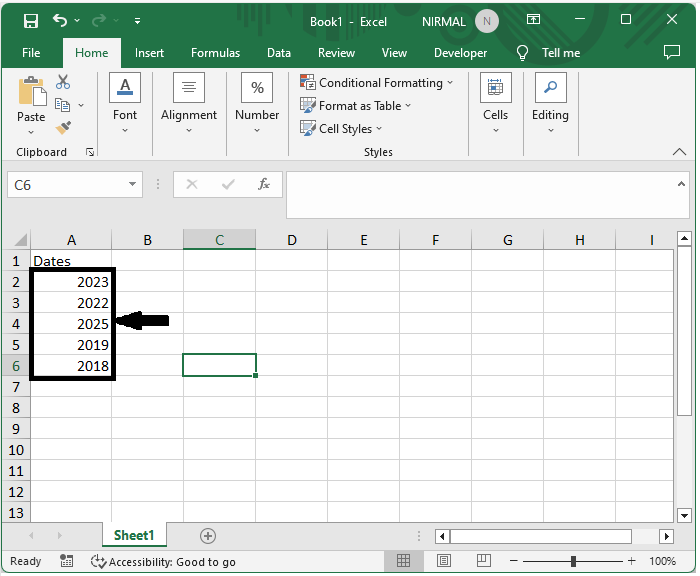
This is how you can display only the year of the date in Excel.
Conclusion
In this tutorial, we have used a simple example to demonstrate how you can display or show only the year of the date in Excel to highlight a particular set of data.

