
 Data Structure
Data Structure Networking
Networking RDBMS
RDBMS Operating System
Operating System Java
Java MS Excel
MS Excel iOS
iOS HTML
HTML CSS
CSS Android
Android Python
Python C Programming
C Programming C++
C++ C#
C# MongoDB
MongoDB MySQL
MySQL Javascript
Javascript PHP
PHP
- Selected Reading
- UPSC IAS Exams Notes
- Developer's Best Practices
- Questions and Answers
- Effective Resume Writing
- HR Interview Questions
- Computer Glossary
- Who is Who
How to implement Android Pull-to-Refresh?
Before getting into example, we should know what is Pull to refresh layout in android . we can call pull to refresh in android as swipe-to-refresh. when you swipe screen from top to bottom it will do some action based on setOnRefreshListener.
This example demonstrate about how to implement android pull to refresh.
Step 1 − Create a new project in Android Studio, go to File ⇒ New Project and fill all required details to create a new project.
Step 2 − Add the following code to res/layout/activity_main.xml.
<?xml version = "1.0" encoding = "utf-8"?> <android.support.v4.widget.SwipeRefreshLayout xmlns:android = "http://schemas.android.com/apk/res/android" xmlns:app = "http://schemas.android.com/apk/res-auto" xmlns:tools = "http://schemas.android.com/tools" android:id = "@+id/swipeRefresh" android:layout_width = "match_parent" android:layout_height = "match_parent" tools:context = ".MainActivity"> <LinearLayout android:layout_width = "wrap_content" android:gravity = "center" android:layout_height = "wrap_content"> <TextView android:id = "@+id/text" android:textSize = "30sp" android:layout_width = "wrap_content" android:layout_height = "wrap_content" android:text = "Hello World!"/> </LinearLayout> </android.support.v4.widget.SwipeRefreshLayout>
In the above code we have given swipeRefreshLayout as parent layout, when user swipe layout, it can refresh child view.
Step 3 − Add the following code to src/MainActivity.java
package com.example.andy.myapplication;
import android.support.v4.widget.SwipeRefreshLayout;
import android.support.v7.app.AppCompatActivity;
import android.os.Bundle;
import android.widget.TextView;
public class MainActivity extends AppCompatActivity {
SwipeRefreshLayout swipeRefresh;
static int i = 0;
@Override
protected void onCreate(Bundle savedInstanceState) {
super.onCreate(savedInstanceState);
setContentView(R.layout.activity_main);
final TextView textView = findViewById(R.id.text);
swipeRefresh = findViewById(R.id.swipeRefresh);
swipeRefresh.setOnRefreshListener(new SwipeRefreshLayout.OnRefreshListener() {
@Override
public void onRefresh() {
i++;
textView.setText("Tutorialspoint.com "+i);
swipeRefresh.setRefreshing(false);
}
});
}
}
In the above code we have given onRefreshListener, when you swipe parent layout it will call onRefresh() from RefreshListener, we are updating test with swipe count as shown below -
swipeRefresh.setOnRefreshListener(new SwipeRefreshLayout.OnRefreshListener() {
@Override
public void onRefresh() {
i++;
textView.setText("Tutorialspoint.com "+i);
swipeRefresh.setRefreshing(false);
}
});
Let's try to run your application. I assume you have connected your actual Android Mobile device with your computer. To run the app from android studio, open one of your project's activity files and click Run![]() icon from the toolbar. Select your mobile device as an option and then check your mobile device which will display your default screen −
icon from the toolbar. Select your mobile device as an option and then check your mobile device which will display your default screen −
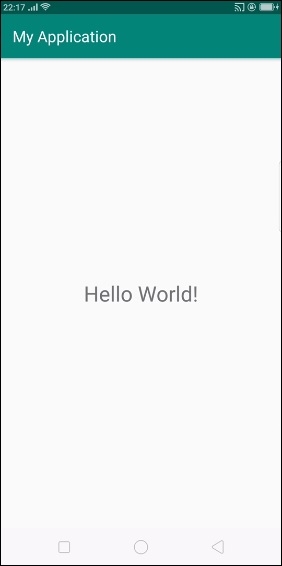
In the above result shows the initial screen, now swipe from up to down it will update textview as shown below -
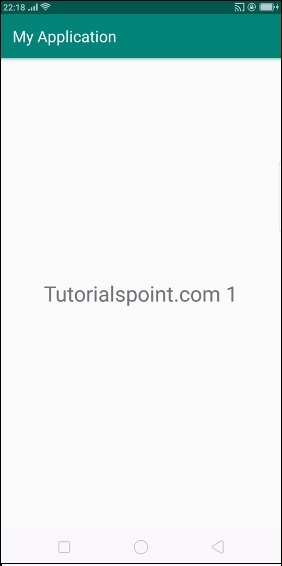
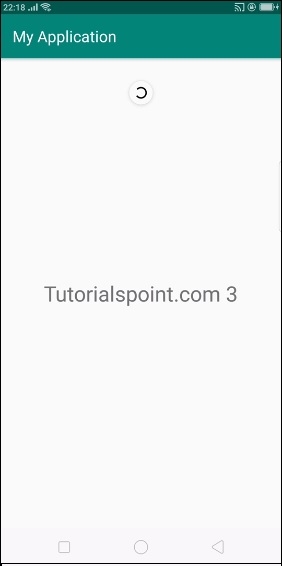
Click here to download the project code

