
 Data Structure
Data Structure Networking
Networking RDBMS
RDBMS Operating System
Operating System Java
Java MS Excel
MS Excel iOS
iOS HTML
HTML CSS
CSS Android
Android Python
Python C Programming
C Programming C++
C++ C#
C# MongoDB
MongoDB MySQL
MySQL Javascript
Javascript PHP
PHP
- Selected Reading
- UPSC IAS Exams Notes
- Developer's Best Practices
- Questions and Answers
- Effective Resume Writing
- HR Interview Questions
- Computer Glossary
- Who is Who
How to refresh Singleton class every one hour in android?
Before getting into example, we should know what singleton design patter is. A singleton is a design pattern that restricts the instantiation of a class to only one instance. Notable uses include controlling concurrency, and creating a central point of access for an application to access its data store.
This example demonstrate about How to refresh Singleton class every one hour in android
Step 1 − Create a new project in Android Studio, go to File ⇒ New Project and fill all required details to create a new project.
Step 2 − Add the following code to res/layout/activity_main.xml.
<?xml version = "1.0" encoding = "utf-8"?>
<LinearLayout xmlns:android = "http://schemas.android.com/apk/res/android"
xmlns:tools = "http://schemas.android.com/tools"
android:layout_width = "match_parent"
android:layout_height = "match_parent"
tools:context = ".MainActivity"
android:orientation = "vertical">
<Button
android:id = "@+id/show"
android:text = "refresh singleTone"
android:layout_width = "wrap_content"
android:layout_height = "wrap_content" />
</LinearLayout>
In the above code, we have taken a button. When user click on the show button, it will show the toast.
Step 3 − Add the following code to src/MainActivity.java
package com.example.andy.myapplication;
import android.os.Bundle;
import android.support.v7.app.AppCompatActivity;
import android.view.View;
import android.widget.Button;
import android.widget.Toast;
import org.json.JSONException;
import org.json.JSONObject;
public class MainActivity extends AppCompatActivity {
Button show;
JSONObject jsonObject;
singleTonExample singletonexample;
@Override
protected void onCreate(Bundle savedInstanceState) {
super.onCreate(savedInstanceState);
setContentView(R.layout.activity_main);
show = findViewById(R.id.show);
singletonexample = singleTonExample.getInstance();
singletonexample.init(getApplicationContext());
show.setOnClickListener(new View.OnClickListener() {
@Override
public void onClick(View v) {
Toast.makeText(MainActivity.this,"Refersh Singlton class every one hour", Toast.LENGTH_LONG).show();
}
});
}
}
In the above code, we have used singleTonExample as a singleton class. So create a call as singleTonExample.java and add the following code -
package com.example.andy.myapplication;
import android.content.Context;
import java.util.Timer;
import java.util.TimerTask;
public class singleTonExample {
private static singleTonExample ourInstance = new singleTonExample();
static {
Timer timer = new Timer();
timer.schedule(new TimerTask() {
public void run() {
synchronized (singleTonExample.class) {
ourInstance = new singleTonExample();
}
}
}, 60 * 60 * 1000L /* Once per hour */);
}
private Context appContext;
private singleTonExample() { }
public static Context get() {
return getInstance().getContext();
}
public static synchronized singleTonExample getInstance() {
return ourInstance;
}
public void init(Context context) {
if (appContext == null) {
this.appContext = context;
}
}
private Context getContext() {
return appContext;
}
}
Let's try to run your application. I assume you have connected your actual Android Mobile device with your computer. To run the app from android studio, open one of your project's activity files and click Run ![]() icon from the toolbar. Select your mobile device as an option and then check your mobile device which will display your default screen –
icon from the toolbar. Select your mobile device as an option and then check your mobile device which will display your default screen –
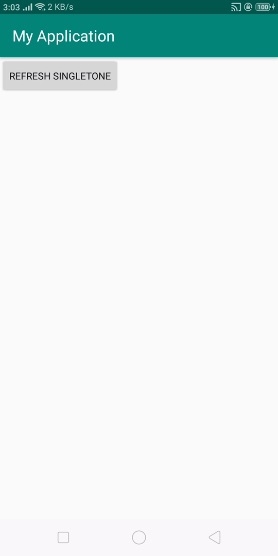
Now click on above button, it will show toast as shown below –
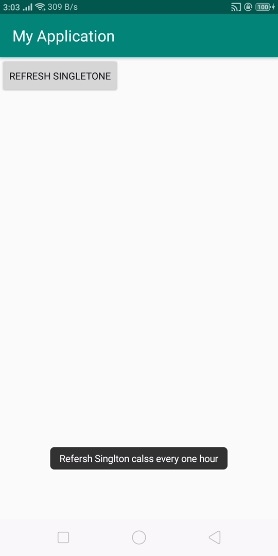
Click here to download the project code

