
 Data Structure
Data Structure Networking
Networking RDBMS
RDBMS Operating System
Operating System Java
Java MS Excel
MS Excel iOS
iOS HTML
HTML CSS
CSS Android
Android Python
Python C Programming
C Programming C++
C++ C#
C# MongoDB
MongoDB MySQL
MySQL Javascript
Javascript PHP
PHP
- Selected Reading
- UPSC IAS Exams Notes
- Developer's Best Practices
- Questions and Answers
- Effective Resume Writing
- HR Interview Questions
- Computer Glossary
- Who is Who
How to add a shake feature that will refresh Android Application?
This example demonstrates how do I add a shake feature that will refresh in android.
Step 1 − Create a new project in Android Studio, go to File ⇒ New Project and fill all required details to create a new project.
Step 2 − Add the following code to res/layout/activity_main.xml.
<?xml version="1.0" encoding="utf-8"?> <LinearLayout xmlns:android="http://schemas.android.com/apk/res/android" android:layout_width="match_parent" android:layout_height="match_parent" android:padding="16dp" android:orientation="vertical" > <TextView android:layout_width="wrap_content" android:layout_height="wrap_content" android:textSize="24sp" android:textStyle="bold" android:text="Shake your phone to detect shake Feature...."/> </LinearLayout>
Step 3 − Add the following code to src/MainActivity.java
import android.content.Context;
import android.hardware.Sensor;
import android.hardware.SensorEvent;
import android.hardware.SensorEventListener;
import android.hardware.SensorManager;
import android.os.Bundle;
import android.widget.Toast;
import java.util.Objects;
import androidx.appcompat.app.AppCompatActivity;
public class MainActivity extends AppCompatActivity {
private SensorManager sensorManager;
private float mAccel;
private float mAccelCurrent;
private float mAccelLast;
@Override
protected void onCreate(Bundle savedInstanceState) {
super.onCreate(savedInstanceState);
setContentView(R.layout.activity_main);
sensorManager = (SensorManager) getSystemService(Context.SENSOR_SERVICE);
Objects.requireNonNull(sensorManager).registerListener(mSensorListener, sensorManager.getDefaultSensor(Sensor.TYPE_ACCELEROMETER), SensorManager.SENSOR_DELAY_NORMAL);
mAccel = 10f;
mAccelCurrent = SensorManager.GRAVITY_EARTH;
mAccelLast = SensorManager.GRAVITY_EARTH;
}
private final SensorEventListener mSensorListener = new SensorEventListener() {
public void onSensorChanged(SensorEvent se) {
float x = se.values[0];
float y = se.values[1];
float z = se.values[2];
mAccelLast = mAccelCurrent;
mAccelCurrent = (float) Math.sqrt((double) (x * x + y * y + z * z));
float delta = mAccelCurrent - mAccelLast;
mAccel = mAccel * 0.9f + delta;
if (mAccel > 12) {
Toast toast = Toast.makeText(getApplicationContext(), "Shake feature detected..", Toast.LENGTH_LONG);
toast.show();
}
}
public void onAccuracyChanged(Sensor sensor, int accuracy) {
}
};
@Override
protected void onResume() {
super.onResume();
sensorManager.registerListener(mSensorListener, sensorManager.getDefaultSensor(Sensor.TYPE_ACCELEROMETER), SensorManager.SENSOR_DELAY_NORMAL);
}
@Override
protected void onPause() {
sensorManager.unregisterListener(mSensorListener);
super.onPause();
}
}
Step 4 − Add the following code to androidManifest.xml
<?xml version="1.0" encoding="utf-8"?> <manifest xmlns:android="http://schemas.android.com/apk/res/android" package="app.com.sample"> <application android:allowBackup="true" android:icon="@mipmap/ic_launcher" android:label="@string/app_name" android:roundIcon="@mipmap/ic_launcher_round" android:supportsRtl="true" android:theme="@style/AppTheme"> <activity android:name=".MainActivity"> <intent-filter> <action android:name="android.intent.action.MAIN" /> <category android:name="android.intent.category.LAUNCHER" /> </intent-filter> </activity> </application> </manifest>
Let's try to run your application. I assume you have connected your actual Android Mobile device with your computer. To run the app from the android studio, open one of your project's activity files and click the Run ![]() icon from the toolbar. Select your mobile device as an option and then check your mobile device which will display your default screen −
icon from the toolbar. Select your mobile device as an option and then check your mobile device which will display your default screen −
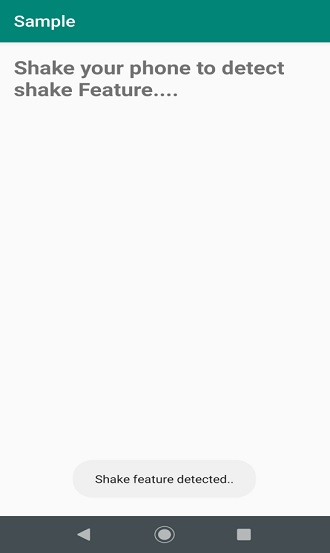
Test with your own device for the best result!

