
 Data Structure
Data Structure Networking
Networking RDBMS
RDBMS Operating System
Operating System Java
Java MS Excel
MS Excel iOS
iOS HTML
HTML CSS
CSS Android
Android Python
Python C Programming
C Programming C++
C++ C#
C# MongoDB
MongoDB MySQL
MySQL Javascript
Javascript PHP
PHP
- Selected Reading
- UPSC IAS Exams Notes
- Developer's Best Practices
- Questions and Answers
- Effective Resume Writing
- HR Interview Questions
- Computer Glossary
- Who is Who
How to implement Alarm Manager in android?
This example demonstrates how do I implement alarm manager in android.
Step 1 − Create a new project in Android Studio, go to File ⇒ New Project and fill all required details to create a new project.
Step 2 − Add the following code to res/layout/activity_main.xml.
<?xml version="1.0" encoding="utf-8"?> <RelativeLayout xmlns:android="http://schemas.android.com/apk/res/android" xmlns:tools="http://schemas.android.com/tools" android:layout_width="match_parent" android:layout_height="match_parent" tools:context="MainActivity"> <Button android:id="@+id/button" android:layout_width="wrap_content" android:layout_height="wrap_content" android:text="Start" android:layout_alignParentBottom="true" android:layout_centerHorizontal="true" android:layout_marginBottom="103dp" /> <EditText android:id="@+id/time" android:layout_width="wrap_content" android:layout_height="wrap_content" android:layout_alignParentTop="true" android:layout_centerHorizontal="true" android:layout_marginTop="22dp" android:ems="10" /> </RelativeLayout>
Step 3 − Add the following code to src/MainActivity.java
import android.app.AlarmManager;
import android.app.PendingIntent;
import android.content.Intent;
import android.support.v7.app.AppCompatActivity;
import android.os.Bundle;
import android.view.View;
import android.widget.Button;
import android.widget.EditText;
import android.widget.Toast;
public class MainActivity extends AppCompatActivity {
Button start;
@Override
protected void onCreate(Bundle savedInstanceState) {
super.onCreate(savedInstanceState);
setContentView(R.layout.activity_main);
start = findViewById(R.id.button);
start.setOnClickListener(new View.OnClickListener() {
@Override
public void onClick(View view) {
startAlert();
}
});
}
public void startAlert() {
EditText text = findViewById(R.id.time);
int i = Integer.parseInt(text.getText().toString());
Intent intent = new Intent(this, MyBroadcastReceiver.class);
PendingIntent pendingIntent = PendingIntent.getBroadcast(this.getApplicationContext(), 234324243, intent, 0);
AlarmManager alarmManager = (AlarmManager)getSystemService(ALARM_SERVICE);
alarmManager.set(AlarmManager.RTC_WAKEUP, System.currentTimeMillis() + (i * 1000), pendingIntent);
Toast.makeText(this, "Alarm set in " + i + " seconds", Toast.LENGTH_LONG).show();
}
}
Step 4 − Create a java class naming BroadcastReceiver and add the following code −
import android.content.BroadcastReceiver;
import android.content.Context;
import android.content.Intent;
import android.media.MediaPlayer;
import android.widget.Toast;
class MyBroadcastReceiver extends BroadcastReceiver {
MediaPlayer mp;
@Override
public void onReceive(Context context, Intent intent) {
mp=MediaPlayer.create(context, R.raw.alarm);
mp.start();
Toast.makeText(context, "Alarm....", Toast.LENGTH_LONG).show();
}
}
Step 5 − Add the following code to androidManifest.xml
<?xml version="1.0" encoding="utf-8"?> <manifest xmlns:android="http://schemas.android.com/apk/res/android" package="app.com.sample"> <application android:allowBackup="true" android:icon="@mipmap/ic_launcher" android:label="@string/app_name" android:roundIcon="@mipmap/ic_launcher_round" android:supportsRtl="true" android:theme="@style/AppTheme"> <activity android:name=".MainActivity"> <intent-filter> <action android:name="android.intent.action.MAIN" /> <category android:name="android.intent.category.LAUNCHER" /> </intent-filter> </activity> <receiver android:name="MyBroadcastReceiver" ></receiver> </application> </manifest>
Step 6 − Click file → New → Android Resource Directory, From the New resource directory, select “raw” from Resource type and click okay. Download an alarm ringtone, copy and paste it in the raw folder on your project. Naming the alarm ringtone file is really important.
Let's try to run your application. I assume you have connected your actual Android Mobile device with your computer. To run the app from android studio, open one of your project's activity files and click Run ![]() icon from the toolbar. Select your mobile device as an option and then check your mobile device which will display your default screen −
icon from the toolbar. Select your mobile device as an option and then check your mobile device which will display your default screen −
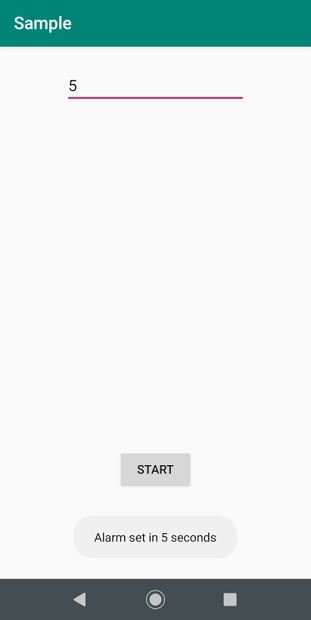
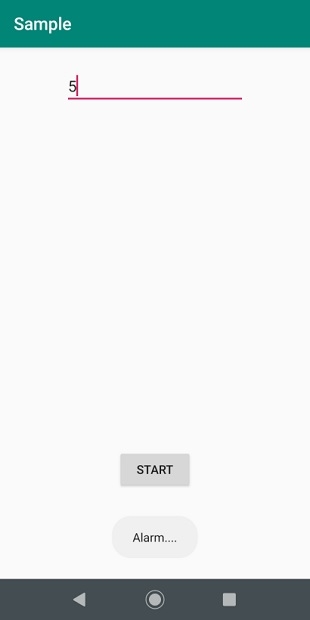
Click here to download the project code.

